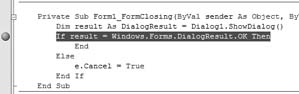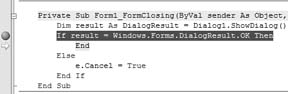1.6. Run and Debug the Application
| With the code you have added in the last section, it is now time to test the application. This is a good chance for you to see some of the new enhancements in the new Visual Studio 2005 debugger. For this example, you will set a breakpoint so that you can examine the values of variables at a particular point in the code.
|
EAN: 2147483647
Pages: 86
- Step 1.1 Install OpenSSH to Replace the Remote Access Protocols with Encrypted Versions
- Step 3.1 Use PuTTY as a Graphical Replacement for telnet and rlogin
- Step 3.3 Use WinSCP as a Graphical Replacement for FTP and RCP
- Step 4.7 Using Public Key Authentication for Automated File Transfers
- Step 5.1 General Troubleshooting