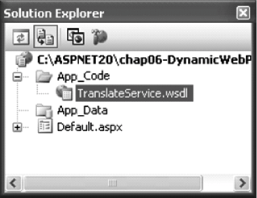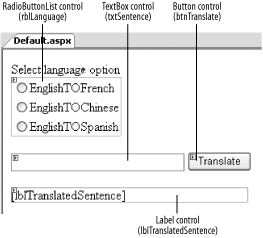Section 6.2. Dynamically Generate Web Service Proxy Classes
6.2. Dynamically Generate Web Service Proxy ClassesNote: Now you can simply drop a WSDL file into the App_Code folder and the web proxy class is dynamically generated. Cool! In Visual Studio .NET 2003, you must manually add a web reference to a web service using Add Web Reference or the WSDL.exe tool so that the appropriate web proxy class is generated. In Visual Studio 2005, this step is no longer required. Instead, you simply add a WSDL document that describes the service into the App_Code folder and the web proxy class needed to access the service is generated automatically. This allows you to handle situations where you are only provided a WSDL file by a web service provider and not a browsable URL endpoint containing the WSDL document.
6.2.1. How do I do that?In this lab, you will see how easy it is to consume a web service, given its WSDL document. You will enable an application to consume a language translation web service by simply saving the WSDL document in the App_Code folder. IntelliSense will then show the web proxy class generated, based on the WSDL document.
Tip: Your browser must be installed with the language pack for you to display some languages correctly. To do so, in IE select View  Encoding Encoding More and select the desired language (Chinese, for example). You will then be prompted to install the language pack (you need the Windows installation disk). More and select the desired language (Chinese, for example). You will then be prompted to install the language pack (you need the Windows installation disk).Figure 6-8. Testing the application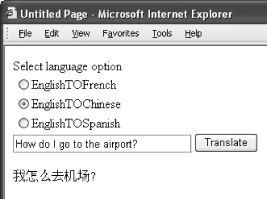 6.2.2. What about......the old way of generating a web service proxy class using Add Web Reference? In ASP.NET 2.0, you can still use Add Web Reference to add a reference to a web service. Simply right-click the project name in Solution Explorer and select Add Web Reference... (see Figure 6-9). Figure 6-9. Adding a web reference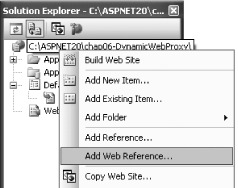 You will be prompted to enter the URL of the web service. If you enter http://www.webservicex.com/TranslateService.asmx?WSDL, the web reference will then be added to the project under the App_WebReferences folder (see Figure 6-10). Figure 6-10. The web reference added to the project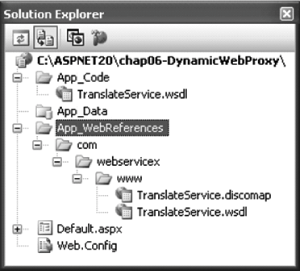 To invoke the web service, add the following statement to your code: Dim ws As New com.webservicex.www.TranslateService 6.2.3. Where can I learn more?If you want to learn how to develop web services using Visual Studio, check out the following tutorials: http://www.programmingtutorials.com/webservices.aspx. For a whitepaper on web services architecture and its specifications, read the following article from MSDN: http://msdn.microsoft.com/webservices/default.aspx?pull=/library/en-us/dnwebsrv/html/introwsa.asp. Note that this paper contains a lot of information, and you may find it overwhelming, especially if you are a newcomer to web services. However, I do recommend that you read it once you have mastered the fundamentals of the topic. |
 App_Code Folder.
App_Code Folder.