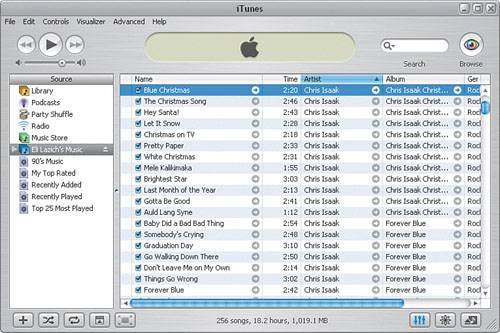Accessing Shared Music
| Now that you have enabled shared music, it's time to take a look at how to access your music from a remote machine. Say you are in your bedroom and would like to access a collection of music on your FAMILYROOM computer. You just bought a new sound system for your bedroom and have connected to your laptop's audio output to your stereo and want to test your new setup. Here's what you do:
Note You can choose to share your entire library or selected playlists. You can also choose a name for your shared music, and you can even require a password so that if you want only certain people on the network to access particular pieces of music, you can do so. Note that if you choose to share playlists, the remote computer does not see the playlist name but rather sees all the songs on the combined playlists. The Eli Lazich's Music item in Figure 4.5 appears as a result of enabling shared music on the family room computer. To play any of the songs listed in the shared music folder, select a song and then click Play in the upper-left portion of the screen. |
EAN: 2147483647
Pages: 82