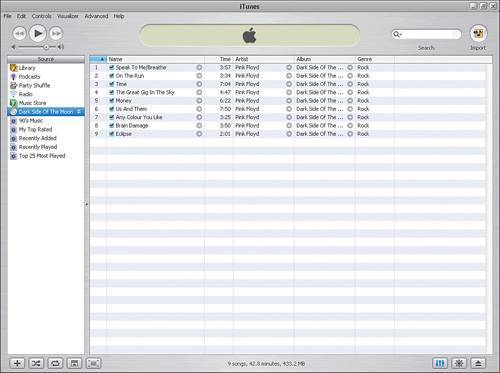Using the iTunes Library
| The iTunes library shows you all the music you have obtained from CDs, the Internet, and other sources, such as the iTunes Music Store. (As shown in Figure 4.2, you can find the iTunes Music Store in the Source window on the left side of the iTunes interface.) Figure 4.2. The iTunes Source window.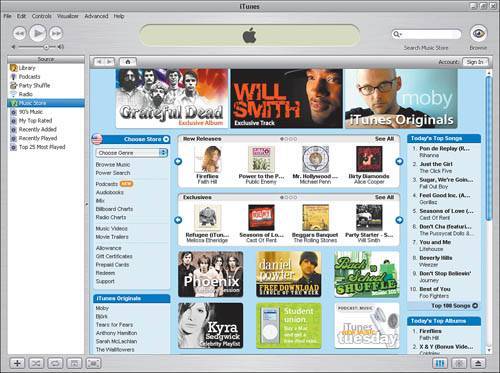 You can play the music listed in your library on the computer where you are running iTunes either directly from the library sequentially or randomly, or you can create custom playlists from which to play your music. You can also transfer music from your library to a portable music player. If you want to burn a CD filled with your favorite music, you need to create a playlist before creating your CD. Adding Music to Your LibraryAs mentioned previously, there are a number of ways to obtain music to add to your library. The method we will look at here is adding music from your own personal CD collection. The process of copying music from an audio CD to your computer is often referred to as "ripping." Keep in mind that you can also choose to buy music on the Internet by using the iTunes Music Store. To add music from your CDs to your iTunes library, follow these steps:
Note iTunes automatically begins to play songs while you are importing them from the CD. To change this behavior, you can either click the Pause button or you can select Edit, Preferences, select the Importing tab, and then clear the check box next to Play Songs While Importing. This disables playback for all future import sessions. To add music from your CDs to your iTunes library, follow these steps: After you eject your CD, you can find the music you imported in the library by sorting on one of the available columns. To sort by any column heading, you click the column name. To reverse the sort, you click the column name a second time. |
EAN: 2147483647
Pages: 82