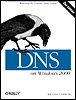7.3 Updating Zone Data
7.3 Updating Zone Data For nearly all changes to your zones, you'll use the DNS console. In Chapter 4 we described how to add a name server to the DNS console, create zones, and create resource records. Deleting these objects is easy: just select the object by left-clicking it, then press Delete (or select Action Changing resource record data is easy, too. Just double-click the record in the right pane (or select it with a single click and choose Action 7.3.1 Adding and Deleting Resource Records by HandMost of the time, you really should use the DNS console to make changes to your zones. The DNS console is much more versatile than its Windows NT 4.0 predecessor, the DNS Manager, but still isn't suited for some tasks sometimes you might want to edit the zone data files by hand. For example, adding, deleting, or changing a lot of records at once is tough with the DNS console but easy with a little Perl code or a good text editor. If you run a name server for long enough, you'll eventually want to make a change outside the DNS console. Editing by hand is a little complicated because you have to manually perform some steps that the DNS console does for you automatically. The following list describes what to do:
Your changes won't take effect until you restart the primary master name server: stop it, and then start it again. This is another task handled by the DNS console. When you make changes with the DNS console, the changes take effect immediately in the name server's memory and get written to disk later. Editing by hand reverses the process: you make the changes first on disk and have to restart the name server to get the changes into its memory. Slave name servers will load the new data after some length of time within the time interval defined in the SOA record for refreshing their data. Sometimes your users won't want to wait for the slaves to pick up the new datathey'll want it available right away. (Are you wincing or nodding knowingly as you read this?) Can you force a slave to load the new information right away? If you've enabled zone change notification, the slaves will pick up the new data quickly because the primary master notifies the slave of changes within 15 minutes of the change. (See Chapter 10 for more information on zone change notification.) If you don't have notification set up, you should! But you can get the same effect the hard way by restarting the name server on each of the slaves. When the name server starts up, it does a serial number compare with its master for every zone for which it's a slave. If it discovers an out-of-date zone, it immediately performs a zone transfer. To delete a host, remove all the resource records pertaining to it from the appropriate zone data files. Make sure you remove the A record, any MX records, and the PTR record. Also be sure to increment the serial number in each zone data file you modify and restart your primary master name server. (But, realistically , deleting hosts is best done with the DNS console.) 7.3.2 SOA Serial NumbersEvery zone has a serial number. Every time the data in a file is changed, the zone's serial number must be incremented. If the serial number is not incremented, slave name servers for the zone will not pick up the updated data. The change is simple. If the original data file had the following SOA record: movie.edu. IN SOA terminator.movie.edu. al.robocop.movie.edu. ( 100 ; Serial 10800 ; Refresh 3600 ; Retry 604800 ; Expire 86400 ) ; Minimum TTL the updated data file would have the following SOA record: movie.edu. IN SOA terminator.movie.edu. al.robocop.movie.edu. ( 101 ; Serial 10800 ; Refresh 3600 ; Retry 604800 ; Expire 86400 ) ; Minimum TTL This simple change is the key to distributing the data to all of your slaves. Failing to increment the serial number is the most common mistake made when updating by hand. The first few times you make a change manually, you'll remember to update the serial number because this process is new and you are paying close attention. After modifying zone data files becomes second nature (we bet you can't wait for that ), you'll make some "quickie" little change, forget to update the serial number... and none of the slaves will pick up the new data. Eternal vigilance is the price of modifying zone data files by hand. There are several good ways to manage integer serial numbers. The obvious way is just to use a counter: increment the serial number by one each time the file is modified. That's what the DNS console does. Every time it updates a zone, it increments the zone's serial number. If you make changes with the DNS console, you're locked into this method. If you modify the zone data files only by hand, you have other options, such as deriving the serial number from the date. For example, you could use the eight-digit number formed by < year >< month >< day >. Suppose today is March 5, 2001. In this form, your serial number would be 20010305. This scheme allows only one update per day, though, and that may not be enough. Add another two digits to this number to indicate how many times the file has been updated that day. The first number for March 5, 2001, would then be 2001030500. The next modification that day would change the serial number to 2001030501. This scheme allows 100 updates per day. Whatever scheme you choose (or are forced to go along with), the serial number must fit in a 32-bit integer. And since you probably want to use the DNS console at least some of the time, you may just want to follow its numbering scheme. 7.3.3 Additional RecordsAfter you've been running a name server for a while, you may want to add data to your name server to help you manage your domain. Have you ever been stumped when someone asked you where one of your hosts is? Maybe you don't even remember what kind of host it is. Administrators have to manage larger and larger populations of hosts these days, making it easy to lose track of this information. The name server can help you out. And if one of your hosts is acting up and someone notices remotely, the name server can help them get in touch with you. So far, we've covered records critical to everyday operation: SOA, NS, A, CNAME, MX, and PTR. Name servers need these records to operate , and applications look up data of these types. Two other useful resource record types are TXT (text) and RP (Responsible Person); these can be used to tell you the machine's location and who is responsible for it. But DNS defines still more data types. For a complete list of the resource records, see Appendix A. 7.3.3.1 General text information TXT stands for TeXT. These records contain simply a list of strings. The Microsoft DNS Server supports one string of up to 255 characters per TXT record. TXT records can be used for anything you want; a common use is to list a host's location. Creating a TXT record is easy: just highlight the zone or domain in the DNS console's left pane and select Action Figure 7-2. Creating a TXT record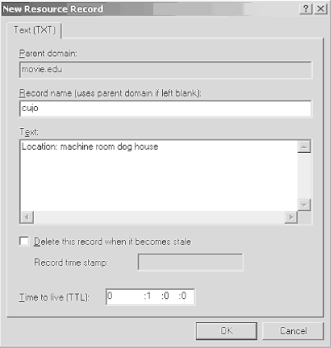 The TXT record shown in Figure 7-2 looks like this in a zone data file: cujo IN TXT "Location: machine room dog house" 7.3.3.2 Responsible PersonDomain administrators will undoubtedly develop a love/hate relationship with the Responsible Person (RP) record. The RP record can be attached to any domain name, internal or leaf, and indicates who is responsible for that host or domain. This enables you to locate the miscreant responsible for the host peppering you with DNS queries, for example. But it also leads people to you when one of your hosts acts up. The record takes two arguments as its record-specific data: an electronic mail address, in domain name format; and a domain name, which points to additional data about the contact. The electronic mail address is in the same format the SOA record uses: it substitutes a dot (.) for the at sign (@). The next argument is a domain name, which must have a TXT record associated with it. The TXT record contains free-format information about the contact, such as a full name and phone number. You can omit either field and specify the root (.) as a placeholder instead.For example, let's say that the Movie U. Network Hotline is responsible for the host robocop . It also happens that the Movie U. hotline reads all mail sent to root@movie.edu . You'd add the RP record shown in Figure 7-3 with Action Figure 7-3. Creating an RP record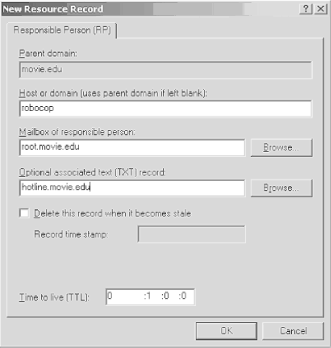 You'd also add the TXT record shown in Figure 7-4 for hotline.movie.edu . Figure 7-4. Creating an associated TXT record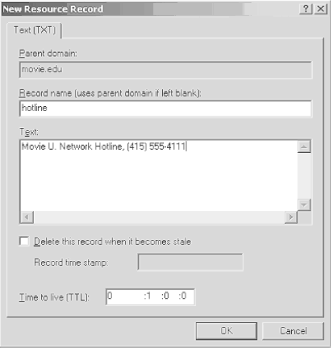 Here's what these records would look like in a zone data file: robocop IN RP root.movie.edu. hotline.movie.edu. hotline IN TXT "Movie U. Network Hotline, (415) 555-4111" Note that a TXT record for root.movie.edu isn't necessary since it's only the domain name encoding of an electronic mail address, not a real domain name. 7.3.4 Keeping db.cache CurrentAs we explained in Chapter 4, the cache.dns file tells your server where the servers for the root zone are. We also explained that, unlike a BIND name server (which never modifies the cache file), a Microsoft DNS Server updates cache.dns with its current notion of the root name servers every time it exits. The root name servers don't change very often, but they do change. A Microsoft DNS Server that starts with a proper cache file should, in theory, always have the current list of root name servers in its cache file. A good practice and a part of maintaining your name server is to check your cache.dns file a couple times a year. In Chapter 4, we told you to get the current cache file by ftp ing to ftp.rs.internic.net. That's probably the best method to keep the file current. Remember that you must stop the name server before updating cache.dns ! If you don't, the cache file you install will be overwritten the next time the server does stop. You can use dig , [2] a utility that works like nslookup , to retrieve the current list of roots just by running:
C:\> dig @a.root-servers.net . ns > cache.dns |
| | |
| Team-Fly |
| Top |
EAN: 2147483647
Pages: 154