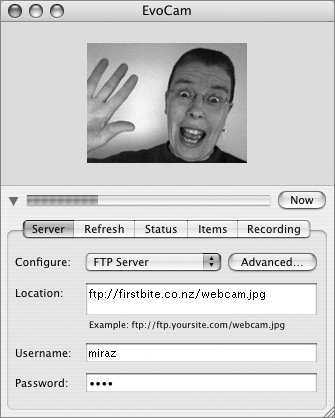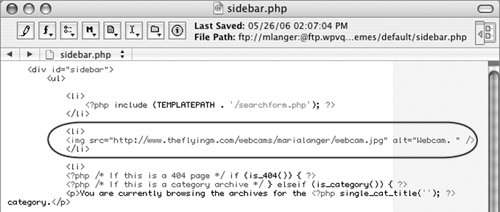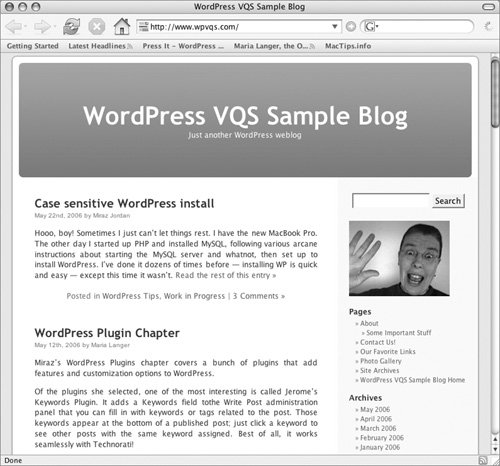WebCam Images
| A WebCam is a camera that regularly uploads new images to a Web server for display on one or more Web pages. The Web page displaying the WebCam image uses an img src tag that includes the URL to the image. As a result, the latest version of the image automatically appears when the page is loaded. Once you have a WebCam set up, it's easy to include the image in your WordPress blog. In this section, we explain how to display a WebCam image in the sidebar of your blog (Figure 19). Figure 19. One of Maria's blogs, wickenburg-az.com, has three WebCams on the home page.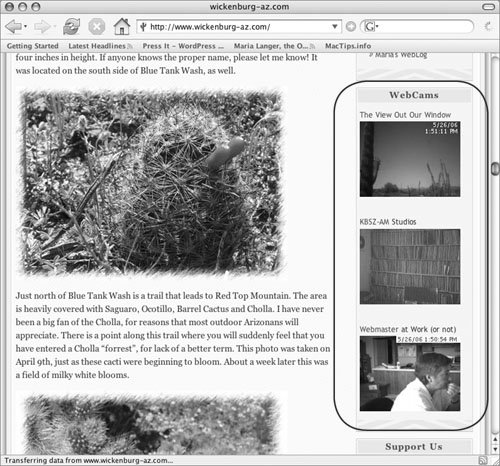 Tips
To add a webcam image
Tips
|
EAN: 2147483647
Pages: 142