Subscribe to Comments
| The Subscribe to Comments plugin allows visitors to subscribe to a post's comments by toggling a check box when they enter a comment for that post (Figure 61). Each time a new comment is entered for that post, the subscribers get the comment delivered to them by e-mail (Figure 63). This makes it possible for blog readers to keep track of a post's discussion without manually checking in for comments. Figure 61. When you install Subscribe to Comments, a Notify me check box appears beneath the comment form. Figure 62. Subscribe to Comments comes with several files. Figure 63. When you subscribe to a post's comments, you get an e-mail message each time a comment is entered and approved for that post.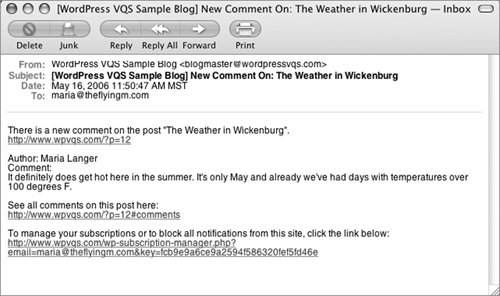 Subscribe to Comments was written by Mark Jaquith based on code originally by Jennifer ("ScriptyGoddess"). It can be found at txfx.net/code/wordpress/subscribe-to-comments. To install Subscribe to Comments
To test Subscribe to Comments
Tips
|
EAN: 2147483647
Pages: 142

