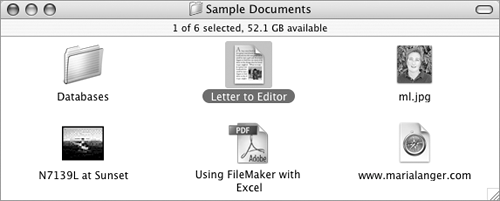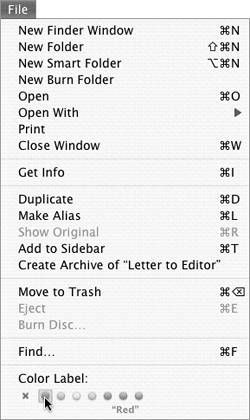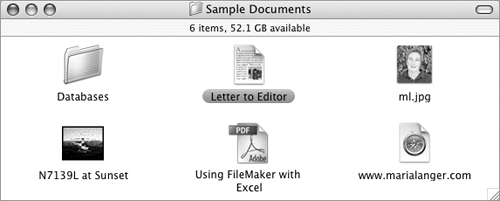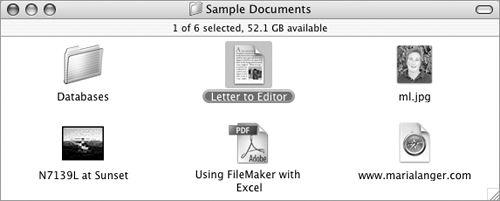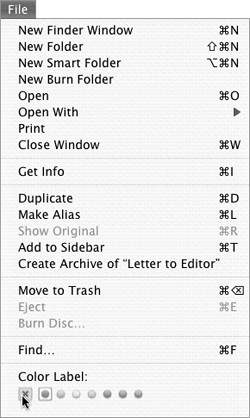Labels
| Mac OS X's Labels feature enables you to assign color-coded labels to Finder icons. You can then sort list view windows by label or search for items based on the assigned label. With a little imagination, labels can be a useful file management tool.
To assign a label to an item
To remove a label from an item
|
EAN: 2147483647
Pages: 301
- Enterprise Application Integration: New Solutions for a Solved Problem or a Challenging Research Field?
- Distributed Data Warehouse for Geo-spatial Services
- Intrinsic and Contextual Data Quality: The Effect of Media and Personal Involvement
- Healthcare Information: From Administrative to Practice Databases
- Development of Interactive Web Sites to Enhance Police/Community Relations
 Tips
Tips