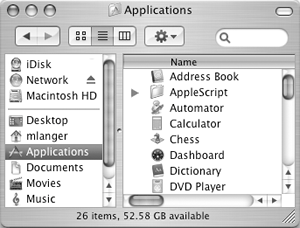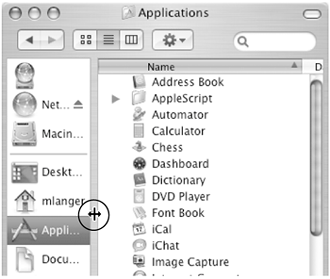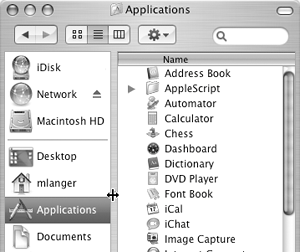The Sidebar
| The Sidebar appears on the left side of Finder windows when toolbars are displayed (Figure 58). It offers quick access to the items you use most. Figure 58. The Sidebar appears on the left side of a Finder window when toolbars are displayed.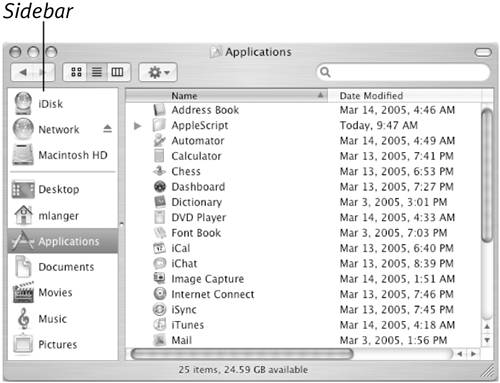 The Sidebar has two parts:
To use the SidebarClick the icon for the item you want. One of two things happens:
|
EAN: 2147483647
Pages: 301
 Tips
Tips