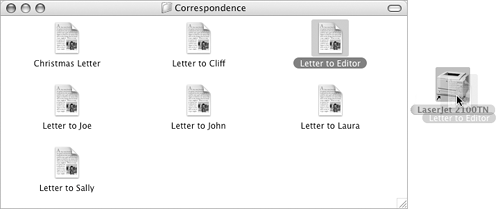Desktop Printers
| Mac OS X's desktop printers feature enables you to create an icon for a printer you use frequently. Then, when you want to print a document on that printer, simply drag the document icon onto the printer icon. To create a desktop icon for a printer
To print with a desktop printer
|
EAN: 2147483647
Pages: 301
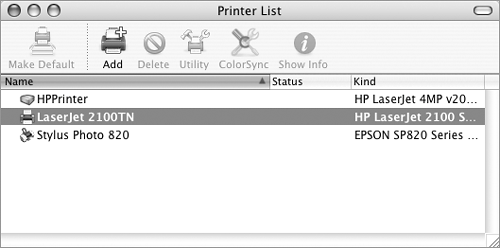
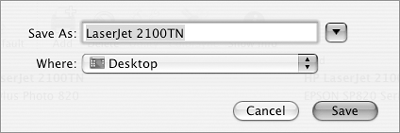

 Tip
Tip