Using Exchange Monitors
Exchange 2000 Server provides server and link monitors that help you watch over your organization by checking the status of servers and connectors. Server monitors check the status of designated services, as well as the usage of various resources on a particular Exchange server. Link monitors check the status of a connector between two servers. You configure monitoring of both types of objects using the Exchange System.
To view the available monitors, navigate to the Tools container, expand the Monitoring and Status folder, and select the Status container. The available monitors are displayed in the contents pane, as shown in Figure 23-4. The objects shown are those monitored by the server to which you are currently connected. To view the monitored objects on a different server, right-click the Status container and choose Connect To from the shortcut menu. This displays a list of servers from which you can choose.
In addition to specifying what you want to monitor, you also need to configure how you will be notified of any problems with your servers or connectors. This is covered later in the chapter, in the section "Using Notifications."
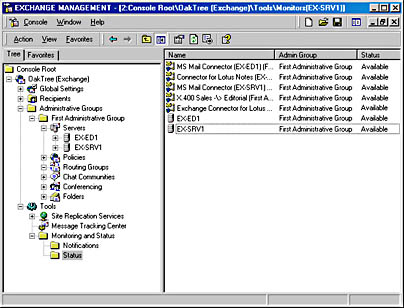
Figure 23-4. Viewing the available monitors on a server.
Using Server Monitors
A server monitor checks designated resources and Windows 2000 services on a server to detect critical situations. This type of monitor is created automatically when you install Exchange 2000 Server. Server monitors allow you to monitor the status of six important resources:
- Windows 2000 services
- SMTP queues
- X.400 queues
- CPU utilization
- Free disk space
- Available virtual memory
To configure the resources to be monitored, right-click the server monitor you want to modify in the Status container and choose Properties.
NOTE
In Exchange Server 5.5, you must create a monitor manually for each server, and the Exchange Administrator utility must be running for the monitor to work. In Exchange 2000 Server, server monitors are created automatically, and they run all the time, regardless of whether you keep Exchange System running or not.
Windows 2000 Services
By default, a server monitor checks various Windows 2000 services that affect the performance of Exchange 2000 Server. There is a preconfigured set of such services, which will appear as a default set in the server object's properties in the Status folder (Figure 23-5). You can view or edit the services being monitored by selecting the default set of resources and clicking the Detail button. The services shown in Figure 23-6 all have some impact on Exchange 2000 Server.
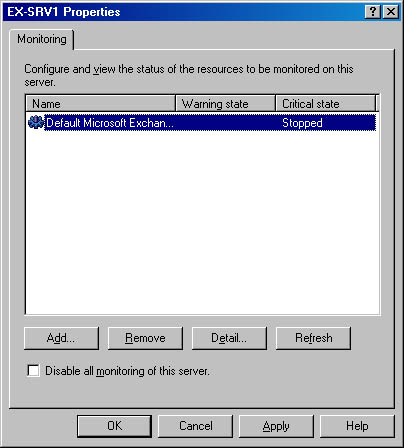
Figure 23-5. Viewing the resources being monitored.
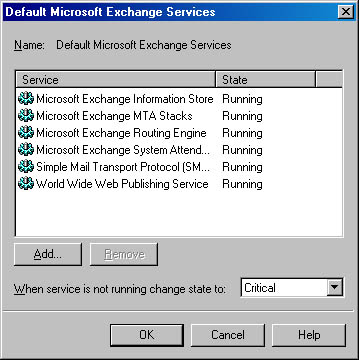
Figure 23-6. Viewing the Exchange-related services that are monitored by default.
You may want to add additional services, such as an antivirus service or a backup agent so that you are monitoring not only Exchange 2000 Server but also those services related to the overall functionality of Exchange 2000. You can either add these services to the existing list or create a separate set of Windows 2000 services to monitor. To create a separate set, click the Add button on the server's property sheet. The Add Resource dialog box appears, listing the six resources you can monitor (Figure 23-7). Select Windows 2000 Service and click OK. The Services dialog box opens (Figure 23-8). Give the group of services a descriptive name, and add the services you want to monitor by clicking the Add button and selecting them from the resulting list.
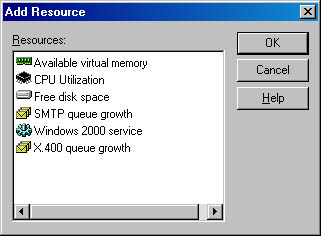
Figure 23-7. Viewing the resources you can monitor.
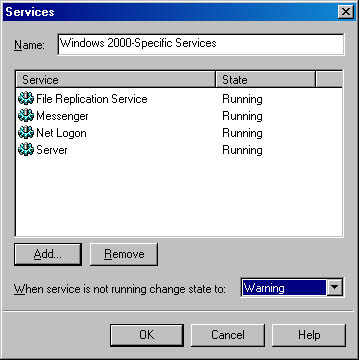
Figure 23-8. Adding services to be monitored.
For each group of resources you want to monitor, you need to specify the state the monitor will be in should those resources fail. You have two choices: Warning or Critical. The state you choose determines what notifications are made should the resource cross a certain threshold. (See the section "Using Notifications" later in the chapter.)
NOTE
At first, you may want to add other Windows 2000 services to be monitored directly into the default list of services. However, best practice is to create new groups for additional Windows 2000 services to be monitored instead of placing them all in one group. You should make the state the monitor triggers (Warning or Critical) if one of the monitored services fails different for each group. One group of monitored services can trigger a Warning state, while another can trigger Critical should any services being monitored in their respective lists fail.
SMTP and X.400 Queue Growth
The server monitor can monitor both the SMTP and X.400 queues for continuous queue growth. With this type of monitoring, the server monitor is looking not for a certain number of entries in each queue but rather for continual growth of the length of the queue over time. When you add monitoring for either type of queue from the server's property sheet, you see the appropriate Queue Thresholds dialog box (Figure 23-9), where you specify the number of minutes of continual queue growth that will cause the server to enter a Warning or Critical state.
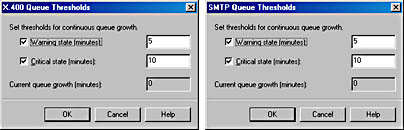
Figure 23-9. Setting X.400 and SMTP queue thresholds.
CPU Utilization
A CPU running at a high utilization percentage can indicate either that too many services are running on one server or that the server does not have enough processing power. For this reason, it is a good idea to monitor the server's CPU utilization. You can specify how long the CPU should run above a certain utilization percentage before the server's state changes to Warning or Critical, as well as the threshold utilization percentages, as shown in Figure 23-10.
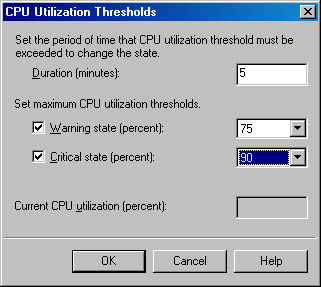
Figure 23-10. Setting CPU utilization thresholds.
NOTE
The CPU utilization monitoring capability in Exchange 2000 Server is a great enhancement over the CPU monitoring in Microsoft Windows NT 4 and Exchange Server 5.5, in which you have to use Performance Monitor if you want to monitor server CPU utilization. Even then, you can check only for each instance in which the server exceeds the specified CPU utilization and react either the first time or every time. It is when CPU utilization remains high over a period of time that you truly have a problem. The CPU monitoring in Exchange 2000 Server gives a more realistic picture of your server's performance.
Free Disk Space
Exchange 2000 Server can suffer adverse effects if it runs out of disk space. That is why it is important to monitor your server's free disk space and be notified when you need to take action by freeing up disk space or replacing drives with larger ones. Disk space is monitored on a per drive basis. You can specify which drive to monitor and the levels of free disk space below which the server will enter a Warning or Critical state (Figure 23-11).
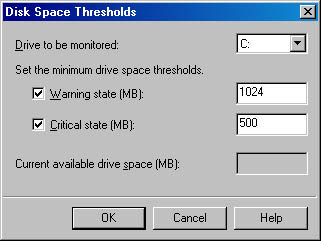
Figure 23-11. Setting disk space thresholds.
Available Virtual Memory
Because Windows 2000 uses a virtual memory model (one in which the server's memory consists of the physical memory and a pagefile on disk working together to provide memory services to other system processes), it is important to get an idea of how much memory is available, whether in RAM or on disk. As with CPU utilization, you need to know not only whether the server dips below a certain usage threshold for memory, but whether it remains below that threshold over a period of time. You can specify how long the server's available virtual memory should remain below the specified thresholds before the server's state changes to Warning or Critical (Figure 23-12).
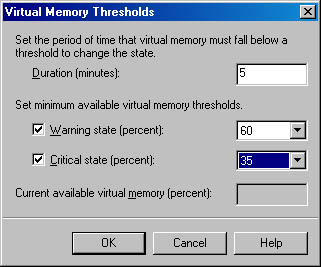
Figure 23-12. Setting virtual memory thresholds.
Using Link Monitors
A link monitor is automatically created for each connector present on a server. Like server monitors, link monitors are displayed in the Status container in the Exchange System snap-in (refer back to Figure 23-4). The status of each link monitor is listed as either available or unavailable. Unlike server monitors, there is really nothing you need to configure for a link monitor.
When a link monitor indicates that a connector is unavailable, you can troubleshoot the connector using the Queue Viewer, which is an embedded utility found in the Protocol container in the Exchange System snap-in. For instance, to troubleshoot an SMTP queue problem, you would look at the queues that were created under the SMTP virtual server for the server in question. You may also want to use Exchange Server's message tracking feature, which is described later in the section "Tracking Messages," to see where messages are getting stuck.
Using Notifications
If a server crashes in the middle of the forest and there is nobody to hear, does it make a sound? Monitoring a server is useless if no one is notified when problems occur. Thus, to complete the loop, you need to configure how you want to be notified of specific problems. Exchange 2000 Server gives you the ability to send notifications using e-mail, a script of commands when the monitor enters a given state, or both of these methods. To add a notification, navigate to the Notifications container under Monitoring and Status. Right-click Notifications, point to New, and choose either E-Mail Notification or Script Notification.
Setting Up an E-Mail Notification
If you choose to be notified by an e-mail, Exchange 2000 Server provides you with a default detailed e-mail message that lists the current status of all six types of resources that can be monitored. All you have to do to set up e-mail notification is provide information about the resources in question and indicate which state will trigger the e-mail notification (Warning or Critical).
In the property sheet that appears when you choose E-Mail Notification (Figure 23-13), use the Monitoring Server option to specify which server will perform the monitoring function. Choosing a value for the Servers And Connectors To Monitor option is the most critical step: be careful not to have a server configured to monitor a specific resource with no notifications set up to act upon that monitor. Table 23-2 lists the values for this option and the monitoring scope of each value.
NOTE
We do not recommend that you use an Exchange server to monitor itself. If a Warning or Critical state occurs on a self-monitoring Exchange server, it may be unable to send e-mail to an administrator. Therefore, you should plan on setting up cross-monitoring of your Exchange servers.
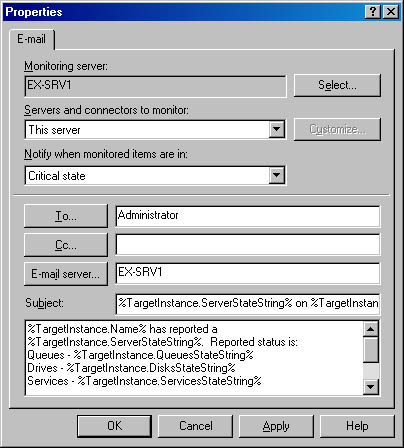
Figure 23-13. Property sheet for a new e-mail notification.
Table 23-2. Choices on the Servers And Connectors To Monitor list
| Value | Monitoring Scope |
|---|---|
| This Server | Monitors a specific server for Critical or Warning states. |
| All Servers | Monitors all Exchange 2000 servers for Critical or Warning states. |
| Any Server In The Routing Group | Monitors any server in the routing group for Critical or Warning states. |
| All Connectors | Monitors all connectors in the Exchange organization for Critical or Warning states. |
| Any Connector In The Routing Group | Monitors all connectors in this Exchange routing group for Critical or Warning states. |
| Custom List Of Servers | Allows you to create a customized list of servers to be monitored for Critical or Warning states. After you select this option, click Customize to add servers to the list. |
| Custom List Of Connectors | Allows you to create a customized list of connectors to be monitored for Critical or Warning states. After you select this option, click Customize to add connectors to the list. |
The next step is to establish the recipients of the notification message, using the To and Cc fields (Figure 23-13). To provide the name of the e-mail server that will deliver the message, either enter the fully qualified domain name (FQDN) of the SMTP server or click the E-Mail Server button to retrieve a list of available Exchange servers.
If you choose to enter the FQDN of an SMTP server, the SMTP server you specify must allow the Exchange server to send e-mail using anonymous relay. Otherwise, e-mail notifications will not be delivered. A well administered e-mail system will most likely not allow relaying anonymously, so you will need to carefully select the SMTP server that will deliver the notification.
Notice that the subject and message fields in Figure 23-13 are already filled in to provide a default message that informs the recipient of the nature of the notification. You can, of course, modify these fields to meet your own needs, using plain text and Windows Management Instrumentation placeholders.
MORE INFO
For more information about Windows Management Instrumentation placeholders see Microsoft Windows 2000 Server Resource Kit (Microsoft Press, 2000).
NOTE
You can use e-mail to provide both immediate notification as well as a historical record of a problem. You can provide immediate notification by sending a message to an alphanumeric pager or cellular phone via a mail-enabled contact while maintaining a historical record by sending a notification to a public folder.
Setting Up a Script Notification
A script notification differs from an e-mail notification in that it runs an executable file rather than sending an e-mail. This type of notification gives you the flexibility to start a variety of processes, limited only by your need, your imagination, and the existence of the needed executable. For example, if a monitor found that the SMTP queue was growing significantly, perhaps indicating that a VB Script-based e-mail virus was running rampant through your system, you could use a script notification to issue a NET STOP command to shut down all of the Exchange services on your server (Figure 23-14).
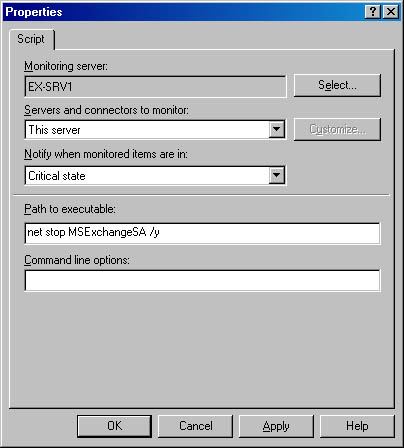
Figure 23-14. Property sheet for a new script notification.
Don't forget that you can use a combination of e-mail and script notifications for the same monitored resources. For instance, in the example just given, in addition to having a script notification that shuts down Exchange 2000 Server, you could have an e-mail notification that sends an e-mail to your alphanumeric pager using an SMTP server not running Exchange 2000 Server.
You will most likely have to experiment a bit with the resources you want to monitor and the notifications in order to establish the correct thresholds, the servers and connectors to be monitored, and the recipients who should be notified.
EAN: N/A
Pages: 193