Setting up the Source
You can capture your audio and video content from a variety of sources, including VCR, Digital Betacam, analog or digital camera, DVD, file, or even cable TV.
When encoding from a device, such as VCR or camera, you must have a capture card installed in your computer. Depending on your device and the ports available on your capture card, you might use composite, S-video, SDI, or IEEE 1394 connectors to hook the device and capture card together. (See chapter 2 for a description of each of these connectors.) The only time you do not need a capture card is when you are encoding application windows using the Windows Media Screen codec or when converting existing files to Windows Media Format.
Some capture cards are able to capture both audio and video. Other cards do one or the other. It doesn’t matter how many capture cards you have as long as they are compatible with Windows Media Encoder. You can tell Windows Media Encoder which cards you want to use for each audio and video source. Windows Media Encoder supports many different capture cards, and all supported cards are listed on the Hardware Providers page of the Windows Media Web site (http://www.microsoft.com/windowsmedia).
Capture cards are usually installed in the PCI slots in your computer. To install the card, you must remove the outer case of your computer and insert the card into one of the available PCI slots. You’ll also need to install the software that accompanies the capture card. See the documentation provided with your capture device for hardware and software installation details.
Once your capture cards are installed and your device is in place, use cables to connect the audio and video inputs on the card to the audio and video outputs, such as S-video or composite, on your device as shown in figure 7.1.
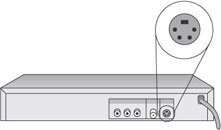
Figure 7.1: The S-video port on a video device.
Coho Winery intends to capture pre-recorded audio and video content from DVD. This content was professionally produced and requires no further editing or post-production work before it can be encoded. The DVD player is the device that will connect to the capture card.
The Webmaster begins by installing an Osprey 210 capture card in her encoding computer. She chose the Osprey 210 because it offers a variety of analog inputs, but any card that supports the Video for Windows (VFW) or Windows Driver Model (WDM) drivers will suffice.
Next the Webmaster uses BNC connectors to connect the S-video out port on the DVD player to the S-video port on the capture card. Using S-video is preferable to the composite format because the luminance and chrominance signals are passed directly to the capture card without having to undergo a conversion process the way composite video does. This conversion process for composite video combines the luminance and chrominance signals to produce video that is NTSC compliant. However, it also introduces artifacts into the video that ultimately degrade the quality. Using S-video to bypass the whole conversion process results in a cleaner video source, which then produces a higher-quality video stream.
Once the hardware is connected, the Webmaster is ready to install and configure the encoder.
EAN: 2147483647
Pages: 258