Chapter 15: Phase I: Content Creation
In this chapter, we see how Fabrikam builds a compression suite. This will be the primary workstation used in the company for capturing and encoding audio and video content to Windows Media files. At the center of the suite are two encoding computers. The computers can be used for live encoding. However, the suite is primarily designed for creating and working with on-demand content: capturing audio and video from a source, such as tape, and encoding it to Windows Media files.
The only difference between live and on-demand encoding is the destination of the stream. With live encoding, the stream is sent over a network; with on-demand the stream goes to a storage device. However, the production process behind the two streams is different. With live production, processes are geared toward immediacy, efficiency, and reliability: redundant encoding machines are used to provide fault tolerance, and there is more pressure to make everything happen correctly once in real time. With on-demand content, processes can be geared for production and technical quality. Without a real-time source, producers can spend time editing and processing the video. The compression suite enables the producer or technician to focus on creating a quality on-demand product.
Designing the Compression Suite
The room that houses the compression suite will be treated with sound absorption material to eliminate some of the sound problems introduced by hard walls. The room will also be quieter than a typical office or control room. Equipment will be enclosed in sound-treated equipment racks and noise from air vents will be reduced. Professional audio speakers and computer monitors will be used so that the producer or technician can judge the true sound of an audio track and the true color of a video. In short, the compression suite is designed so a professional production person can optimize capture and compression settings for a high-quality encoded product.
Figure 15.1 shows the components of the compression suite, which will be described in detail later in the chapter.
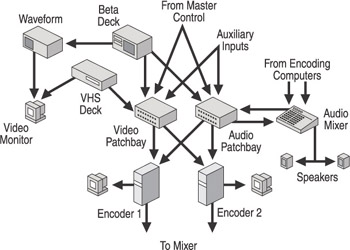
Figure 15.1: The Fabrikam compression suite.
Audio and video patch bays will allow the editor or sound designer to route signals from a number of sources into either or both encoding computers. The sources include professional Digital Betacam and S-VHS video cassette recorders (VCRs) located in the suite, a line from the Media department’s Master Control, and local auxiliary inputs into which any source can be connected. The audio from the computers is routed into the monitor section of the mixer, which feeds two small professional speakers.
Encoding Considerations
There are advantages to encoding from a file to a file over encoding from a live source to a file, and the compression suite is designed with those advantages in mind. When you encode from a live source, your computer must convert the audio and video signals, compress the streams, and encode them to Windows Media Format in real time. If you are encoding to a file, the computer must also handle writing to disk in real time. Live encoding, therefore, requires fast CPUs, 256 MB of RAM or more, a fast internal bus that can transfer large amounts of data quickly, and a storage system capable of fast write speeds for long durations.
When encoding from file to file, however, Windows Media Encoder 9 Series takes as long as necessary given the available system resources. In other words, processing time is not related to the playback time of a digital media file when you encode from a file. For example, a source file that plays in five minutes can take ten minutes to encode on a very slow computer, or only one minute on a very fast computer.
With live encoding, a five-minute videotape or live presentation takes exactly five minutes to encode. As you can imagine, real-time encoding runs into problems when more processing power is needed than a computer is capable of providing. If the processing power of the computer cannot keep up with the demands of encoding a live source, Windows Media Encoder automatically reduces the encoding quality. If reducing the quality isn’t enough, the encoder drops frames, skipping over material it does not have the processing power to handle.
This also applies to encoding a live stream from a file. Whenever real-time processing is required, the encoder will reduce quality if the processor cannot keep up. Therefore, you will generally get higher quality when you encode from a file to another file. When you encode from a file, you can also take advantage of two-pass encoding, in which a file is processed twice in order to optimize the quality.
With quality and computer power in mind, there are two ways to approach encoding on-demand content: direct real-time encoding and two-step encoding. Each method is described below.
Direct Real-time Encoding
You can encode from a real-time source, such as a live event or videotape. Though real-time encoding can result in lower quality, there are situations when this is the most efficient and appropriate way to encode.
While encoding in real time, you should monitor the status of the encoding computer by watching the CPU and memory usage percentage in the Performance Monitor. If you notice high CPU or memory usage and a degradation of quality while encoding from a tape, you can rewind the tape and encode the video again with lower compression settings, such as a smaller frame size or lower frame rate.
You can also configure the encoder to temporarily store content as it is being captured, and then automatically compress and encode the content when the capture is finished. Using this method, the quality of the encoded file is less likely to be adversely affected by an overburdened computer, because the CPU-intensive processes of capturing and encoding are performed at different times.
Another problem with direct encoding is that not all editing programs can work with Windows Media files. (Microsoft Producer, Sonic Foundry Vegas Video, and Adobe Premiere are three examples of programs that can work directly with Windows Media files.) Simple editing is often necessary when encoding from a real-time source in order to remove unwanted material from the beginning and end of a file.
Two-step Encoding
The encoding process can also be broken into two steps. First, the video is captured as an uncompressed AVI file. Then the uncompressed file is encoded with the final settings. After the final file is encoded and checked for quality, the original can be deleted.
The reason for encoding in two steps is to optimize quality by not requiring the processor to compress the digital media in real time. The compression process requires the most computation. By doing each process separately, computer resources are used more efficiently, resulting in a higher-quality final product. The two-step method should be used if content contains high motion or detail, is being encoded at a high bit rate, the CPU or memory utilization is peaked, or you simply want the best quality.
If you need to edit or process the video by using a program that does not import Windows Media files, capture the content in real time as an uncompressed AVI file, which most programs do support. Then encode a Windows Media file from the edited AVI file.
EAN: 2147483647
Pages: 258