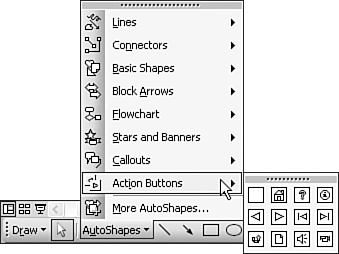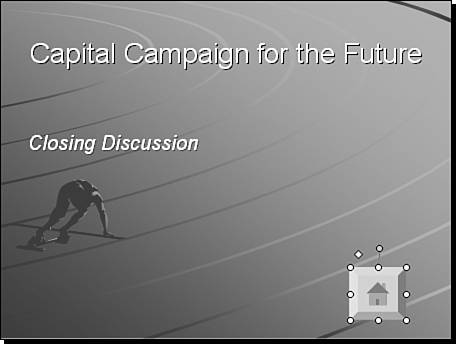| You can link an action setting to nearly any PowerPoint object, but one object that is easy to create and is also designed for action settings is the action button. An action button is a special AutoShape. After you create one, PowerPoint automatically asks you to specify the action associated with the button. Suppose, for example, that you want a button on a slide that takes you "home," back to the first slide. To create an action button, follow these steps: Determine which slide is to have the action button and where you want to go when you click that button. Choose AutoShapes, Action Buttons on the Drawing toolbar to see a palette of action buttons (see Figure 12.7). You can instead choose Slide Show, Action Buttons, but I like to use the Drawing toolbar because it reminds me that action buttons really are AutoShapes, with a special purpose. Figure 12.7. PowerPoint provides a predefined set of action buttons to which you can add action settings of your choosing. 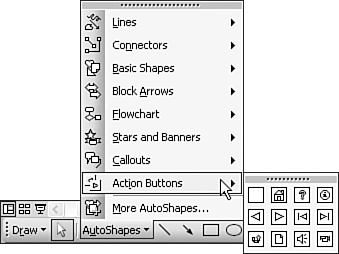 Click a button type. Nothing appears to happen, but as you move the mouse pointer to the slide area, the pointer turns to a crosshairs. Click and drag the shape. Remember that holding down the Shift key while dragging forces the shape to be a square. Release the mouse button to place the button on the slide. PowerPoint displays the Action Settings dialog box (refer to Figure 12.3). Choose an action. For example, choose First Slide under the Hyperlink To option. Click OK to return to the slide. The button remains selected. Use the sizing and rotation handles to size or rotate the button or use the yellow diamond glyph to adjust the button's three-dimensional look (see Figure 12.8).
Figure 12.8. You can use the glyph to change the three-dimensional look of an action button. 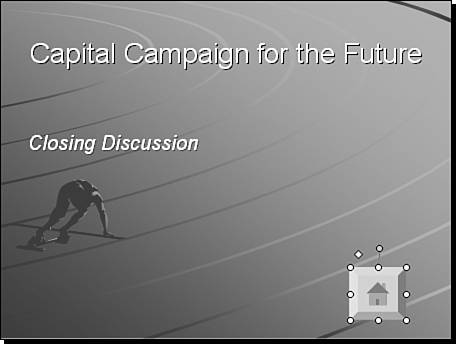 You can also create an action button and postpone creating the button action by canceling the Action Settings dialog box. You can add the action after you size and position the button or after you decide for sure what action goes with the button. To add or change an action button setting, follow the same steps used to add an action setting to any other object . |