The SELECT Statement
3 4
Although the SELECT statement is used primarily to retrieve specific data, it can also be used to assign a value to a local variable or to call a function, as you'll see in the section "Other Uses for SELECT" at the end of this chapter. A SELECT statement can be simple or complex—complex is not necessarily better. Try to make your SELECT statements as simple as possible while still retrieving the results you need. For example, if you need data from only two columns of a table, include only those two columns in the SELECT statement to minimize the amount of data that must be returned.
After you have decided what data you need from which tables, you can determine which other options, if any, you should use. These options can include specifying which columns should be in the WHERE clause to make use of your indexes, specifying whether the returned data should be sorted, and specifying whether you want only distinct values returned. For more information about optimizing your queries, see Chapter 35.
Let's begin by examining the various options for the SELECT statement and reviewing examples of each. The sample databases used in this chapter, pubs and Northwind, were created for you automatically when you installed Microsoft SQL Server 2000. To familiarize yourself with the pubs and Northwind databases, use SQL Server Enterprise Manager to examine the database tables.
The syntax for the SELECT statement consists of several clauses, most of which are optional. A SELECT statement must include at least a SELECT clause and a FROM clause. These two clauses identify which column or columns of data to retrieve and from which table or tables to retrieve the data, respectively. For example, a simple SELECT statement to retrieve the authors' first and last names from the authors table in the pubs database might look like this:
SELECT au_fname, au_lname FROM authors
If you're using command-line OSQL (described in Chapter 13), don't forget the GO command, which executes the statement. The complete T-SQL code for the preceding SELECT statement—if you are using OSQL—is shown here:
USE pubs SELECT au_fname, au_lname FROM authors GO
NOTE
Because keywords are not case sensitive, you can use any capitalization system you want. It's a good idea to be consistent just to make your code easier to read. For this reason, the examples in this book use uppercase letters for keywords.
When you run the SELECT statement interactively—for example, using OSQL or SQL Query Analyzer-the results are displayed in columns, with column headings for clarity. (See Chapter 13 for an introduction to T-SQL and a discussion of OSQL and Query Analyzer.)
The SELECT Clause
The SELECT clause consists of a required select list and possibly some optional arguments. The select list is the list of expressions or columns that you specify in the SELECT clause to indicate which data should be returned. The optional arguments and the select list are described in this section.
Arguments
The following two arguments can be used in the SELECT clause to control which rows are returned:
- DISTINCT Returns only unique rows. If the select list contains several columns, the rows will be considered unique if the corresponding values in at least one of the columns differ. For two rows to be duplicates, they must contain identical values in every column.
- TOP n [PERCENT] Returns only the first n rows from the result set. If PERCENT is specified, only the first n percent of the rows are returned. When PERCENT is used, n must be between 0 and 100. If the query includes an ORDER BY clause, the rows are ordered first and then the first n or first n percent are returned from the ordered result set. (ORDER BY clauses are described in the section "The ORDER BY Clause" later in this chapter.)
The following T-SQL code shows our sample SELECT statement run three times, each time with a different argument. The first query uses the DISTINCT argument, the second query uses the TOP 50 PERCENT argument, and the third query uses the TOP 5 argument.
SELECT DISTINCT au_fname, au_lname FROM authors GO SELECT TOP 50 PERCENT au_fname, au_lname FROM authors GO SELECT TOP 5 au_fname, au_lname FROM authors GO
The first query returns 23 rows, each of which is unique. The second query returns 12 rows (approximately 50 percent, rounded up), and the third query returns 5 rows.
The Select List
As mentioned, the select list is the list of expressions or columns that you specify in the SELECT clause to indicate which data should be returned. An expression can be a list of column names, functions, or constants. The select list can include several expressions or column names, separated by commas. The preceding examples use the following select list:
au_fname, au_lname
The *, or Wildcard Character You can use the asterisk (*), or wildcard character, in the select list to return all columns from all tables and views named in the FROM clause of the query. For example, to return all columns of all rows from the sales table in the pubs database, use the following query:
SELECT * FROM sales GO
The section "Cross Joins" later in this chapter describes what happens when more than one table is listed in the FROM clause of a SELECT statement that contains the wildcard character.
IDENTITYCOL and ROWGUIDCOL To retrieve the values of an identity column from a table, you can simply use the IDENTITYCOL expression in the select list. The following example queries the Northwind database, which has an identity column defined in the Employees table:
USE Northwind GO SELECT IDENTITYCOL FROM Employees GO
The result set looks something like this:
EmployeeID ---------- 3 4 8  9 (9 rows affected)
9 (9 rows affected) Notice that the column heading in the result set matches the name of the column in the table that has the IDENTITY property—in this case, EmployeeID.
In a similar manner, you can use the ROWGUIDCOL expression in the select list to retrieve values from the globally unique identifier (GUID) column—that is, the column that has the ROWGUIDCOL property. A column must be of the data type uniqueidentifier to have the ROWGUIDCOL property.
Column Aliases Using a column alias in the select list allows you to specify the column heading that you want to appear in the result set. You can use an alias to clarify the meaning of the data in an output column, to assign a heading to a column that is used in a function, and to refer to an ORDER BY clause.
When two or more columns with the same name exist in different tables, you might want to include the table name in the column heading of the output for clarity. For an example using a column alias, let's look at the lname column in the employee table of the pubs database. You could issue the following query:
USE pubs GO SELECT lname FROM employee GO
If you made such a query, you would get the following results:
lname -------- Cruz Roulet Devon  O'Rourke Ashworth Latimer (43 rows affected)
O'Rourke Ashworth Latimer (43 rows affected) To display the heading "Employee Last Name" instead of the original heading, lname, in the result set (to emphasize the fact that the last name is from the employee table), use the AS keyword, as shown here:
SELECT lname AS "Employee Last Name" FROM employee GO
The output from this command is shown here:
Employee Last Name ------------------ Cruz Roulet Devon  O'Rourke Ashworth Latimer (43 rows affected)
O'Rourke Ashworth Latimer (43 rows affected) You can also use a column alias with other types of expressions in the select list and as a reference column in an ORDER BY clause. Suppose you have a function call in the select list. To assign a column alias that describes the output from the function, use the AS keyword after the function call. If you do not use an alias with a function, there will be no column heading at all. For example, the following statement assigns the column heading "Maximum Job ID" for the output of the MAX function:
SELECT MAX(job_id) AS "Maximum Job ID" FROM employee GO
The column alias is enclosed in quotation marks because it contains multiple words with spaces between them. If the alias does not include spaces, you do not have to enclose it in quotation marks, as you'll see in the next example.
You can reference a column alias that was assigned in the SELECT clause as an argument in the ORDER BY clause. This technique is useful when the select list contains a function whose results need to be sorted. For example, the following command retrieves the quantity of books sold at each store and sorts the output by quantity. The alias assigned in the select list is used in the ORDER BY clause.
SELECT SUM(qty) AS Quantity_of_Books, stor_id FROM sales GROUP BY stor_id ORDER BY Quantity_of_Books GO
In this case, we did not enclose the alias in quotation marks because it contains no spaces.
If we had not assigned a column alias for SUM(qty) in this query, we could have used SUM(qty) instead of the alias in the ORDER BY clause. This technique, shown in the next example, will provide the same output, but with no column heading for the sum column:
SELECT SUM(qty), stor_id FROM sales GROUP BY stor_id ORDER BY SUM(qty) GO
Remember that a column alias is used to assign a heading to a column for output purposes; it does not affect the results of the query in any way.
The FROM Clause
The FROM clause contains the names of the tables and views from which the data is pulled. Every SELECT statement requires a FROM clause, except when the select list contains no column names—only constants, variables, and arithmetic expressions. You've already seen some simple examples of the FROM clause, but FROM clauses can also contain derived tables, joins, and aliases.
Derived Tables
A derived table is the result set from a SELECT statement nested in the FROM clause. The result set of the nested SELECT statement is used as a table from which the outer SELECT statement selects its data. The following query uses a derived table to find the names of any stores that honor at least one type of discount:
USE pubs GO SELECT s.stor_name FROM stores AS s, (SELECT stor_id, COUNT(DISTINCT discounttype) AS d_count FROM discounts GROUP BY stor_id) AS d WHERE s.stor_id = d.stor_id AND d.d_count >= 1 GO
If you run this command, you should see one row selected, which means that only one store in the database, Bookbeat, offers any discount.
Notice that this query uses shorthand for the table names (s for the stores table and d for the discounts table). This shorthand, called a table alias, is described in the section "Table Aliases" later in this chapter.
NOTE
You cannot have a derived table in a WHERE clause. A SELECT statement in a WHERE clause is used as a search condition. See the section "The WHERE Clause and Search Conditions" later in this chapter for details.
Joined Tables
A joined table is a result set from the join operation performed on two or more tables. Several types of joins can be performed on tables: inner joins, full outer joins, left outer joins, right outer joins, and cross joins. Let's look at each of these joins in detail.
Inner Joins An inner join is the default join type; it specifies that only table rows matching the ON condition should be included in the result set and that any unmatched rows should be discarded. To specify a join, use the JOIN keyword. Use the ON keyword to identify the search condition on which to base the join. The following query joins the stores and discounts tables to show which stores offer a discount and the type of discount. (By default, this is an inner join, which means that only rows matching the ON search condition are returned.)
SELECT s.stor_id, d.discounttype FROM stores s JOIN discounts d ON s.stor_id = d.stor_id GO
The result set looks like this:
stor_id discounttype ------- ------------------- 8042 Customer Discount
As you can see, only one store offers a discount, and it has only one type of discount. The only row returned is the one whose stor_id from the stores table has a matching stor_id from the discounts table. That particular stor_id and its associated discounttype are returned.
Full Outer Joins A full outer join specifies that the unmatched rows (rows that do not meet the ON condition) as well as the matched rows (rows that meet the ON condition) should be included in the result set. For unmatched rows, NULL will appear in the column that did not match. In this example, NULL means either that a store did not offer any discount, and thus it has a stor_id value in the stores table but not in the discounts table, or that a type of discount in the discounts table is not offered by any store. The following query uses the same query as the preceding inner join, but this time, we will specify FULL OUTER JOIN:
SELECT s.stor_id, d.discounttype FROM stores s FULL OUTER JOIN discounts d ON s.stor_id = d.stor_id GO
The result set looks like this:
stor_id discounttype ------- ------------------ NULL Initial Customer NULL Volume Discount 6380 NULL 7066 NULL 7067 NULL 7131 NULL 7896 NULL 8042 Customer Discount
Only one of the results rows shows a match—the last row. The other rows have NULL in one column.
Left Outer Joins A left outer join returns the matching rows plus all the rows from the table that is specified to the left of the JOIN keyword. Using the same query, we specify LEFT OUTER JOIN this time, as shown here:
SELECT s.stor_id, d.discounttype FROM stores s LEFT OUTER JOIN discounts d ON s.stor_id = d.stor_id GO
The result set looks like this:
stor_id discounttype ------- ---------------------------------------- 6380 NULL 7066 NULL 7067 NULL 7131 NULL 7896 NULL 8042 Customer Discount
This result set includes the rows from the stores table that had no matching stor_id value in the discounts table. (The discounttype column for those rows is NULL.) The result set also includes the one row that matched the ON condition.
Right Outer Joins A right outer join is the opposite of a left outer join: it returns the matching rows plus all the rows from the table specified to the right of the JOIN keyword. Here is the same query with RIGHT OUTER JOIN specified:
SELECT s.stor_id, d.discounttype FROM stores s RIGHT OUTER JOIN discounts d ON s.stor_id = d.stor_id GO
The result set looks like this:
stor_id discounttype ------- ------------------- NULL Initial Customer NULL Volume Discount 8042 Customer Discount
This result set shows the rows from the discounts table that do not have a matching stor_id value in the stores table. (The stor_id column for those rows is NULL.) The result set also shows the one row that matched the ON condition.
Cross Joins A cross join is the product of two tables when no WHERE clause is specified. When a WHERE clause is specified, the cross join acts like an inner join. Without a WHERE clause, all rows and columns will be returned from both tables in the following manner: each row from the first table will be matched with each row from the second table, so the size of the result set will be the number of rows in the first table multiplied by the number of rows in the second table.
To understand a cross join, let's start with some new examples. First we'll look at a cross join without a WHERE clause, and then we'll look at three examples of cross joins that include WHERE clauses. The following queries show a simple example. Run the three queries and note the number of rows that result from each.
SELECT * FROM stores GO SELECT * FROM sales GO SELECT * FROM stores CROSS JOIN sales GO
NOTE
If you include two tables in the FROM clause, the effect is the same as specifying CROSS JOIN, as in the following example:
SELECT * FROM stores, sales GO
To avoid this jumble of information (if it is more than we need), we can add a WHERE clause to narrow the query, as in the following statement:
SELECT * FROM sales CROSS JOIN stores WHERE sales.stor_id = stores.stor_id GO
This statement returns only the rows that match the search condition in the WHERE clause, which narrows the result set to 21 rows. The WHERE clause forces a cross join to act the same as an inner join. (That is, only rows matching the search condition are returned.) The preceding query returns the rows in the sales table, concatenated with the rows from the stores table that have the same stor_id value. Rows that do not contain a match are not returned.
To further narrow the result set, you can specify from which table to select all rows and columns by adding the table name before the asterisk (*), as in the following query. You can also specify to which table a column belongs by inserting the table name and a dot (.) before any column name.
SELECT sales.*, stores.city FROM sales CROSS JOIN stores WHERE sales.stor_id = stores.stor_id GO
This query returns all the columns from the sales table, with the city column from the stores table row that has the same stor_id value appended. In effect, the result set includes the city of the store where the sale was made appended to the rows in the sales table that have a matching stor_id value in the stores table.
Here is the same query without the * symbol; only the stor_id column will be selected from the sales table:
SELECT sales.stor_id, stores.city FROM sales CROSS JOIN stores WHERE sales.stor_id = stores.stor_id GO
Table Aliases
We've already looked at several examples in which a table name alias was used. Specifying the AS keyword is optional. (FROM tablename AS alias gives the same result as FROM tablename alias.) Let's look again at the query from the "Right Outer Joins" section, which used aliases:
SELECT s.stor_id, d.discounttype FROM stores s RIGHT OUTER JOIN discounts d ON s.stor_id = d.stor_id GO
Each of the two tables has a stor_id column. To distinguish which table's stor_id column you are referring to in the query, you must supply the table name or an alias followed by a dot (.) and then the column name. In this example, the alias s is used for the stores table, and d is used for the discounts table. When specifying a column, we must add s. or d. before the column name to indicate which table contains it. The same query with the AS keyword included looks like this:
SELECT s.stor_id, d.discounttype FROM stores AS s RIGHT OUTER JOIN discounts AS d ON s.stor_id = d.stor_id GO
The INTO Clause
This brings us to the first truly optional clause for the SELECT statement: the INTO clause. Using the SELECT <select list> INTO <new_tablename> syntax enables you to retrieve data from a table or tables and place the resulting rows in a new table. The new table is created automatically when you run the SELECT...INTO statement and is defined according to the columns in the select list. Each column in the new table has the same data type as the original column and carries the column name specified in the select list. The user must have CREATE TABLE permission in the destination database to execute SELECT...INTO. See Chapter 34 for information about how to set permissions.
You can use SELECT...INTO to select rows into a temporary table or a permanent table. For a local temporary table (which is visible to only the current connection or user), you must include the pound symbol (#) before the table name. For a global temporary table (which is visible to any user), you must include two pound symbols (##) before the table name. A temporary table is automatically deleted after all users who are using the table have disconnected from SQL Server. To select into a permanent table, you do not need a prefix for the new table name, but the Select Into/Bulk Copy option must be turned on for the destination database. To turn on this option in the pubs database, you can execute the following OSQL statement:
sp_dboption pubs, "select into/bulkcopy", true GO
You can also use the SQL Server Enterprise Manager to turn on this option, as follows:
- Right-click the pubs database name in either pane of the Enterprise Manager and choose Properties from the shortcut menu to display the Pubs Properties window, shown in Figure 14-1. (You might remember this window from Chapter 9, when we created a database and specified file growth options.)
- Click the Options tab, shown in Figure 14-2, and select Bulk-Logged in the Model drop-down list. Leave all other settings as they are. Click OK.
The following query uses SELECT...INTO to create a new permanent table, emp_info, that includes all employees' first and last names and their job descriptions (from the pubs database):
SELECT employee.fname, employee.lname, jobs.job_desc INTO emp_info FROM employee, jobs WHERE employee.job_id = jobs.job_id GO
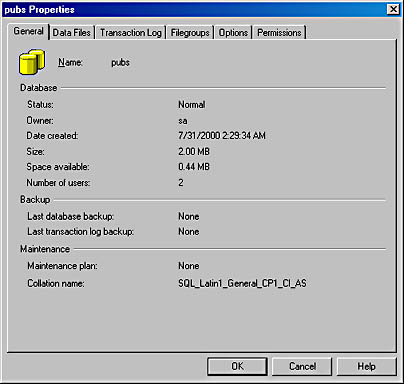
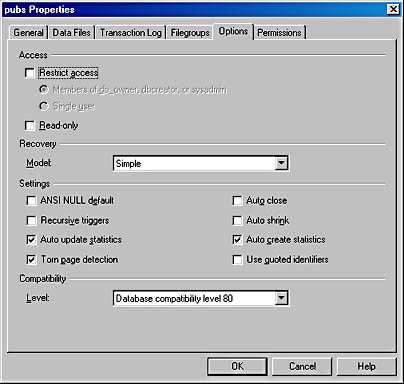
The emp_info table will contain three columns—fname, lname, and job_desc—that have the same data types as the columns defined in the original tables (employee and jobs). If you want the new table to be a local temporary table, the table name must be preceded by a # symbol, as in #emp_info; for a global temporary table, use the ## symbol, as in ##emp_info.
The WHERE Clause and Search Conditions
You can use the WHERE clause to restrict the rows that are returned from a query, according to the search conditions specified. In this section, we'll examine many of the operations that can be used in the search condition.
NOTE
Search conditions are used not only in WHERE clauses for the SELECT statement, but they are also used in UPDATE and DELETE statements. (The UPDATE and DELETE statements will be covered in Chapter 20.)
First let's review some terminology. The search condition can contain an unlimited number of predicates joined by the logical operators AND, OR, and NOT. A predicate is an expression that returns a value of TRUE, FALSE, or UNKNOWN. An expression can be a column name, a constant, a scalar function (a function that returns one value), a variable, a scalar subquery (a subquery that returns one column), or a combination of these elements joined by operators. In this section, the term "expression" refers to predicates and expressions.
Comparison Operators
The equality and nonequality operators that can be used with expressions are listed in Table 14-1.
Table 14-1. Comparison operators
| Operator | Condition Tested |
|---|---|
| = | Tests for equality between two expressions |
| <> | Tests whether two expressions are not equal to each other |
| != | Tests whether two expressions are not equal to each other (same as <>) |
| > | Tests whether one expression is greater than the other |
| >= | Tests whether one expression is greater than or equal to the other |
| !> | Tests whether one expression is not greater than the other |
| < | Tests whether one expression is less than the other |
| <= | Tests whether one expression is less than or equal to the other |
| !< | Tests whether one expression is not less than the other |
A simple WHERE clause might compare two expressions by using the equality operator (=). For example, the following SELECT statement tests the value in the lname column for each row, which is of the char data type, and returns TRUE if the value is equal to "Latimer." (The rows that return TRUE will be included in the result set.)
SELECT * FROM employee WHERE lname = "Latimer" GO
In this case, the query returns one row. The name Latimer must be enclosed in quotation marks because it is a character string.
NOTE
By default, SQL Server will accept either single quotation marks ('') or double quotation marks ("REMOVEREMOVE"), as in 'Latimer' or "Latimer". The examples in this book use double quotation marks only, to avoid confusion. To allow a reserved keyword to be used as an object name and force literals to use single quotation marks only, use the SET QUOTED_IDENTIFIER option. Set the option to TRUE. (FALSE is the default.)
The following query uses the not equal operator (<>), this time with an integer data type column, job_id:
SELECT job_desc FROM jobs WHERE job_id <> 1 GO
This query will return the job description text from the row or rows in the jobs table that have a job_id value not equal to 1. In this case, 13 rows are returned. If a row has a value of NULL, it does not equal 1 or any other value, so rows with null values will be returned as well.
Logical Operators
The logical operators AND and OR test two expressions and return a Boolean value of TRUE, FALSE, or UNKNOWN, depending on the results from the two expressions. The NOT operator negates the Boolean value returned by an expression that follows it. Figure 14-3 shows the return value from each possible AND, OR, and NOT operation. To read the AND and OR tables, find the first expression's result in the left column, find the second expression's result in the top row, and then find the cell in which the row and column meet to see the resulting Boolean value. The NOT table is fairly straightforward. An UNKNOWN value could result from an expression that contained NULL as an operand.
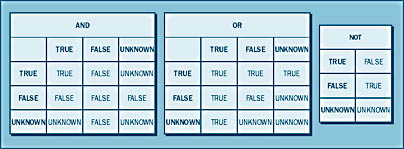
The following query uses two expressions in the WHERE clause with the AND logical operator:
SELECT job_desc, min_lvl, max_lvl FROM jobs WHERE min_lvl >= 100 AND max_lvl <= 225 GO
As shown in Figure 14-3, for an AND operation to return TRUE, both conditions must return TRUE. In this query, four rows are returned.
In the next query, an OR operation tests for publishers in either Washington, D.C. or Massachusetts. A row will be returned if either of the tests returns TRUE for that row.
SELECT p.pub_name, p.state, t.title FROM publishers p, titles t WHERE p.state = "DC" OR p.state = "MA" AND t.pub_id = p.pub_id GO
This query returns 23 rows.
The NOT operation simply returns the negation of the value of the Boolean expression that follows it. For example, to return all book titles for which an author's royalties were not less than 20 percent, you could use the NOT operator in the following manner:
SELECT t.title, r.royalty FROM titles t, roysched r WHERE t.title_id = r.title_id AND NOT r.royalty < 20 GO
This query returns the 18 titles for which royalties were equal to or greater than 20 percent.
Other Keywords
In addition to the operators described in the preceding sections, a variety of T-SQL keywords can be used in a search condition. The most commonly used keywords are explained in this section, and examples of their use are given.
LIKE The LIKE keyword indicates pattern matching in a search condition. Pattern matching is testing for a match between a match expression and the pattern specified in the search condition, using the following syntax:
<match_expression> LIKE <pattern>
If the match expression matches the pattern, a Boolean value of TRUE is returned. Otherwise, FALSE is returned. The match expression must be of the character string data type. If it is not, SQL Server will convert it to the character string data type, if possible.
Patterns are really string expressions. A string expression is defined as a string of characters and wildcard characters. Wildcard characters are characters that take on special meanings when used in a string expression. Table 14-2 lists the wildcard characters that can be used in patterns.
Table 14-2. T-SQL Wildcard characters
| Wildcard Character | Description |
|---|---|
| % | Percent symbol; matches a string of zero or more characters |
| _ | Underscore; matches any single character |
| [] | Range wildcard character; matches any single character within the range or set, such as [m p] or [mnop], meaning any of the characters m, n, o, or p |
| [^] | Not-in-range wildcard character; matches any single character not within the range or set, such as [^m p] or [^mnop], meaning any character other than m, n, o, or p |
To get a better understanding of using the LIKE keyword and wildcard characters, let's look at some examples. To find all last names in the authors table that begin with the letter "S," you could use the following query with the % wildcard character:
SELECT au_lname FROM authors WHERE au_lname LIKE "S%" GO
The result set will look like this:
au_lname ————— Smith Straight Stringer
In this query, "S%" means return all rows that contain a last name beginning with "S," followed by any number of characters.
NOTE
The examples in this section assume that you are using the default sort order-Dictionary Order, Case-Insensitive. If you have specified another sort order, your results might be different, but the theory of operation for the LIKE keyword will remain the same.
To retrieve the information for an author whose ID starts with the number 724, knowing that each ID is formatted like a social security number (three digits, followed by a dash, followed by two digits, then another dash, and finally four digits), you could use the _ wildcard character, as follows:
SELECT * FROM authors WHERE au_id LIKE "724-_ _-_ _ _ _" GO
The result set will contain two rows, with au_id values of 724-08-9931 and 724-80-9391.
Now let's look at an example that uses the [] wildcard. To retrieve the last names of authors starting with "A" through "M," you could use the [] wildcard along with the % wildcard character, as shown here:
SELECT au_lname FROM authors WHERE au_lname LIKE "[A-M]%" GO
The result set will contain 14 rows of names beginning with "A" through "M" (13, if you are using a case-sensitive sort order).
If we perform a similar query but use the [^] wildcard in place of the [] wildcard character, we will get rows that contain last names that start with letters other than "A" through "M," as shown here:
SELECT au_lname FROM authors WHERE au_lname LIKE "[^A-M]%" GO
This query returns nine rows.
If you are using a case-sensitive sort order and you want to find all names that fall into a range without regard to case, you could use a query that checks for a lowercase or an uppercase first letter, as shown here:
SELECT au_lname FROM authors WHERE au_lname LIKE "[A-M]%" OR au_lname LIKE "[a-m]%" GO
This result set will include the name "del Castillo," whereas a case-sensitive query that checked for only uppercase "A" through "M" would not.
The LIKE keyword can also be preceded by the NOT operator. NOT LIKE returns rows that do not match the condition specified. For example, to select titles that do not start with the word "The," you could use NOT LIKE in the following query:
SELECT title FROM titles WHERE title NOT LIKE "The %" GO
This query returns 15 rows.
You can be creative when using the LIKE keyword. But be careful to test your queries to be sure they are returning the data you expect. If you leave out a NOT or a ^ character when you meant to include one, your result set will be the opposite of what you desired. Failing to include the % wildcard character when it is needed will cause incorrect results also. And remember that leading and trailing spaces are also matched exactly.
ESCAPE The ESCAPE keyword enables you to perform pattern matching for the wildcard characters themselves, such as ^, %, [, and _. Following the ESCAPE keyword, you specify the character you want to use as the escape character, which signals that the following character in the string expression should be matched literally. For example, to search for all rows in the titles table that have an underscore in the title column, you would use the following query:
SELECT title FROM titles WHERE title LIKE "%e_%" ESCAPE "e" GO
This query returns no rows because no titles in the database include an underscore.
BETWEEN The BETWEEN keyword is always used with AND and specifies an inclusive range to test for in a search condition. The syntax is shown here:
<test_expression> BETWEEN <begin_expression> AND <end_expression>
The result of the search condition will be the Boolean value TRUE if test_expression is greater than or equal to begin_expression and is also less than or equal to end_expression. Otherwise, the result will be FALSE.
The following query uses BETWEEN to find all the book titles that have a price between $5 and $25:
SELECT price, title FROM titles WHERE price BETWEEN 5.00 AND 25.00 GO
This query returns 14 rows.
You can also use NOT with BETWEEN to find rows that are not in the specified range. For example, to find the book titles whose prices are not between $20 and $30 (meaning that their prices are less than $20 or greater than $30), you would use the following query:
SELECT price, title FROM titles WHERE price NOT BETWEEN 20.00 AND 30.00 GO
When you use the BETWEEN keyword, test_expression must have the same data type as begin_expression and end_expression.
In the preceding example, the price column has the data type money, so begin_expression and end_expression must each be a number that can be compared with or implicitly converted to the money data type. You could not use price as test_expression and then use a character string (of the char data type) for begin_expression and end_expression. If you did, SQL Server would return an error message.
NOTE
SQL Server will automatically convert data types when necessary if an implicit conversion is possible. Implicit conversion is the automatic conversion of one data type to another, compatible data type. After the conversion, the comparison can be performed. For example, if a column of the smallint data type is compared to a column of the int data type, SQL Server implicitly converts the data type of the former column to int before performing the comparison. If an implicit conversion is not supported, you can use the CAST or CONVERT function to explicitly convert a column. For a complete chart showing which data types SQL Server will convert implicitly and which ones must be explicitly converted, check the SQL Server Books Online index for "CAST," and then select "CAST and CONVERT (T-SQL)" in the Topics Found dialog box.
Our last example involving the BETWEEN keyword uses strings in a search condition. To find authors' last names that fall alphabetically between the names "Bennet" and "McBadden," you would use the following query:
SELECT au_lname FROM authors WHERE au_lname BETWEEN "Bennet" AND "McBadden" GO
Because the BETWEEN range is inclusive, the results of this query will include the names "Bennet" and "McBadden," which do exist in the table.
IS NULL The IS NULL keyword is used in a search condition to select rows that have a null value in the specified column. For example, to find the book titles in the titles table that have no data in the notes column (that is, the value for notes is NULL), you would use the following query:
SELECT title, notes FROM titles WHERE notes IS NULL GO
The result set looks like this:
title notes —————————————————— ——— The Psychology of Computer Cooking NULL
As you can see, the null value in the notes column appears as NULL in the result set. NULL is not the actual value in the column—it simply indicates that a null value exists in that column. (Recall from Chapter 10 that a null value is an unknown value.)
To find the titles that do have data in the notes column (titles for which the value of notes is not a null value), use IS NOT NULL, as follows:
SELECT title, notes FROM titles WHERE notes IS NOT NULL GO
All of the 17 rows in the result set will have one or more characters in the notes column and therefore do not have null values in the notes column.
IN The IN keyword is used in a search condition to determine whether the given test expression matches any value in a subquery or list of values. If a match is found, a value of TRUE is returned. NOT IN returns the negation of the result for IN, and therefore, if the test expression is not found in the subquery or the list of values, TRUE is returned. The syntax is as follows:
<test_expression> IN (<subquery>)
or
<test_expression> IN (<list of values>)
A subquery is a SELECT statement that returns only one column in the result set. The subquery must be enclosed in parentheses. A list of values is just that, with the values enclosed in parentheses and separated by commas. The column resulting from either the subquery or the list of values must have the same data type as test_expression. SQL Server will perform implicit conversion when necessary.
You could use IN with a list of values to find the job ID numbers of three specific job descriptions, as in the following query:
SELECT job_id FROM jobs WHERE job_desc IN ("Operations Manager", "Marketing Manager", "Designer") GO The list of values in this query is as follows: (";Operations Manager", "Marketing Manager", "Designer"). The query returns the job IDs from rows that have one of these three values in the job_desc column. The IN keyword makes your query simpler and easier to read and understand than if you had used two OR operators, as shown here:
SELECT job_id FROM jobs WHERE job_desc = "Operations Manager" OR job_desc = "Marketing Manager" OR job_desc = "Designer" GO
The following query uses the IN keyword twice in one statement-once for a subquery and once for a list of values within the subquery:
SELECT fname, lname —Outer query FROM employee WHERE job_id IN ( SELECT job_id —Inner query, or subquery FROM jobs WHERE job_desc IN ("Operations Manager", "Marketing Manager", "Designer")) GO The subquery result set is found first-in this case, a set of job_id values. The job_id values resulting from the subquery are not returned to the screen; the outer query uses them as the expression for its own IN search condition. The final result set will contain the first and last names of all employees whose job titles are Operations Manager, Marketing Manager, or Designer. Here is the result set:
fname lname —————————— ——————————————— Pedro Afonso Lesley Brown Palle Ibsen Karin Josephs Maria Larsson Elizabeth Lincoln Patricia McKenna Roland Mendel Helvetius Nagy Miguel Paolino Daniel Tonini (11 rows affected)
IN can also be used with the NOT operator. For example, to return the names of all publishers not located in California, Texas, or Illinois, run the following query:
SELECT pub_name FROM publishers WHERE state NOT IN ("CA", "TX", "IL") GO This query will return five rows whose state column value is not one of the three states in the list of values. If you have the database option ANSI nulls set to ON, the result set will contain only three rows. This reduction is because two of the five rows from the original result set will have NULL as the state value, and NULLs are not selected when ANSI nulls is set to ON.
To determine your ANSI nulls setting for the pubs database, run the following system stored procedure:
sp_dboption "pubs", "ANSI nulls" GO
If ANSI nulls is set to OFF, change the value to ON by using the following statement:
sp_dboption "pubs", "ANSI nulls", TRUE GO
To change the value from ON to OFF, use FALSE in place of TRUE.
MORE INFO
For more information about the effects of the ANSI nulls database option, check the SQL Server Books Online index for "sp_dp_option," and then select "sp_db_option (T-SQL)" in the Topics Found dialog box. Also, check the SQL Server Books Online index for "ANSI nulls," and then click the "SET ANSI_NULLS" link at the bottom of the page to display the "SET ANSI_NULLS (T-SQL)" topic.
EXISTS The EXISTS keyword is used to test for the existence of rows in the subquery that follows. The syntax is shown here:
EXISTS (<subquery>)
If any rows satisfy the subquery, TRUE is returned.
To select names of authors who have already published a book, you could use the following query:
SELECT au_fname, au_lname FROM authors WHERE EXISTS (SELECT au_id FROM titleauthor WHERE titleauthor.au_id = authors.au_id) GO
Authors whose names are in the authors table but who have not published a book listed in the titleauthor table will not be selected. If no rows had been selected in the subquery, the result set for the outer query would be empty. (Zero rows would be selected.)
CONTAINS and FREETEXT The CONTAINS and FREETEXT keywords are used for full-text searching on character-based data type columns. They allow greater flexibility than the LIKE keyword. For example, the CONTAINS keyword enables you to search for words that are not an exact match for but are similar to the specified word or phrase (a "fuzzy" match). FREETEXT enables you to search for words that match (or fuzzy match) part or all of the search string. The words do not have to match the entire search string, nor do they need to be in the same order as the words in the string. These two keywords can be used in many ways and offer a number of options related to full-text searching, topics which are beyond the scope of this chapter.
MORE INFO
For more information about the CONTAINS and FREETEXT keywords, check the SQL Server Books Online index for "CONTAINS" and "FREETEXT."
The GROUP BY Clause
GROUP BY is used after the WHERE clause to indicate that the result set rows should be grouped according to the grouping columns specified. If an aggregate function is used in the SELECT clause, an aggregate summary value is calculated for each group and shown in the output. (An aggregate function performs a calculation and returns a value; these functions are described in detail in the section "Aggregate Functions" later in this chapter.)
NOTE
Every column in the select list-except for columns used in an aggregate function-must be specified in the GROUP BY clause as a grouping column; otherwise, SQL Server will return an error message. The output could not be presented in a logical manner if this rule were not enforced, as the specified GROUP BY column must group each column in the select list.
GROUP BY is most useful when an aggregate function is included in the SELECT clause. Let's take a look at a SELECT statement that uses the GROUP BY clause to find the total number sold of each book title:
SELECT title_id, SUM(qty) FROM sales GROUP BY title_id GO
The result set looks like this:
title_id ———— ————— BU1032 15 BU1111 25 BU2075 35 BU7832 15 MC2222 10 MC3021 40 PC1035 30 PC8888 50 PS1372 20 PS2091 108 PS2106 25 PS3333 15 PS7777 25 TC3218 40 TC4203 20 TC7777 20 (16 rows affected)
This query does not contain a WHERE clause-you do not need one. The result set shows a title_id column and a summary column with no heading. For each distinct title ID, the total number sold of that title appears in the summary column. For example, the title_id value BU1032 appears twice in the sales table-it appears once showing 5 sales in the qty column, and it appears again showing 10 sales for a different order. The SUM aggregate function adds these two sales to arrive at the total sales figure of 15, which appears in the summary column. To add a heading to your summary column, use the AS keyword, as shown here:
SELECT title_id, SUM(qty) AS "Total Sales" FROM sales GROUP BY title_id GO
Now the result set will show the heading "Total Sales" over the summary column:
title_id Total Sales ———— ————— BU1032 15 BU1111 25 BU2075 35 BU7832 15 MC2222 10 MC3021 40 PC1035 30 PC8888 50 PS1372 20 PS2091 108 PS2106 25 PS3333 15 PS7777 25 TC3218 40 TC4203 20 TC7777 20 (16 rows affected)
You can nest groups by including more than one column in the GROUP BY clause. Nesting groups means that the result set will be grouped by each of the grouping columns in the order in which the columns are specified. For example, to find the average price for book titles that are grouped by type and then by publisher, run the following query:
SELECT type, pub_id, AVG(price) AS "Average Price" FROM titles GROUP BY type, pub_id GO
The result set looks like this:
type pub_id Average Price —————— ——— ———————————— business 0736 2.99 psychology 0736 11.48 UNDECIDED 0877 NULL mod_cook 0877 11.49 psychology 0877 21.59 trad_cook 0877 15.96 business 1389 17.31 popular_comp 1389 21.48 (8 rows affected)
Notice that the psychology and business types occur more than once because they are grouped under different publisher IDs. The NULL average price for the UNDECIDED type reflects that no prices were inserted into the table for that type, and therefore, no average could be calculated.
GROUP BY provides an optional keyword, ALL, that specifies that all groups should be included in the result set, even if they do not meet the search condition. The groups that do not have rows that meet the search condition will contain a NULL in the summary column so that they can be easily identified. For example, to show the average price for books that have a royalty of 12 percent (and also show books that do not, which will have NULL in the summary column) and to group the books by type and then by publisher ID, run the following query:
SELECT type, pub_id, AVG(price) AS "Average Price" FROM titles WHERE royalty = 12 GROUP BY ALL type, pub_id GO
The result set looks like this:
type pub_id Average Price —————— ——— ———————————— business 0736 NULL psychology 0736 10.95 UNDECIDED 0877 NULL mod_cook 0877 19.99 psychology 0877 NULL trad_cook 0877 NULL business 1389 NULL popular_comp 1389 NULL (8 rows affected)
All types are present in the output and NULL appears for the types that do not have a book with a commission of 12 percent.
If we now remove the keyword ALL, the result set will contain only types that have a book with a 12 percent commission, as shown here:
type pub_id Average Price —————— ——— ———————————— psychology 0736 10.95 mod_cook 0877 19.99 (2 rows affected)
The GROUP BY clause is often accompanied by the HAVING clause, which is covered next.
The HAVING Clause
The HAVING clause is used to specify a search condition for a group or an aggregate function. HAVING is most commonly used after a GROUP BY clause for cases in which a search condition must be tested after the results are grouped. If the search condition can be applied before the grouping occurs, it is more efficient to place the search condition in the WHERE clause than to add a HAVING clause. This technique reduces the number of rows that must be grouped. If there is no GROUP BY clause, HAVING can be used only with an aggregate function in the select list. In this case, the HAVING clause acts the same as a WHERE clause. If HAVING is not used in either of these ways, SQL Server will return an error message.
The syntax for the HAVING clause is as follows:
HAVING <search_condition>
Here, search_condition has the same meaning as the search conditions described in the section "The WHERE Clause and Search Conditions" earlier in this chapter. One difference between the HAVING clause and the WHERE clause is that the HAVING clause can include an aggregate function in the search condition, but the WHERE clause cannot.
NOTE
You can use aggregate functions in the SELECT clause and in the HAVING clause, but you can't use them in the WHERE clause.
The following query uses the HAVING clause to select the types of books per publisher that have an average price greater than $15:
SELECT type, pub_id, AVG(price) AS "Average Price" FROM titles GROUP BY type, pub_id HAVING AVG(price) > 15.00 GO
The result set looks like this:
type pub_id Average Price —————— ——— ———————————— psychology 0877 21.59 trad_cook 0877 15.96 business 1389 17.31 popular_comp 1389 21.48 (4 rows affected)
You can also use logical operators with the HAVING clause. Here, the AND operator has been added to our query:
SELECT type, pub_id, AVG(price) AS "Average Price" FROM titles GROUP BY type, pub_id HAVING AVG(price) >= 15.00 AND AVG(price) <= 20.00 GO
The result set looks like this:
type pub_id Average Price —————— ——— ———————————— trad_cook 0877 15.96 business 1389 17.31 (2 rows affected)
You could get the same results by using the BETWEEN clause instead of just AND, as shown here:
SELECT type, pub_id, AVG(price) AS "Average Price" FROM titles GROUP BY type, pub_id HAVING AVG(price) BETWEEN 15.00 AND 20.00 GO
To use HAVING without a GROUP BY clause, you must have an aggregate function in the select list and in the HAVING clause. For example, to select the sum of the prices for books of type mod_cook only if the sum is greater than $20, run the following query:
SELECT SUM(price) FROM titles WHERE type = "mod_cook" HAVING SUM(price) > 20 GO
If you try to put the expression SUM(price) > 20 in the WHERE clause, SQL Server will return an error message. (Aggregate functions are not allowed in the WHERE clause.)
NOTE
Remember, the only time you can use the HAVING clause is when you add a search condition to test the resultant groups from a GROUP BY clause or to test an aggregate function. Otherwise, you should specify the search condition in the WHERE clause.
The ORDER BY Clause
The ORDER BY clause is used to specify the order in which the rows in a result set should be sorted. You can specify either ascending (from lowest to highest) or descending (from highest to lowest) order by using the keywords ASC or DESC. Ascending order is the default if no order is specified. You can specify more than one column in the ORDER BY clause. The results will be ordered by the first column listed. If the first column contains duplicate values, those rows will be ordered according to the second column listed, and so on. This ordering makes more sense when ORDER BY is used with GROUP BY, as you'll see later in this section. First let's look at an example that uses one column in the ORDER BY clause to list authors by last name, in ascending order:
SELECT au_lname, au_fname FROM authors ORDER BY au_lname ASC GO
The result set will be ordered alphabetically by last name. Remember that the case sensitivity of the sort order you set when installing SQL Server will affect how last names such as "del Castillo" will be ordered.
If you want to sort results on more than one column, simply add the column names, separated by commas, to the ORDER BY clause. The following query selects job IDs and employee first names and last names and then displays them ordered by job ID, then last name, and then first name:
SELECT job_id, lname, fname FROM employee ORDER BY job_ifd, lname, fname GO
The result set looks like this:
job_id lname fname ——— ——————————————— ————————— 2 Cramer Philip 3 Devon Ann 4 Chang Francisco 5 Henriot Paul 5 Hernadez Carlos 5 Labrune Janine 5 Lebihan Laurence 5 Muller Rita 5 Ottlieb Sven 5 Pontes Maria 6 Ashworth Victoria 6 Karttunen Matti 6 Roel Diego 6 Roulet Annette 7 Brown Lesley 7 Ibsen Palle 7 Larsson Maria 7 Nagy Helvetius 13 Accorti Paolo 13 O'Rourke Timothy 13 Schmitt Carine 14 Afonso Pedro 14 Josephs Karin 14 Lincoln Elizabeth (43 rows affected)
The sort on first names in this query doesn't affect the result set because no two employees have the same last name and the same job ID.
Now let's take a look at an ORDER BY clause with a GROUP BY clause and an aggregate function:
SELECT type, pub_id, AVG(price) AS "Average Price" FROM titles GROUP BY type, pub_id ORDER BY type GO
The result set looks like this:
type pub_id Average Price —————— ——— ———————————— UNDECIDED 0877 NULL business 0736 2.99 business 1389 17.31 mod_cook 0877 11.49 popular_comp 1389 21.48 psychology 0736 11.48 psychology 0877 21.59 trad_cook 0877 15.96 (8 rows affected)
The results are sorted in alphabetical order (ascending) by type. Also, notice that in this query, both type and pub_id must be in the GROUP BY clause because they are not part of an aggregate function. If you had left the pub_id column out of the GROUP BY clause, SQL Server would have displayed an error message similar to the one shown in Figure 14-4.
You cannot use aggregate functions or subqueries in the ORDER BY clause. However, if you had given an alias to an aggregate in the SELECT clause, you could use it in the ORDER BY clause, as shown here:
SELECT type, pub_id, AVG(price) AS "Average Price" FROM titles GROUP BY type, pub_id ORDER BY "Average Price" GO
The result set looks like this:
type pub_id Average Price —————— ——— ———————————— UNDECIDED 0877 NULL business 0736 2.99 psychology 0736 11.48 mod_cook 0877 11.49 psychology 0877 21.59 trad_cook 0877 15.96 business 1389 17.31 popular_comp 1389 21.48 (8 rows affected)
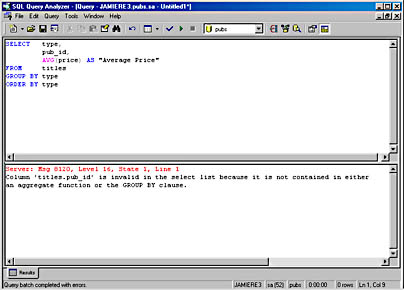
Now the results are ordered by average price. NULL is considered lowest in the sort order, so it is at the top of the list.
NOTE
The exact results of an ORDER BY clause will depend on the sort order selected at SQL Server installation.
The UNION Operator
UNION is considered an operator rather than a clause. It is used to combine the results from two or more queries into one result set. You must follow two rules when you use UNION:
- The number of columns must be the same in all queries.
- The data types for the corresponding columns between queries must be compatible.
The columns listed in the SELECT statements joined by UNION correspond in the following manner: the first column of the first SELECT statement will correspond to the first column in each subsequent SELECT statement, the second column will correspond to the second column in each subsequent SELECT statement, and so on. Therefore, you must have the same number of columns in all of the SELECT statements joined by UNION to ensure a one-to-one correspondence.
In addition, the corresponding columns must have compatible data types, meaning either that two corresponding columns must be of the same data type or that SQL Server must be able to implicitly convert one data type to the other. The following example uses UNION to join the result sets from two SELECT statements that retrieve the city and state columns from both the publishers and stores tables:
SELECT city, state FROM publishers UNION SELECT city, state FROM stores GO
The result set is shown here:
city state —————————— —— Fremont CA Los Gatos CA Portland OR Remulade WA Seattle WA Tustin CA Chicago IL Dallas TX München NULL Boston MA New York NY Paris NULL Berkeley CA Washington DC (14 rows affected)
NOTE
For the queries in this section, the order of the output might differ depending on the SQL Server sort order you use.
The two columns, city and state, are of the same data type (char) in both the publishers and stores tables; therefore, no data type conversion is required. The column headings for the UNION result set are taken from the first SELECT statement. If you want to create an alias for a heading, place it in the first SELECT statement, as shown here:
SELECT city AS "All Cities", state AS "All States" FROM publishers UNION SELECT city, state FROM stores GO
The result set is shown here:
All Cities All States —————————— ————— Fremont CA Los Gatos CA Portland OR Remulade WA Seattle WA Tustin CA Chicago IL Dallas TX München NULL Boston MA New York NY Paris NULL Berkeley CA Washington DC (14 rows affected)
You do not have to use the same columns in both SELECT clauses in a union. For example, you could select city and state from the stores table and select city and country from the publishers table, as shown here:
SELECT city, country FROM publishers UNION SELECT city, state FROM stores GO
The result set is shown here:
city country —————————— ————— Fremont CA Los Gatos CA Portland OR Remulade WA Seattle WA Tustin CA New York USA Paris France Boston USA München Germany Washington USA Chicago USA Berkeley USA Dallas USA (14 rows affected)
In this result set, the top six rows make up the results from the query on the stores table, and the last eight rows are the results from the query on the publishers table. The state column has the data type char, and the country column has the data type varchar. Because these are compatible data types, SQL Server will perform an implicit conversion so that both columns are of the varchar type. The column headings are city and country, as they are for the columns listed in the first SELECT statement, but in this result set, a better choice for the country column heading might be "State or Country."
You can use one optional keyword with UNION: ALL. If you specify ALL, duplicate rows will be included in the result set—in other words, all rows will be included. If ALL is not specified, the default is to remove duplicate rows from the result set.
You can use ORDER BY in only the last statement of a union, not in each SELECT statement. This limitation ensures that the final result set will be ordered only once for all results. On the other hand, you can use GROUP BY and HAVING in individual statements, as they will affect only the individual result sets and not the final result set. The following union joins the results from two SELECT statements that both have a GROUP BY clause.
SELECT type, COUNT(title) AS "Number of Titles" FROM titles GROUP BY type UNION SELECT pub_name, COUNT(titles.title) FROM publishers, titles WHERE publishers.pub_id = titles.pub_id GROUP BY pub_name GO
The result set is shown here:
type Number of Titles ———————————————————— ———————— Algodata Infosystems 6 Binnet & Hardley 7 New Moon Books 5 psychology 5 mod_cook 2 trad_cook 3 popular_comp 3 UNDECIDED 1 business 4 (9 rows affected)
This result set shows how many titles have been published by each publisher that has published titles (the first three result rows), and it shows the number of titles in each category. Each GROUP BY was performed on each subquery.
The UNION operator can be used with more than two SELECT statements as well. Take care, when you are creating a union, to ensure that all columns and data types in the queries correspond correctly.
MORE INFO
Documentation for all available T-SQL keywords and arguments is available in SQL Server Books Online.
EAN: N/A
Pages: 264