Playing Audio CDs with the Sound Juicer
| Try this. Get your hands on your favorite music CD and pop it into your Ubuntu system's CD drive. As I write this, I've got my Pink Floyd Echoes album handy, so I'll use that as an example. A few seconds later, the Sound Juicer application window appears (see Figure 18-3). Sound Juicer, which you can also start from the Sound & Video menu under Applications on the top panel, is the default CD player for Ubuntu. Figure 18-3. The Sound Juicer is a multiuse multimedia application. Aside from being the default Ubuntu CD player, it is also a CD ripper.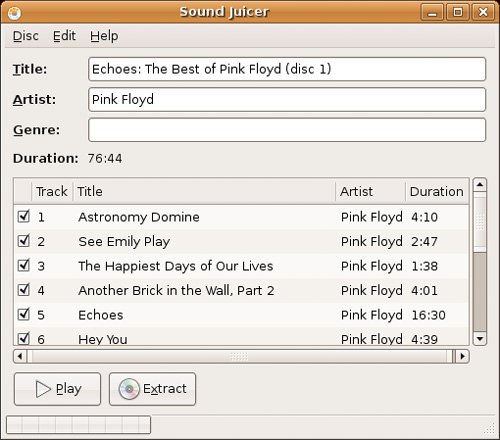 Along the top, there are fields identifying the Title of the CD, the Artist, and the Genre. Directly below this information is a list of all the songs on that CD. Because I mentioned that this is the default CD player, I cover this aspect of the program first. Notice that all of the songs are selected when the CD is inserted (the check box to the left of the title). Click the Play button, sit back, and enjoy the music. Each song on the CD is then played in sequence. As songs are played, the Play button turns into a Pause button. To skip a song, just double-click the song title you want to hear and Sound Juicer abandons your current selection and jumps to the track of your choice. Next to the track number, a little speaker icon appears showing you the song being played. The track title also appears in Sound Juicer's title bar. Sound Juicer is also a CD ripper, allowing you to make personal copies of your music to play on your Linux system or on a portable player. I'll cover this in detail shortly, but I want to wrap up CD playing. That means I'm going to leave the Sound Juicer behind for a moment so I can tell you about another CD player. |
EAN: 2147483647
Pages: 201