Just Looking Around
| The bar at the bottom of your screen is the panel, also called Kicker (Figure 2-3). Among other things, notice the large K icon in the bottom left-hand corner. This is the Application Starter, similar to the Start button on that other OS. Clicking the big K will bring up a menu of menus, a list of installed applications that you can run with a single click. Figure 2-3. The KDE panel, aka Kicker.You should take a moment to run through some of the included software in the menus. There you'll find the packages covered in the pages of this book. For instance, under the Graphics menu, you'll find the GIMP, a powerful graphic and image editing package that I cover in Chapter 17. Look under Multimedia and you'll see the Juk and amaroK audio jukebox players listed. I tell you all about those in Chapter 18. Under the Office menu, look for the components of the OpenOffice.org suite of office applications. This powerful suite is covered in three chapters in this book, Chapters 13 15. Altogether, there are hundreds of packages for you to run, ready for you to explore (Figure 2-4). Figure 2-4. WFTL Knoppix comes with hundreds of programs and applications. In this image, you can see the GIMP, OpenOffice.org Calc, XMMS, Kcalc, Kmix, and the Potato Guy.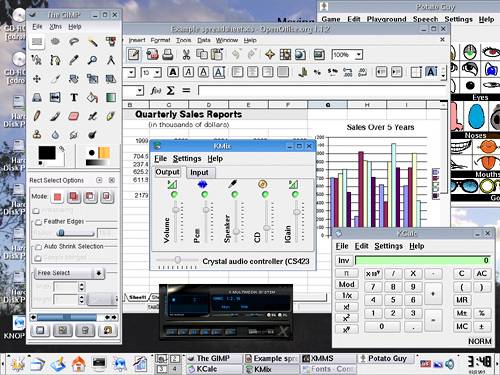 Speaking of running things, Kicker also has a taskbar embedded in it. When you start an application, you'll see it listed in the taskbar. This not only shows you what you have running on your desktop, but it also provides a quick way to switch from process to process. Just click on the program in the taskbar. Alternatively, you can press <Alt+Tab> to switch from one running program to another. The taskbar can be configured to list all processes from all desktops, group similar processes together, or simply show you what is on your current virtual desktop. Virtual desktops are one feature you are going to absolutely love! On the default installation, you'll also notice four little squares labeled (strangely enough) 1, 2, 3, and 4. This is your desktop switcher, allowing you to switch between any of the four virtual desktops with a mouse click. If the concept of virtual desktops sounds a little odd, don't panic. I cover the panel, taskbar, and virtual desktops in detail in Chapter 4. |
EAN: 2147483647
Pages: 247