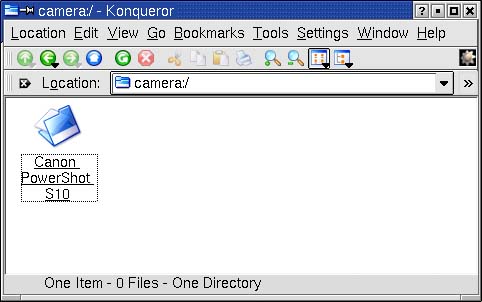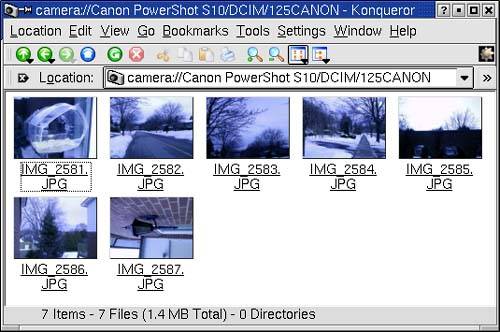Working with a Digital Camera
| Behind the fancy graphical front end that takes photos from your camera and lets you work with them on your Linux system is a little package called gPhoto2. This package is actually a back end used by various other graphical programs, including, as you will see shortly, Konqueror. A number of digital cameras are supported through gphoto2; 295 of them as I write this chapter. To discover whether your camera is supported directly, shell out and type the following command. gphoto2 --list-cameras You should see output similar to the following shortened list. Number of supported cameras: 295 Supported cameras: "AEG Snap 300" (TESTING) "Agfa CL18" "Agfa ePhoto 1280" "Apple QuickTake 200" "Apple QuickTake 200" "Argus DC-100" "Barbie" "Canon PowerShot A20" "Canon PowerShot S10" "Canon PowerShot S100" "Chinon ES-1000" "DE300 Canon Inc." "Digitaldream DIGITAL 2000" "Epson PhotoPC 500" "Epson PhotoPC 550" If your camera is not listed, don't despair. A visit to the gPhoto Web site for an updated version of the software may be all you need. http://gphoto.sourceforge.net Picture-Perfect KonquerorGetting images from your USB digital camera is not at all difficult. Connect your camera to your Linux system via the USB cable. Every camera is a little different but all will have some kind of switch or setting to turn them on and allow transfer to the PC. Mine has a little jagged line with arrows at either side to represent a connection. Check your camera's manual for details. Depending on your Linux distribution, you may find that a camera icon appears on your desktop when you plug in the camera. Click on that icon; Konqueror will open, and your camera's internal directories will be there for you to see. If such an icon doesn't magically appear, it's time for your old friend, Konqueror, to come to the rescue. If it isn't already open, bring up Konqueror's navigation sidebar by pressing <F9>. Type camera:/ in the Konqueror location field, and press <Enter>. You should see your digital camera listed in Konqueror's main window. On my system and with my USB-connected camera, it shows up as Canon PowerShot S10 (Figure 16-1). Click on that icon, and you'll see folders corresponding to the way your camera stores its images. Just navigate down those directories until you get to your photo directories. Figure 16-1. Konqueror is the easiest way to get pictures from your USB camera.
Quick Tip
To move (or copy) your photos into a folder, select the images you wish (or press <Ctrl+A> for all the images) and drag them into a folder in the navigation window on the left-hand side. That is all there is to it. |
EAN: 2147483647
Pages: 181