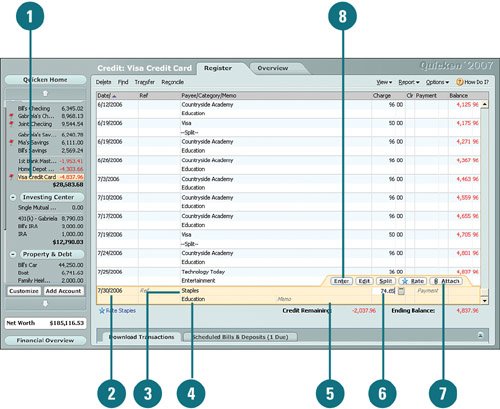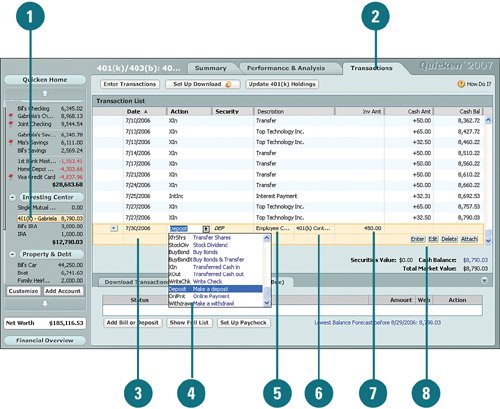| If you don't have online access to download transactions into your account registers or you don't have a scheduled transaction set up, you can add transactions manually. The process works the same for all types of accounts. A credit card account is used in this task to show you how to add transactions manually. If you add transactions to investment or retirement accounts, the process is slightly different. See the "Record and Edit Investment Transactions" in the next task for more information. Record Transactions in Your Account Register Manually  From the account bar, select the account to which you want to add a transaction. From the account bar, select the account to which you want to add a transaction.
 Click in the Date column of an empty row and type the date of the transaction. Click in the Date column of an empty row and type the date of the transaction.
 In Payee, type the payee name. In Payee, type the payee name.
 Click Category and select a category to assign to the transaction. Or if the category does not exist, type the name of the category you want to track for this transaction. Click Category and select a category to assign to the transaction. Or if the category does not exist, type the name of the category you want to track for this transaction.
 Click in the Memo column to type a note about the transaction. Click in the Memo column to type a note about the transaction.
 Click in the Charge or Payment columns and type the amount of the transaction. Click in the Charge or Payment columns and type the amount of the transaction.
 To flag this transaction to follow up on later, or to attach a document, click Attach. To flag this transaction to follow up on later, or to attach a document, click Attach.
 Click Enter. Quicken adjusts your account balance and if you selected other accounts in step 4, the balance of any other accounts are adjusted as well. Click Enter. Quicken adjusts your account balance and if you selected other accounts in step 4, the balance of any other accounts are adjusted as well.
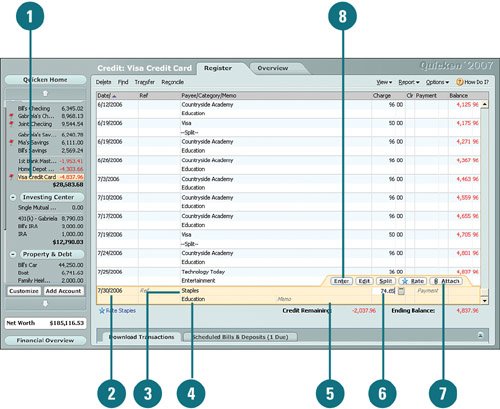 See Also See "Tracking Transactions with Multiple Categories" on page 71 for more information on splitting transaction categories. |
See Also See "Flag and Attach Documents to Transactions" on page 165 for more information on flagging transactions for follow-up and attaching documents to transactions. |
Did You Know? You can assign more than one category to a transaction. To track more than one category for a transaction, click Split. Then from the Split Transaction window, specify the categories you want to track. Be aware that if you select another account for the categoryfor example, if you are entering a payment that is being applied to your credit card, but is coming out of your checking accountQuicken automatically enters a transaction in the register of the other account. |
Record and Edit Investment and Retirement Transactions in Your Account Register Manually  In the activity bar, from the Investing Center section, click the account for which you want to add scheduled transactions. In the activity bar, from the Investing Center section, click the account for which you want to add scheduled transactions.
 Click the Transactions tab. Click the Transactions tab.
 Click in the Date column and type the date of the transaction. Click in the Date column and type the date of the transaction.
 Click the drop-down arrow in the Action column and select the reason for the transaction. If the action you want to use is not listed, type a new one. Click the drop-down arrow in the Action column and select the reason for the transaction. If the action you want to use is not listed, type a new one.
 Click the drop-down arrow in the Description column and select or type a explanation for the transactions. Click the drop-down arrow in the Description column and select or type a explanation for the transactions.
 Click the drop-down arrow in the category field and select or type a new category for the transaction. Click the drop-down arrow in the category field and select or type a new category for the transaction.
 Click in the Inv. Amount column and type the dollar amount of the transaction. Click in the Inv. Amount column and type the dollar amount of the transaction.
 Review the information to ensure that it is correct, make changes, if needed, and add it to your register by clicking Enter. Your balance is adjusted accordingly. Review the information to ensure that it is correct, make changes, if needed, and add it to your register by clicking Enter. Your balance is adjusted accordingly.
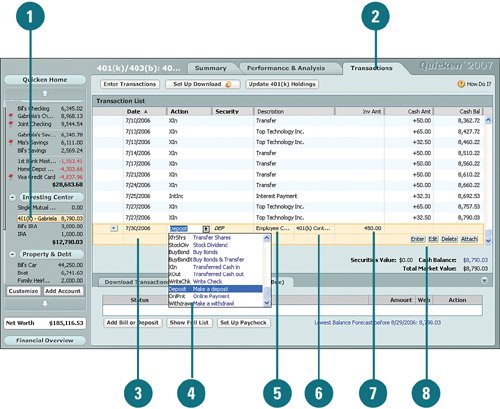 Did You Know? Assigning categories can help you track your spending. By assigning categories to your transactions, you can see exactly where your money is going when you run transaction reports. In addition, when it comes to tax time, you can utilize the information to file your taxes. |
|