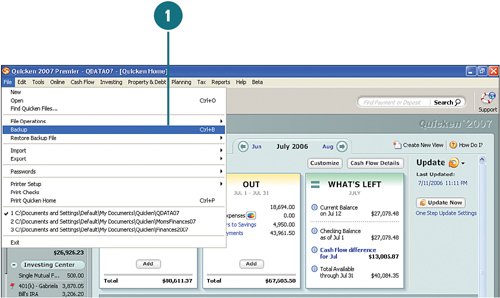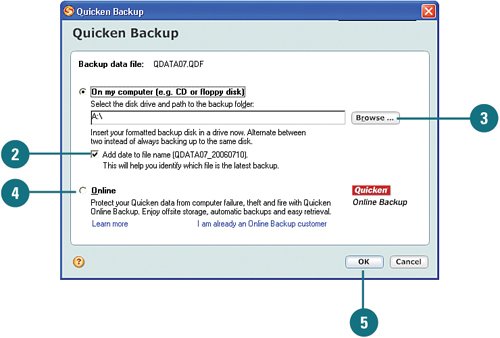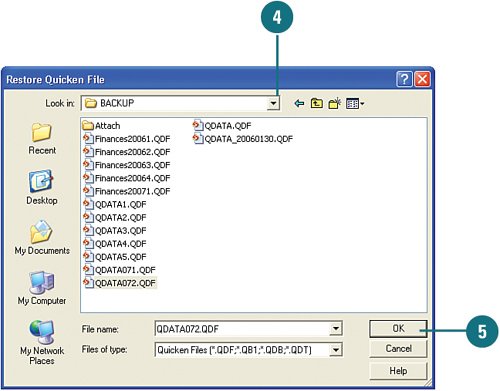| As you work in Quicken, adding accounts, transactions, securities, and so on, you are creating a lot of important and valuable information. So, what happens if your file is accidentally deleted or becomes corrupt, or if your computer goes down? Creating a backup of your Quicken files ensures that you have another copy in case you need to recover some or all of your financial information. Back Up a File  Click File, Backup. Click File, Backup.
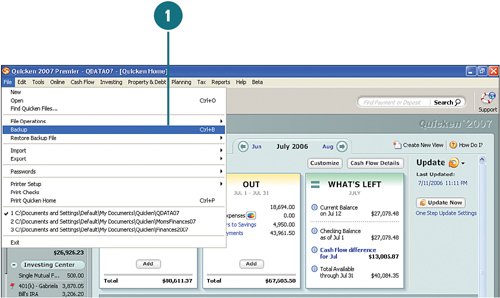  To back up the file you have open, don't change anything in the first section with the exception of the Add Date to File Name option. Select this option to help distinguish between backup files. However, if you do want to overwrite the existing backup, do not select the Add Date to File Name option. To back up the file you have open, don't change anything in the first section with the exception of the Add Date to File Name option. Select this option to help distinguish between backup files. However, if you do want to overwrite the existing backup, do not select the Add Date to File Name option.
 Select the backup location for your file. To save it to your hard drive, a disk, or CD, click Browse and then select the location. Saving the file to a disk or CD is recommended because if you are not able to use your computer or the file is corrupt, you can recover your file from the disk or CD. Select the backup location for your file. To save it to your hard drive, a disk, or CD, click Browse and then select the location. Saving the file to a disk or CD is recommended because if you are not able to use your computer or the file is corrupt, you can recover your file from the disk or CD.
 To save the file to an online location, such as Quicken Online Backup, select Online. To save the file to an online location, such as Quicken Online Backup, select Online.
 Click OK. Click OK.
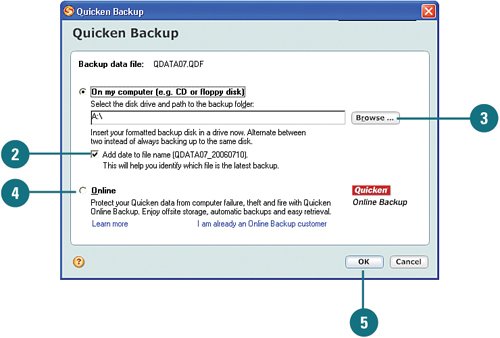
Did You Know? You can store your backup files online. As part of Quicken Services, you can elect to use the Quicken data center to store your backup files by selecting the Online option shown in step 4. The data center uses two servers in two separate locations to ensure that your files are safe and retrievable. However, this service does come at a price. If you're interested in looking into this service, click the Learn More link under the description of the Online option. |
Restoring Backups Let's play devil's advocate for a minute. Let's say that you've been working hard getting all your financial information into Quicken and regularly keeping it up-to-date. Then your Quicken file becomes corrupt or you accidentally delete vital information from the file. What do you do? Well, if you created regular backups, you can restore the information by restoring the backup file. You can restore files from your computer, such as a CD, disk, or a location on your hard drive, or you can restore from an online source, such as Quicken Online Backup. The following example shows you how to restore a backup file from a CD:  Click File, Restore Backup File. Click File, Restore Backup File.
 Select either Browse My Computer or Browse Online Backup. Select either Browse My Computer or Browse Online Backup.
 Insert the CD into your CD drive. Insert the CD into your CD drive.
 From the Restore Quicken File dialog box, click Look in. Locate the CD drive and select the file you backed up. From the Restore Quicken File dialog box, click Look in. Locate the CD drive and select the file you backed up.
 Click OK. A message appears, telling you that the backup was restored. Click OK. A message appears, telling you that the backup was restored.
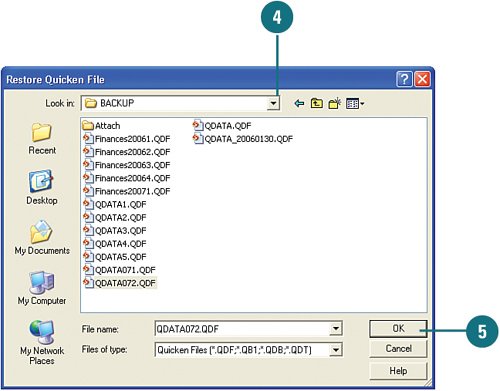  Click OK. Click OK.
 Click File, Open, and open the file you just restored. Click File, Open, and open the file you just restored.
|
|