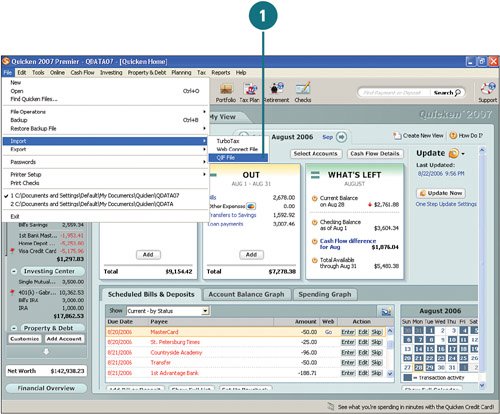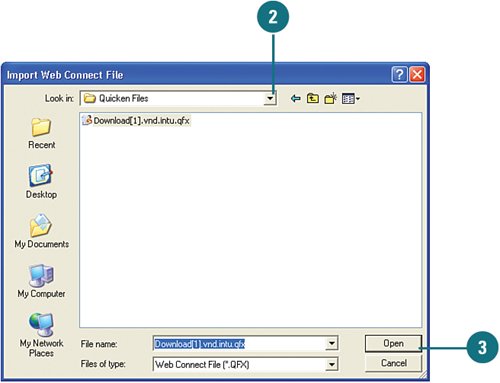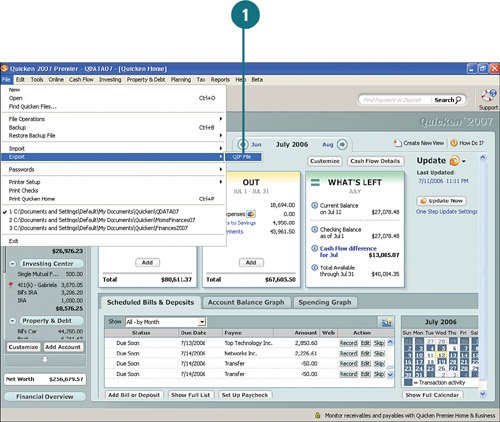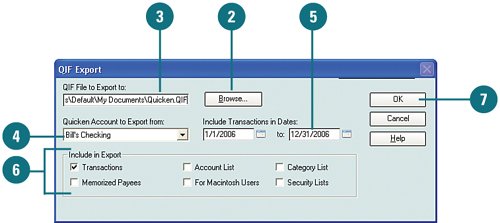| If you have used another version of Quicken, have statements or other financial information in Quicken format, or have information from TurboTax that you would like to use, you can import the information from any of those files into Quicken. For example, some banks and creditors offer the option of saving and downloading your account information as Quicken files in QFX format, also known as Web connect files. By importing this information, you save time and ensure that the information is entered accurately. On the flip side, if you need to export any information from Quicken into a file to save or send to someone (for example, your accountant), you have that option as well. Import Files  Click File, Import and select the file type that you want to import. (TurboTax is the file format used for that software, Web Connect is a QFX format used by financial institutions, and QIF is a Quicken file.) Click File, Import and select the file type that you want to import. (TurboTax is the file format used for that software, Web Connect is a QFX format used by financial institutions, and QIF is a Quicken file.)
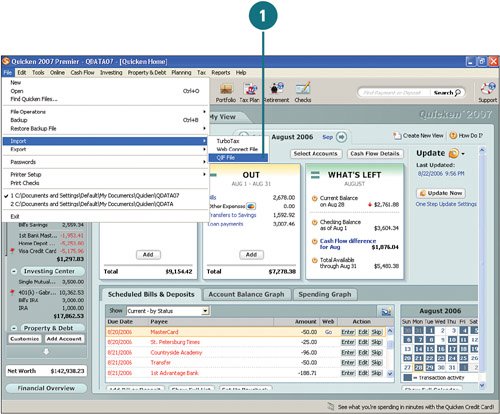  Click the Look In drop-down list and locate the file you want to import. Click the Look In drop-down list and locate the file you want to import.
 Click Open. Quicken imports the file and incorporates the information in the appropriate account. You might be prompted to activate the One Step Update if it is available for your financial institution. Click Open. Quicken imports the file and incorporates the information in the appropriate account. You might be prompted to activate the One Step Update if it is available for your financial institution.
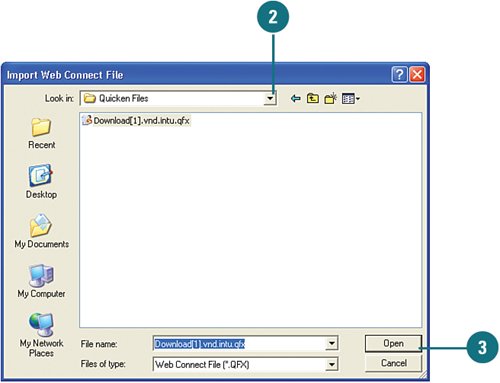 See Also See "Using Online Updates" on page 79 for information on using One Step Update. |
 To review and add the transactions to your account, open the appropriate account register by selecting the account from the Accounts List. To review and add the transactions to your account, open the appropriate account register by selecting the account from the Accounts List.
See Also See "Downloading and Adding Transactions from Your Account Register" on page 162 for information on downloading transactions from your financial institution. |
Did You Know? You can no longer import QIF files for some accounts. The QIF (data import functionality) file format is not available anymore for checking, savings, credit cards, 401(K), and other types of brokerage accounts. According to Quicken, this is because the technology used for QIF files is old, wasn't originally intended for downloading purposes, and isn't as reliable as QFX (Quicken Financial Exchange), or Web connect files. QFX or Web connect files are available from some financial institutions, which you can download and then import into Quicken. These files can contain transactions and other account information that you can use to update your accounts in Quicken. Not all financial institutions offer QFX files. Check with your financial institution to find out if they offer download service for QFX files. |
Export Files  Click File, Export, QIF File. Click File, Export, QIF File.
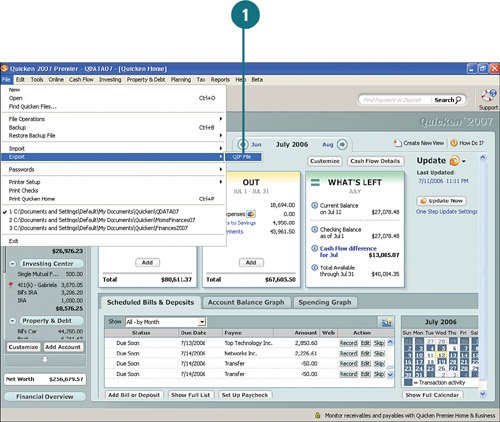 TIMESAVER Even though QIF files are being phased out, you can still use them to transfer information from one Quicken account file to another. This saves you time when you're setting up a new account. TIMESAVER Even though QIF files are being phased out, you can still use them to transfer information from one Quicken account file to another. This saves you time when you're setting up a new account.
 Click Browse to select the location to which you want to save the Quicken file. You can export to any location on your hard drive, to a CD, or external drive. Click Browse to select the location to which you want to save the Quicken file. You can export to any location on your hard drive, to a CD, or external drive.
 If needed, you can change the name of the file. Be sure not to change the QIF extension. If needed, you can change the name of the file. Be sure not to change the QIF extension.
 From the drop-down menu, Quicken Account to Export From, select the account you want to export. To export information for all your accounts, select All Accounts. From the drop-down menu, Quicken Account to Export From, select the account you want to export. To export information for all your accounts, select All Accounts.
 From Include Transactions in Dates, select or type the dates of the transactions you want to export. From Include Transactions in Dates, select or type the dates of the transactions you want to export.
 From the Include in Export section, select the information that you want to include in the exported file. From the Include in Export section, select the information that you want to include in the exported file.
 Click OK. Click OK.
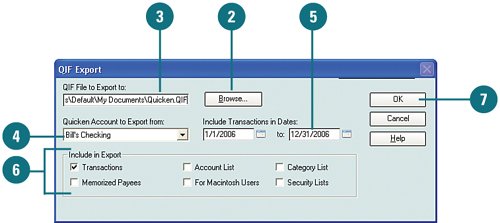  To transfer information to another file, open that file and import the QIF file. To transfer information to another file, open that file and import the QIF file.
See Also See "Import Files" on page 35 for more information on importing files. |
|