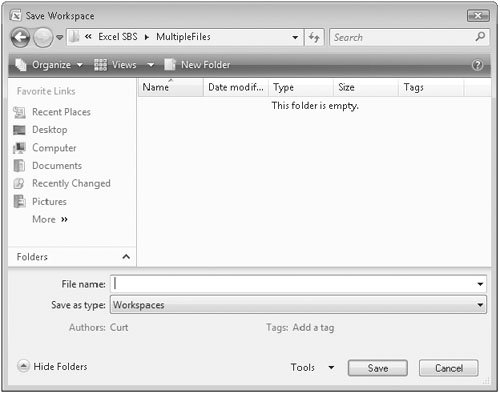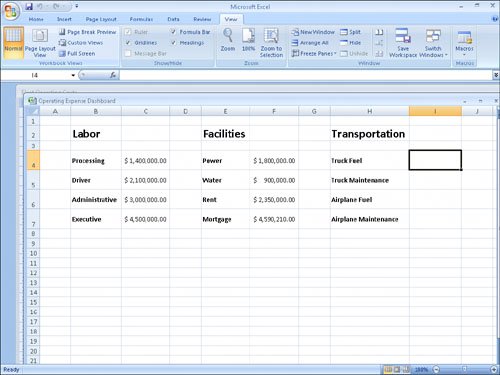Grouping Multiple Sets of Data
| When you work with Excel 2007 for awhile, you'll find that you often work with a number of the same workbooks at a time. For instance, Jenny Lysaker, the chief operating officer of Consolidated Messenger, might always pull up a workbook that tracks labor costs at the same time she opens the package volume summary workbook. She can open the workbooks individually through the Open dialog box, but she can also group the files so that she has the option of opening them all simultaneously. If you want to open a set of files simultaneously, you can define them as part of a workspace, which uses a single Excel 2007 file name to reference several workbooks instead of one. To define a workspace, you open the files you want to include and then open the Save Workspace dialog box. When the Save Workspace dialog box is open, clicking Save saves references to the Excel 2007 files that are currently open. Whenever you open the workspace you create, all the files that were open when you defined the workspace appear. Including a file in a workspace doesn't remove it from general circulation; you can still open it by itself. In this exercise, you save a workspace that consists of two workbooks, close the included files, and then test the workspace by opening it from the Open dialog box.
USE the Operating Expense Dashboard and Fleet Operating Costs workbooks from the My Documents\Microsoft Press\Excel SBS\MultipleFiles folder. OPEN the Operating Expense Dashboard and Fleet Operating Costs workbooks.
CLOSE the Operating Expense Dashboard and Fleet Operating Costs workbooks. CLOSE Excel 2007. |
EAN: 2147483647
Pages: 143