Using the Visual C 2005 Start Page
Using the Visual C# 2005 Start PageBy default, the Visual C# 2005 Start Page shown in Figure 2.1 is the first thing you see when you start Visual C# (if Visual C# isn't running, start it now). The Visual C# 2005 Start Page is a gateway for performing tasks with Visual C#. From this page, you can open previously edited projects, create new projects, and get help. Figure 2.1. The Start Page is the default entry point for all .NET languages. Creating New ProjectsThe Start Page consists of three category boxes. The Recent Projects category in the upper-left corner is used to work with projects. To create new projects, click the Create: Project... link in the Recent Projects category. This opens the New Project dialog box shown in Figure 2.2. The Templates list varies from machine to machine, depending on which products of the Visual Studio .NET family are installed. Of course, we're interested only in the Visual C# Project types in this book. Figure 2.2. Use the New Project dialog box to create Visual C# projects from scratch.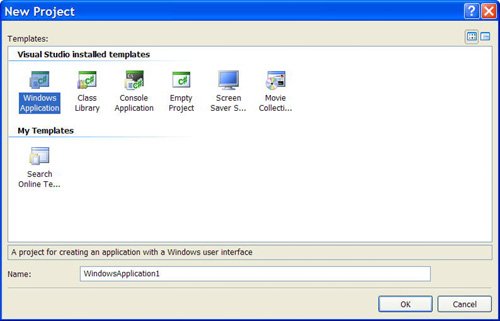 By the Way You can create many types of projects with Visual C#, but this book focuses mostly on creating Windows applications, the most common of the project types and the primary application type of the Express edition of Visual C# .NET. You will learn about some of the other project types as well, but when you're told to create a new project, make sure that the Windows Application icon is selected unless you're told otherwise. When you create a new project, be sure to enter a name for it in the Name text box before clicking OK or double-clicking a Templates icon. This ensures that the project is created with the proper path and filenames, eliminating work you would otherwise have to do to change these values later. After you specify a name, you can create the new project either by double-clicking the icon that represents the Template type of project you want to create or by clicking the template icon once to select it and then clicking OK. After you've performed either of these actions, the New Project dialog box closes and a new project of the selected type is created. When you first create a project, the project files are virtualthey haven't been saved to the hard drive. When you click Save or Save All for the first time, you are prompted to specify a path in which to save the project. The name you give your project is used as its folder name by default, but the path chosen depends on the last project you created. If you're on a team of developers, you might choose to locate your projects on a shared drive so that others can access the source files. By the Way You can create a new project at any time (not just when starting Visual C#) by choosing File, New Project from the menu. When you create or open a new project, the current project is closed. Visual C# asks whether you want to save any changes to the current project before it closes it, however. After you enter a project name and click OK, Visual C# creates the project. Again, nothing is saved to the hard drive until you click Save or Save All on the toolbar (or use the menu equivalent). Opening an Existing ProjectOver time, you'll open existing projects more often than you create new ones. There are essentially two ways to open projects from the Visual Studio Start Page:
By the Way As with creating new projects, you can open an existing project at any time, not just when starting Visual C#, by selecting File, Open. Remember that opening a project causes the current project to be closed. Again, if you've made changes to the current project, you'll get a chance to save them before the project is closed. |
EAN: 2147483647
Pages: 248