Using the Object Browser
C# includes a useful tool that lets you easily view members, such as properties and methods , of all the objects in a project: the Object Browser (see Figure 3.10). This is extremely useful when dealing with objects that aren't well documented, because it enables you to see all the members an object supports. To view the Object Browser, display the Other Windows submenu of the View menu and choose Object Browser.
Figure 3.10. The Object Browser lets you view all properties and methods of an object.
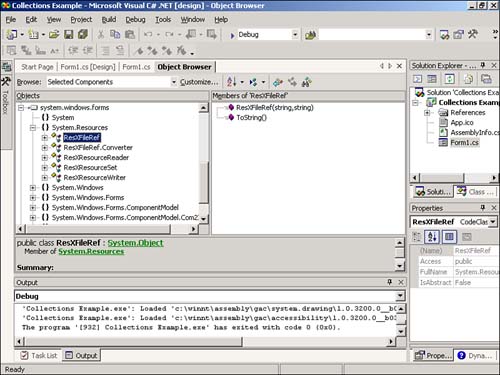
The Browse drop-down list in the upper-left corner of the Object Browser is used to determine the browsing scope. You can choose Active Project to view only the objects referenced in the active project, or you can choose Selected Components (the default) to view a set of selected objects. The Object Browser shows a preselected set of objects for Selected Components, but you can customize the object set by clicking the Customize button next to the Browse drop-down list. I wouldn't recommend changing the custom object set until you have some experience using C# objects and some experience using the Object Browser, as well.
The top-level nodes in the Objects tree are libraries. Libraries are usually DLL or EXE files on your computer that contain one or more objects. To view the objects within a library, simply expand the library node. As you select objects within a library, the list to the right of the Objects tree will show information regarding the members of the selected object (refer to Figure 3.10). For even more detailed information, click a member in the list on the right, and the Object Browser will show information about the member in the gray area below the two lists.
| Top |
EAN: 2147483647
Pages: 253