Creating the User Interface of Your Project
Creating the User Interface of Your Project
Now that you've written this example's procedures, you need to create the interface for the project. Click the Form1.cs [Design] tab in the IDE to display the form designer for the default form.
You'll need three buttons on this form ”one to call each of your methods . Add the first button to the form by double-clicking the Button icon in the toolbox and then set its properties as follows :
| Property | Value |
|---|---|
| Name | btnDrawEllipse |
| Location | 0,0 |
| Size | 80,23 |
| Text | Draw Ellipse |
Add a second button to the form and set its properties as follows:
| Property | Value |
|---|---|
| Name | btnClearEllipse |
| Location | 283,0 |
| Size | 80,23 |
| Text | Clear Ellipse |
Finally, add the third button to the form and set its properties as follows:
| Property | Value |
|---|---|
| Name | btnComputeLength |
| Location | 0,250 |
| Size | 100,23 |
| Text | Compute Length |
The last control you need to add to your form is a text box. When the user clicks the Compute Length button, the button's Click event will call the ComputeLength function, passing it the text entered into the text box. It will then display the length of the text in the Output window (this works only when running in the IDE, not when compiled as an application).
 | The Output window is a Visual Studio design window to which you can print text. I use the Output window a lot in examples throughout the remaining hours. When you send text to the Output window, Visual Studio ensures that the Output window is visible. You can display it at any time while working in the IDE by choosing Other Windows from the View menu and then selecting Output. Be aware that the Output window is not available to a compiled component. |
Add a text box to the form by double-clicking the Textbox icon in the toolbox. Set the new text box's properties as follows:
| Property | Value |
|---|---|
| Name | txtInputForLength |
| Location | 110,250 |
| Text | ( make blank ) |
Your form should now look like the one shown in Figure 11.5. You're now ready to write the C# code to call your methods.
Figure 11.5. This form is not all that attractive, but it's functional enough for our purposes.
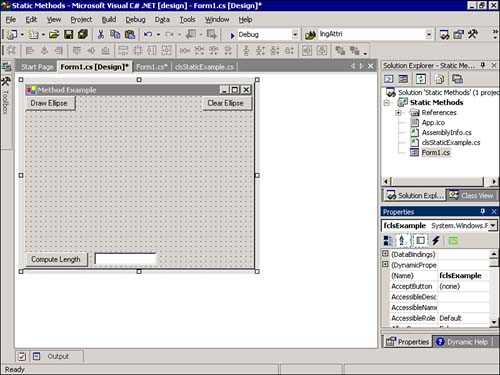
| Top |
EAN: 2147483647
Pages: 253
- Structures, Processes and Relational Mechanisms for IT Governance
- Measuring and Managing E-Business Initiatives Through the Balanced Scorecard
- Technical Issues Related to IT Governance Tactics: Product Metrics, Measurements and Process Control
- Managing IT Functions
- Governance Structures for IT in the Health Care Industry