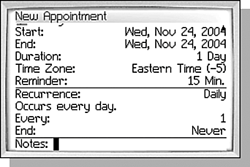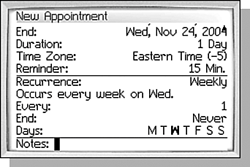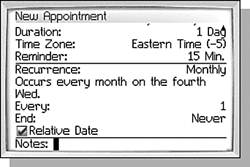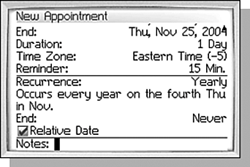CREATING RECURRING APPOINTMENTS
| There is one portion of the New Appointment screen that was not touched on in the previous sections. The third section of that screen is devoted to creating recurring appointments. Recurring Appointments are appointments that happen over and over again on a regular schedule. This could be a birthday you want to remember, a regular monthly breakfast, or even a reminder for the time of your favorite television show. note Directly under the Recurrence field is a field with text that begins "Occurs every... ." This field is not selectable or changeable, and is there to provide a simple description of how the recurrence will work. An appointment is not recurring by default. To designate an appointment as recurring, change the Recurrence field to something other than None. There are four types of Recurring Appointments based on how often they reoccur: Daily, Weekly, Monthly, and Yearly. DAILY RECURRING APPOINTMENTSA daily recurrence is the simplest recurrence because the amount of time between occurrences is the smallest. When creating a daily recurrence, there are only two new fields. An example of creating a daily recurring appointment is shown in Figure 11.8. Figure 11.8. Adding a daily recurring appointment requires you to set the number of occurrences and how many days there are between occurrences.
The first field in the Recurrence area is the Every field. This field is a number and is used to say each occurrence of the appointment happens every X number of days. Changing the value of the Every field to 2 changes the Recurrence description to "Occurs every other day." Changing the field to 3, makes the description say "Occurs every 3 days." If you have a regular 8 a.m. meeting every day as part of your job, this would be a good way to add those meetings to your calendar. The other Recurrence field is the End field. This isn't the same as the End field in the other part of the New Appointment screen, however. This End field is used to tell when the recurring appointments are supposed to end. It defaults to Never, but changing the field to Date (the only other available option) displays a new field below it where the end date can be set. Notice also that the description of the Recurrence has changed as well to specify the date. Setting an end date is useful for those appointments that occur regularly, but only for a little while. An example of this may be if you are working on a special project and your boss wants a meeting every day for the duration of the project. The End date is the last day of this recurring meeting. From that day forward, the meeting will no longer be entered into your calendar (unless you do it manually, of course). WEEKLY RECURRING APPOINTMENTSA daily recurring appointment will create appointments on Saturdays and Sundays if the End date is beyond a standard work week, and often this isn't desirable. A weekly recurring appointment adds a new field called Days to the screen. Using the Days field, you can specify which days of the week the appointments should occur on. Each day of the week is selectable using the Change Option menu item or by pressing the Space key in much the same way a check box works. When a day is selected, the letter is shown in bold font (see Figure 11.9). Figure 11.9. Adding a weekly recurring appointment gives you the option of choosing the day that the appointment occurs on.
Looking at the previous example where you want an appointment every day for two weeks, the weekly recurring appointment is really much better suited. Selecting M, T, W, T, and F from the Days ensures that your appointment is scheduled to occur on each work day of the week, but not on the weekend. MONTHLY RECURRING APPOINTMENTSChanging the recurrence type to Monthly changes the screen yet again. The Days field is removed and a Relative Date check box is shown. The Relative Date check box is used when an appointment happens every month, but not necessarily on the same date each month. An example of this would be a monthly bridge game on the second Tuesday of the month. The appointment may be on the tenth one month and the twelfth the next. Figure 11.10. Adding a monthly recurring appointment gives you the flexibility to choose a day of the month rather than a specific date.
Notice that checking the Relative Date check box changes the recurrence description to reflect the relative date that it occurs. In the example given previously, it should read "Occurs every month on the second Tue." You may be wondering how it knew that since you did not pick the day and the Days field is missing. The start date is used to calculate that information. In this case, the start date would have to be on the second Tuesday. tip Yearly recurring appointments are a great way to remember those special birthdays and anniversaries. Be sure to give yourself a reminder early enough to get a gift or make plans! If you are like me and very forgetful of such things, use more than one appointment so you get lots of reminders days or even weeks ahead of time. YEARLY RECURRING APPOINTMENTSThe last recurrence type is Yearly. When selecting this recurrence type, the Every field is removed, leaving only Ends and Relative Date. Both of these fields work in the same way as described previously. The only thing to note is that when the Relative Date check box is checked, the description also includes the month that the appointment recurs, such as "Occurs every year on the fourth Thu in Nov.," which would be the U.S. holiday of Thanksgiving (see Figure 11.11). Because the Every field is missing, it is not possible to set a yearly recurring appointment that happens less frequently than once a year. Figure 11.11. Adding a yearly recurring appointment.
|