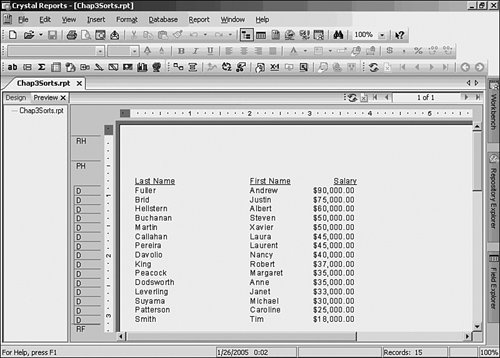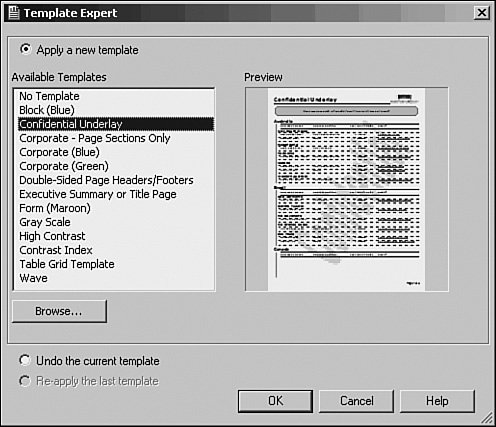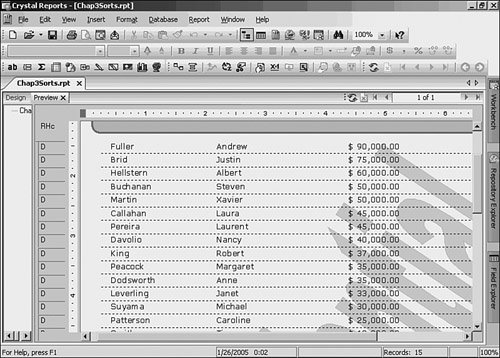| Now that you've learned the major benefits of Report Templates, apply a template to one of the reports created in Chapter 3, "Filtering, Sorting, and Summarizing Data." The report Chap3Sorts.rpt (shown in Figure 14.1) as it looked was pretty plain because the focus was on making sure that the data requirements were satisfied. There wasn't a lot of time to play with formatting, so now you are going to apply a template that has some nice grayscale formatting and an underlay applied. These steps walk you through that process: 1. | Open the report. Choose File, Open to get the Open dialog box, and browse until the report is found. Choose it and click Open to continue.
| | | 2. | Look at the report prior to applying the template as shown in Figure 14.1. To get a good view of the application of the template, make sure that the Preview tab is selected. If the Preview tab is not selected or available, choose View, Preview.
Figure 14.1. The original report before applying a template. 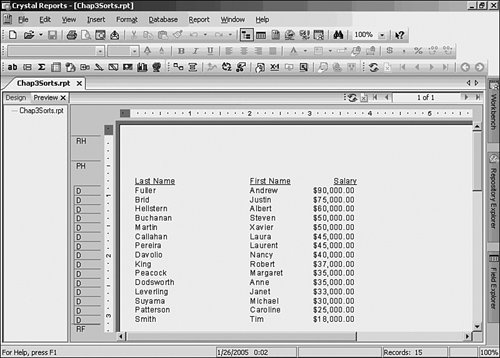
| 3. | Apply the template. To apply some formatting quickly, Report, Template Expert. In the Template Expert dialog, feel free to choose each file so that you can see the associated thumbnail. For this case, choose Confidential Underlay, as shown in Figure 14.2, and then click OK.
Figure 14.2. The Template Expert with the Confidential Underlay template chosen. 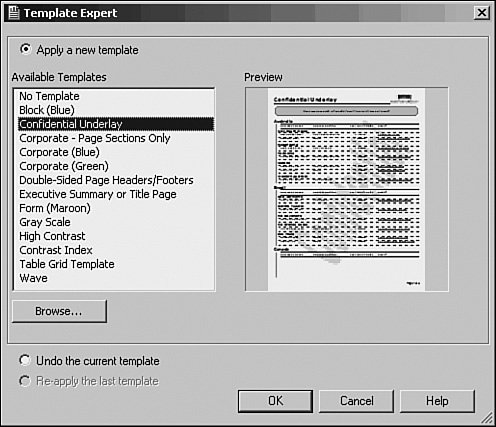
Tip For more information on thumbnails, review the Preview Pictures sidebar at end of this chapter. | | | 4. | Save the report. The report will then open with the formatting from the applied template as shown in Figure 14.3. You can now save the report as CHAP14.rpt.
Figure 14.3. The target report with the Confidential Underlay template applied. 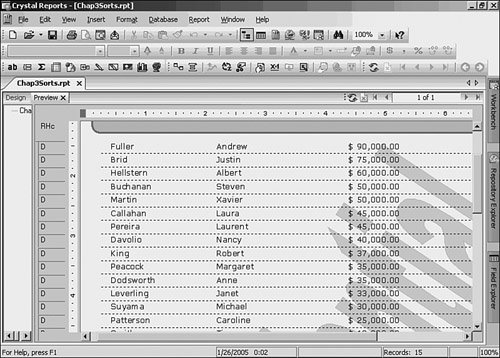
Note You might have noticed that just about anything you do when designing a report can be undone if you don't like it. This is also true when applying templates. However, the mechanism of accomplishing this is slightly different from all other undo operations. It does not appear in the regular undo list on the Standard toolbar. If you don't like a template that you've just applied or it doesn't accomplish what you had hoped for, you can undo this action by going back in to the Template Expert. At the bottom of the dialog box, you will find a button that says Undo the Current Template. After selecting it and clicking OK, the template is removed. |
|