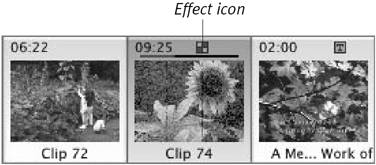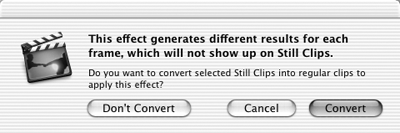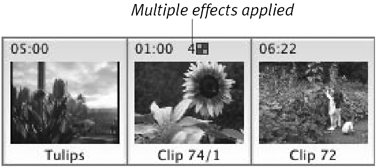Applying Effects
| Editing effects is similar to editing transitions and titles, but the way effects are added to your movie is slightly different. Instead of dragging the effect's name to the Timeline, you use the Effects pane's Apply button. To apply an effect:
|
EAN: 2147483647
Pages: 125