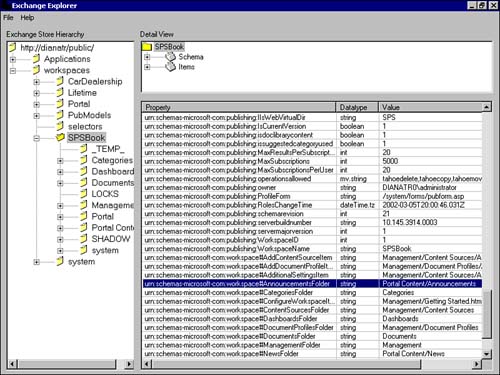| As explained before, the Web Storage System is the underlying storage mechanism for the SharePoint Portal Server, and all items that are shown on the dashboard as well as all objects that are used for building the SharePoint Server portal are stored in the Web Storage System (WSS). Through SharePoint dashboards and Web folders, we can work and interact with items that are stored in the WSS, but for developers, who want to create applications for SharePoint Server, there is a tool in Exchange Software Development Kit (SDK), available for free at the Microsoft Web site.  To learn more about Exchange Explorer and how to get and use this tool, see "Exchange Explorer," p. 400. To learn more about Exchange Explorer and how to get and use this tool, see "Exchange Explorer," p. 400. The Web Storage System Explorer is a critical tool that every SharePoint developer should spend some time with. It gives a better understanding of the underlying design of the Web Storage System and how to develop customized applications for SharePoint Server. Figure 17.9 shows the SPSBOOK workspace content in Exchange Explorer. Figure 17.9. The SPSBOOK Workspace schema in Exchange Explorer. 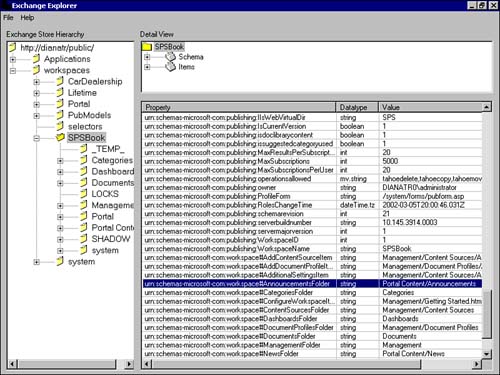 CAUTION When working with items in the Workspaces folder, you should be very cautious and know exactly what you are doing; incorrect manipulation of items can corrupt and damage your SharePoint Portal interface. Before working with this tool, make sure you have a reliable WSS backup.
For each workspace that you create in the SharePoint Server, a folder will be created under the Workspaces folder, and if you expand one of these folders you will find a list of sub-folders that you may have already seen through the Web folder interface or the SharePoint dashboard interface, such as Dashboards, Document, and Portal content. If you have enabled Show Hidden Files, some of them ”such as Management, System, Lock, Portal, an so on ”would be visible in dim color in the Web Folder interface. A folder's visibility is a property of that folder, with a Boolean value of 1 representing hidden folders, and 0 representing visible folders. In fact, you can check these values by double-clicking on a folder in the left pane and checking the value of DAV:ishidden in the lower-right pane of the WSS Explorer. Also, there is a schema definition for each workspace. We can see the schema of our sample workspace SPSbook by double-clicking on the SPSbook folder, and view work in the lower window. There is a list of properties. Skim through these properties; you will see the properties for the Announcements and News folder, which are urn:schemas-microsoft-com:workspace#AnnouncementsFolder has type string, and its value is portal content/Announcements, which is the physical location of the Announcements folder relative to the SPSBook workspace. urn:schemas-microsoft-com:workspace#NewsFolder has type string, and its value is portal content/News, which is the physical location of the News folder relative to the SPSBook workspace. This is how Announcements and News Web Parts are identified in the SharePoint Portal Server. You will use this information to create the next Web Part, which is the "Tips" Web Part.  | 
 To learn more about Exchange Explorer and how to get and use this tool,
To learn more about Exchange Explorer and how to get and use this tool,