Importing Data from Word Tables into Access
Although you’ll be more likely to want to export Access data into Word documents than the reverse, sometimes you need to import data from Word into Access tables. If the Word data is in tables, this can be done with VBA code that works through the cells of the table(s) and saves the data in the cells to fields in an Access table. frmImportFromWord has a tab control with two pages. The Single Table tab displays data imported from a single Word table (a phone list), and the Multiple Tables tab displays data imported from a Word document containing multiple tables with headings and filling two linked Access tables. If there is data in tblEmployeePhones, it is displayed in the subform on the Single Table tab, as shown in Figure 11.21.
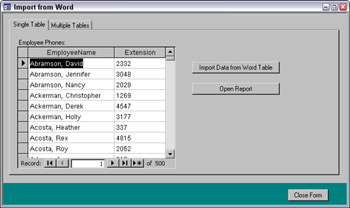
Figure 11.21
Clicking the Import Data from Word Table button clears the old data, and then imports new data from a Word document containing a list of employees and their extensions. This event procedure follows, with explanatory text.
Private Sub cmdImportDatafromWordTable_Click() On Error GoTo ErrorHandler Dim rst As DAO.Recordset
Clear the Access table of old data.
DoCmd.SetWarnings False strSQL = "DELETE * FROM tblEmployeePhones" DoCmd.RunSQL strSQL Me![subEmployeePhones].SourceObject = ""
Set a reference to the Word application object, and set variables for document name and path.
Set gappWord = GetObject(, Word.Application) If CheckDocsDir = False Then GoTo ErrorHandlerExit End If strDocsPath = GetDocsDir strDocName = "Employee Phones.doc" strDocName = strDocsPath & strDocName Debug.Print "Document name: " & strDocName Set dbs = CurrentDb
Create a recordset for the Access table to be filled with data from the Word table.
Set rst = dbs.OpenRecordset("tblEmployeePhones", dbOpenDynaset) ‘Set a reference to the Word document. Set doc = gappWord.Documents.Add(strDocName) gappWord.Visible = True doc.Activate With gappWord.Selection
Go the first table in the document.
.GoTo What:=wdGoToTable, Which:=wdGoToFirst, Count:=1, Name:="" Set a variable with the total number of table rows.
lngStartRows = gappWord.Selection.Information(wdMaximumNumberOfRows) Debug.Print "Total table rows: " & lngStartRows
Move to and select the first cell in the table.
.MoveDown Unit:=wdLine, Count:=1 .MoveRight Unit:=wdCell .MoveLeft Unit:=wdCell End With lngRows = 0
Iterate through the table, until reaching the last row, and write information from the Word table cells to the Access table, using the recordset.
Do While lngRows < lngStartRows ‘Write info to Access table With rst .AddNew lngRows = gappWord.Selection.Information(wdStartOfRangeRowNumber) Debug.Print "Current row: " & lngRows Debug.Print "Employee name: " & gappWord.Selection.Text ![EmployeeName] = gappWord.Selection.Text gappWord.Selection.MoveRight Unit:=wdCell ![Extension] = gappWord.Selection.Text gappWord.Selection.MoveRight Unit:=wdCell .Update End With Loop Me![subEmployeePhones].SourceObject = "Table.tblEmployeePhones" ErrorHandlerExit: rst.Close Exit Sub ErrorHandler: If Err = 429 Then ‘Word is not running; open Word with CreateObject. Set gappWord = CreateObject("Word.Application") Resume Next Else MsgBox "Error No: " & Err.Number & "; Description: " & Err.Description Resume ErrorHandlerExit End If End Sub
The other tab on frmExportToWord displays Logon information, if tblLogons and the linked table tblLogonValues have data. Clicking the Import Data from Word Tables button runs a Click event procedure that sets up two recordsets, based on the two Access tables, and fills them from data in the Word document; this procedure follows with explanatory text.
Private Sub cmdImportDatafromWordTables_Click() On Error GoTo ErrorHandler Dim strSiteName As String Dim strIDName As String Dim strIDValue As String Dim rstOne As DAO.Recordset Dim rstMany As DAO.Recordset Dim lngID As Long Dim strSQL As String
Clear the Access tables of old data.
DoCmd.SetWarnings False strSQL = "DELETE * FROM tblLogonValues" DoCmd.RunSQL strSQL strSQL = "DELETE * FROM tblLogons" DoCmd.RunSQL strSQL
Remove the subform’s source object.
Me![subLogons].SourceObject = "" Set a reference to the Word application object and folder reference variables.
Set gappWord = GetObject(, Word.Application) If CheckDocsDir = False Then GoTo ErrorHandlerExit End If strDocsPath = GetDocsDir strDocName = "Logons and Passwords.doc" strDocName = strDocsPath & strDocName Debug.Print "Document name: " & strDocName Set dbs = CurrentDb
Create recordsets for the two linked Access tables to be filled from the Word tables.
Set rstOne = dbs.OpenRecordset("tblLogons", dbOpenDynaset) Set rstMany = dbs.OpenRecordset("tblLogonValues", dbOpenDynaset)
Set a reference to the Word documents.
Set doc = gappWord.Documents.Add(strDocName) gappWord.Visible = True doc.Activate gappWord.Selection.HomeKey Unit:=wdStory NextItem:
Search for the next Heading 3 style, and pick up the site name from the text formatted with this style.
gappWord.Selection.Find.ClearFormatting gappWord.Selection.Find.Style = ActiveDocument.Styles("Heading 3") With gappWord.Selection.Find .Text = "" .Replacement.Text = "" .Forward = True .Wrap = wdFindStop .Format = True End With gappWord.Selection.Find.Execute If gappWord.Selection.Find.Found = False Then GoTo ErrorHandlerExit End If
Save the site name to the Access table.
gappWord.Selection.MoveLeft Unit:=wdCharacter, Count:=1, Extend:=wdExtend strSiteName = gappWord.Selection Debug.Print "Site name: " & strSiteName rstOne.AddNew rstOne!SiteName = strSiteName lngID = rstOne!id Debug.Print "ID: " & lngID rstOne.Update
Go to next table in the Word document.
gappWord.Selection.MoveRight Unit:=wdCharacter, Count:=1 gappWord.Selection.GoTo What:=wdGoToTable, Which:=wdGoToNext, Count:=1, Name:="" lngStartRows = gappWord.Selection.Information(wdMaximumNumberOfRows)
Select the current cell.
gappWord.Selection.MoveRight Unit:=wdCell gappWord.Selection.MoveLeft Unit:=wdCell AddValues: If gappWord.Selection.Type = wdSelectionIP Then GoTo NextItem gappWord.Selection.MoveLeft Unit:=wdCharacter, Count:=1, Extend:=wdExtend
Save the ID name and value to variables.
strIDName = gappWord.Selection Debug.Print "ID name: " & strIDName gappWord.Selection.MoveRight Unit:=wdCell strIDValue = gappWord.Selection Debug.Print "ID value: " & strIDValue
Write the ID name and value to the “many” table.
With rstMany Debug.Print "Processing ID " & lngID .AddNew ![id] = lngID ![ItemName] = strIDName ![ItemValue] = strIDValue .Update End With
Check whether the selection is still in the table, and go to the next heading if it is not.
gappWord.Selection.MoveRight Unit:=wdCell lngRows = gappWord.Selection.Information(wdMaximumNumberOfRows) Debug.Print "Start rows: " & lngStartRows & vbCrLf & "Rows: " & lngRows If lngRows = lngStartRows Then If gappWord.Selection.Information(wdWithInTable) = True Then GoTo AddValues Else GoTo NextItem End If End If
Assign tblLogons as the source object of the datasheet subform.
Me![subLogons].SourceObject = "Table.tblLogons" ErrorHandlerExit: rstOne.Close rstMany.Close Exit Sub ErrorHandler: If Err = 429 Then ‘Word is not running; open Word with CreateObject. Set gappWord = CreateObject("Word.Application") Resume Next Else MsgBox "Error No: " & Err.Number & "; Description: " & Err.Description Resume ErrorHandlerExit End If End Sub
Figure 11.22 shows the Multiple Tables tab, with data from tblLogons and the linked tblLogonValues tables displayed in a subform.
You can assign a table as the source object of a subform control, which lets you use the subdatasheet feature of linked tables on a form.
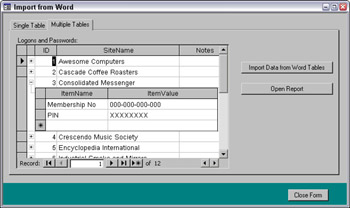
Figure 11.22
The Open Report button on both tabs opens an Access report based on the tables filled with imported data; the Employee Phones report is shown in Figure 11.23.
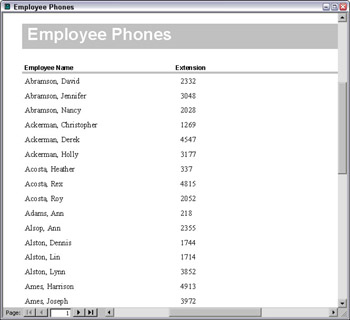
Figure 11.23
EAN: 2147483647
Pages: 124