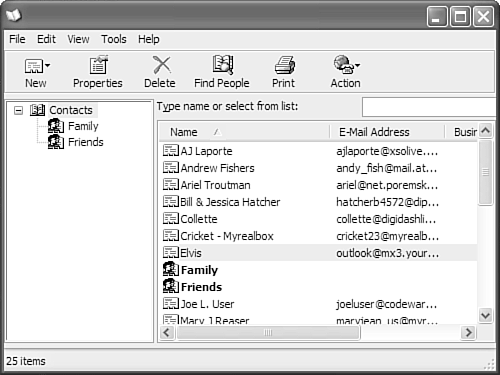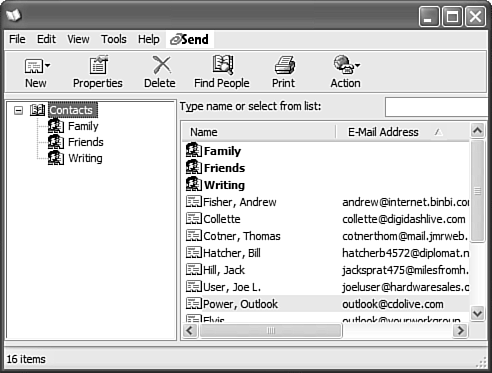Outlook s Address Book
Outlook's Address BookIf you send very much email, you'll use an address book to store names and email addresses, unless you have everyone's email address committed to memory or only reply to emails you receive and never send new mail. If you're like most people, you have a large number of people you send email to and a short memory, so you need to use an address book. Your default Contacts folder is enabled as an address book by default when you first set up your Outlook profile. However, Outlook supports several address list sources you can use when addressing email:
The Contacts folder in your message store is your default address book and may be your only address book source. You can use additional Contacts folders as address books, including Contacts folders in Exchange Server's public folders. Figure 11.1. The Outlook Address Book, shown here with the Contacts folder selected, serves as a container for all the sources of email addresses available within Outlook.
Although many people use the address book only for addressing email, Outlook's address book also stores postal addresses, which you can use to print letters and envelopes. Because many third-party programs can access the Outlook Address Book, you need to maintain only one address book for use by all your programs.
Many people use only one source of addresses in the Outlook Address Book, their Contacts folder, whereas corporate users often have at least two sources, their Contacts folder and GAL or LDAP. If you have more than one Contacts folder, you can set up any or all the additional Contacts folders to use as an address list.
TIP When you open the Address Book dialog box and look at the Show Names From list box, you'll see a listing for Outlook Address Book and Contacts. If you select the Outlook Address Book, a message says, "No entries in this Address Book," which confuses many people. The Outlook Address Book is just a virtual container for your Contacts folder; think of it like the desk drawer where you store your address books. Using Contacts in the Windows Address BookPeople often share a computer with another person, but they don't want to use separate user logons or additional Outlook profiles, so the other person uses Outlook Express for his email. Even though they want to keep their email separate, they'd like to share their Contacts folder. Other people use Outlook for business and Outlook Express for personal email, but want to share their Contacts folder. Previous versions of Outlook, when used in the Internet Mail mode, enabled you to share your default contacts folder with the Windows Address Book (WAB) by selecting an option in the options dialog of the WAB. The option to share Outlook contacts with the WAB is no longer in the user interface, but you can still edit the Registry to enable it. Figure 11.2. Sharing your Contacts folder with the Windows Address Book gives you a unified address book and a simpler interface for the contact form and the address book. When contacts are shared, you can use the same address list to send email from either Outlook or Outlook Express.
If you'd like to access your Contacts folder using the WAB interface, follow these steps to enable sharing:
Close the Registry Editor and open the Windows Address Book. You should see your contacts in the WAB interface, and you can open, edit, and create new contacts using the WAB or your Contacts folder. You can also create new distribution lists (or groups, to use the Outlook Express terminology). If you want to disable sharing, repeat the steps and change the UseOutlook data value to 0 to disable sharing. You can also delete the DWORD, if you're sure that you don't want to share your contacts ever again. NOTE If you have multiple Contacts folders, only the default Contacts folder is shared with the WAB. There are two ways to open the Windows Address Book:
To send email using the WAB, select an entry or entries, and then Tools, Action, Send Mail. Keep in mind that when you start an email message from the WAB and Outlook is the default mail client, you'll use the Outlook email editor, not Word, and the new message form will remain in Outlook's focus until you send or save and close the message. TIP If you want to check for your default mail client, open your Control Panel, double-click the Internet Options icon, and then select the Programs tab. The Windows Address Book has some advantages over Outlook's Address Book, including sortable columns and groups (distribution lists) that expand in the address book, so you can see a list of the members. Distribution lists expand in the Contacts folder Reading Pane, but not in the Outlook Address Book. Figure 11.3. Many users feel the WAB interface is better than Outlook's address book interface and easier to use.
NOTE When you share the Contacts folder with the Windows Address Book, any entries you have in the Windows Address Book are not available when you have sharing enabled. If you need the addresses while sharing the Contacts folder, export them from the WAB and import them into Contacts before you create the Registry key; otherwise, you'll have to disable sharing when you need those contacts. If you're using a Hotmail account in Outlook Express, you won't be able synchronize your Hotmail address book when you're sharing Contacts. |
EAN: 2147483647
Pages: 426
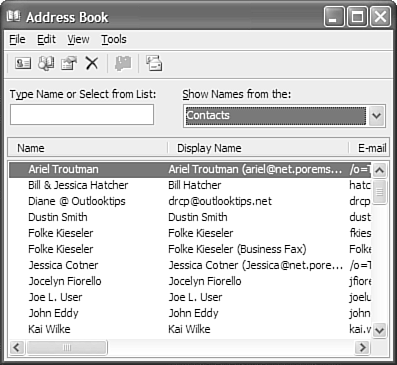
 For information about using Exchange Server's Global Address List,
For information about using Exchange Server's Global Address List,