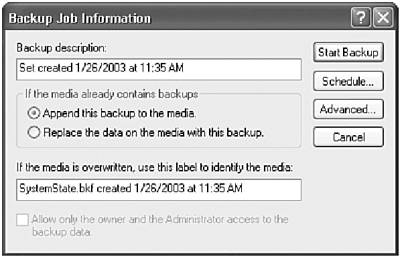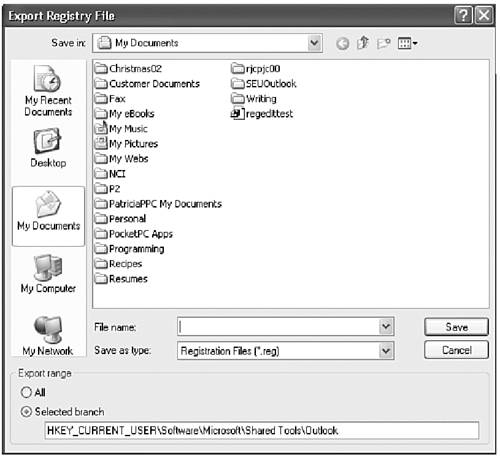Backing Up the Windows Registry
| The first thing you should do whenever you plan to modify the Registry is to make a complete backup of it. The operation of your computer depends on the Registry remaining intact. Deleting the wrong Registry key or changing a value to an invalid entry can cause your computer to become unusable Windows might not even start. You can make a manual copy of the Registry, or rely on Windows to do the backups for you. Windows backs up the Registry every time you boot your computer. If you modify the Registry and your computer becomes unstable or will not boot, you can use the Recovery Console to restore a previous copy of the Registry. It's a good idea to learn how to use the Recovery Console before making any changes to your Registry. NOTE For more information on the Recovery Console, pick up a book on Windows XP such as Special Edition Using Windows XP Professional or Special Edition Using Windows XP Home. Creating a Registry Backup: Windows 2000/XPIn Windows 2000 or Windows XP, use the following procedures to create a backup of the entire Registry:
You can also simply export the Registry key you're planning to change. To export a single Registry key, use the following steps:
NOTE Do not use the previous steps to export an entire hive (HKEY_CURRENT_USER). If you need to export an entire hive, use the procedures previously defined to back up the entire Registry. Restoring a Corrupted RegistryIf Windows won't boot, you can use the System Recovery Console in Windows XP or boot from an emergency repair disk in Windows 2000. Then simply follow the onscreen steps given to restore the last known good copy of your Registry. If your computer boots but the Registry key you modified is simply not functioning properly, you can import the previously exported backup copy of the Registry key. Open the Registry Editor by clicking Start, Run and typing regedit. Click OK to launch the Registry Editor. Select File, Import and select the .reg file that contains the information you previously backed up. Windows will notify you when it has successfully imported the information into the Registry. |
EAN: 2147483647
Pages: 426