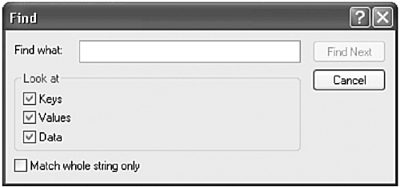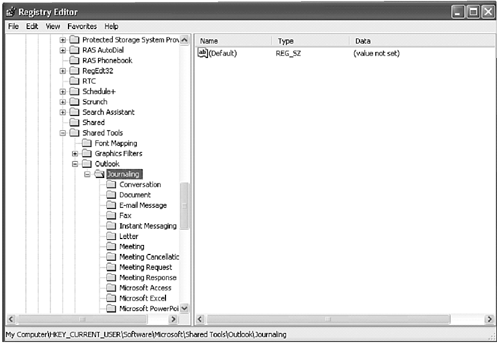Finding Information in the Registry
| Now that you now how to access and navigate through the Registry, you might also want to know how to find information in it. Various chapters throughout this book have provided information about changing, exporting, and importing Registry keys. For example, an easy way to share a Master Category List with another user is to export the Registry key and send it to the other user. Although Chapter 7 provides detailed information about the location of the Category Registry key, you might just want to search for it rather than navigate through the tree structure of the Registry. After all, you won't always know the complete path to the information you need. In addition, the information you're after might be stored in multiple locations. The Registry Editor has a Find utility that can help you locate any information you need. NOTE The Registry Editor's Find utility searches only text values. So, searching for the value of a key that's stored in binary format won't be successful. You can, however, search for the name of that Registry key. For example, searching for a particular Outlook category in the Registry will be unsuccessful because category information is stored in binary format. You can, however, search for a particular Outlook entry type because that information is stored in text format. To use the Find utility, select Edit, Find or press Ctrl+F to open the dialog box shown in Figure E.4. Figure E.4. The Find utility can search keys, values, and text data.
Enter the text you want to search for and select where you want to look for this text. You can search keys, values, and text data. Click Find Next to start your search. If a match is found, the Registry Editor highlights the match and navigates to the part of the tree that contains your search string, as shown in Figure E.5. Figure E.5. The Registry Editor found an instance of Instant Messaging Session.
If the match highlighted isn't the one you need or if you simply want to find the next occurrence of the same value, select Edit, Find Next or press F3 to find the next occurrence of the search string. TIP You can speed up your searches by selecting the top-level hive that you suspect contains the value you need. This starts the search in this hive rather than starting the search from the top-level branch, My Computer. |
EAN: 2147483647
Pages: 426