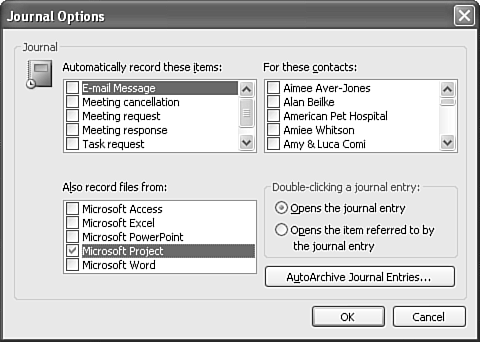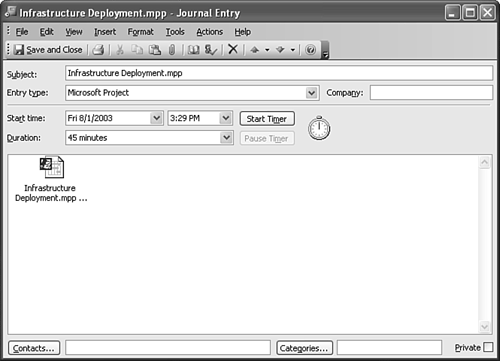Tracking Your Activities with Project
| You can use Microsoft Project in conjunction with Outlook's journal to keep track of all the tasks you complete on a project. You can even track the time you open, print, or modify a project file. If you're working with multiple project files, this can help you track when you last updated a particular project file. To configure Outlook to track your project changes in the Journal, select Tools, Options, and click the Journal Options button to display Figure 35.8. Figure 35.8. Use the Journal Options dialog box to track your work on a Project file.
In the section labeled Also Record Files From, check the box for Microsoft Project. Click OK twice to return to Outlook. After you start tracking your Project activities, you can examine those activities at any time. Your Journal folder will contain an entry for every Project file you open and close. The journal item will not be displayed until you close the Project file. After you close a Project file, the journal item lists the amount of time you were working on the Project file. A typical Project journal entry is shown in Figure 35.9. Figure 35.9. Outlook can track how long you worked on a specific Project file.
NOTE The Outlook journal cannot tell you what you changed in the Project file. It can tell you only how long you had the Project file open on your computer. To track the changes to a Project file, save a baseline file when you finish setting up your project. Then you can compare the changes in your Project file to the baseline file. |
EAN: 2147483647
Pages: 426
- Linking the IT Balanced Scorecard to the Business Objectives at a Major Canadian Financial Group
- Measuring and Managing E-Business Initiatives Through the Balanced Scorecard
- Measuring ROI in E-Commerce Applications: Analysis to Action
- Governing Information Technology Through COBIT
- Governance Structures for IT in the Health Care Industry