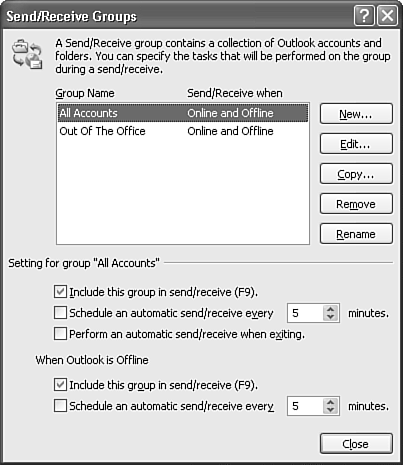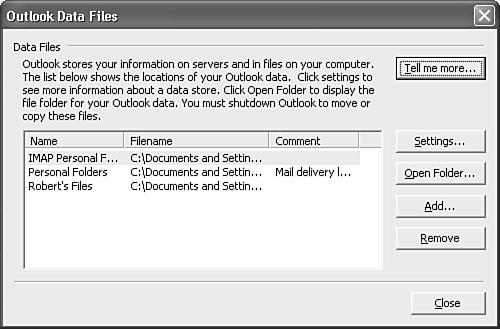Mail Setup Options
| The next tab in the Options dialog box enables you to set up and modify Outlook email accounts, send and receive settings, and data files (see Figure 21.21). You can also control how Outlook connects to the Internet. Figure 21.21. The Mail Setup dialog box enables you to access Outlook's mail accounts, send and receive settings, and data files.
Setting Up Mail Accounts and Address BooksThe E-mail Accounts button displays Figure 21.22. You can use this dialog to add a new email account, view or change existing email accounts, add a new directory or address book, or view or change existing directories or address books. Figure 21.22. This is the same dialog box accessed from Tools, Email Accounts.
Send and Receive OptionsTo have Outlook automatically send any messages in the Outbox as soon as it detects a connected state, check the box marked Send Immediately When Connected. Checking this option means that you won't need to click Send/Receive when you connect to send your queued outgoing mail. Selecting the Send/Receive button displays the Send/Receive Groups dialog box shown in Figure 21.23. Figure 21.23. Use this dialog box to create and configure send/receive groups.
A Send/Receive group is a listing of mail accounts that Outlook uses to send and receive mail during different connection states. You can configure as many Send/Receive groups as you need, but you typically configure one group that operates when Outlook is online and another group that operates when Outlook is offline. For example, you don't want your Exchange account trying to send or receive messages when Outlook is offline for Exchange. However, you can still send and receive from an IMAP account as long as an Internet connection is present.
Selecting Outlook Data FilesThe next button on the Mail Setup tab enables you to manage your Outlook data files. Clicking the Data Files button displays Figure 21.24. Figure 21.24. The Outlook Data Files dialog box enables you to add, remove, and open Personal Folders files.
This dialog box lists all currently open Outlook Personal Folders files and their locations. You can click Settings to view the properties of the Personal Folder, browse to the Personal Folders file's location using the Open Folder button, Add a new Personal Folders file, or Remove a Personal Folders file. Removing a Personal Folders file closes the file and removes it from your Outlook Folder List. It does not delete the file from your computer. Dial-up OptionsThe last section in the Mail Setup tab controls how Outlook connects to your dial-up accounts. You can select from the following options:
|
EAN: 2147483647
Pages: 426
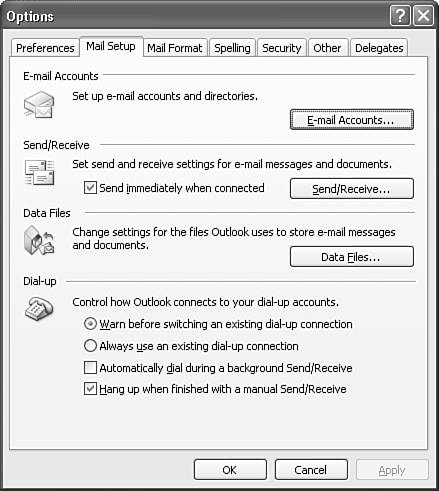
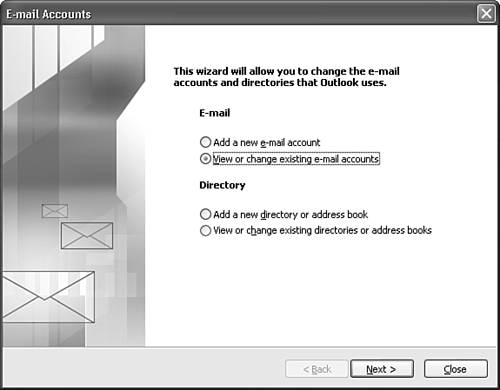
 For more information about setting up mail accounts,
For more information about setting up mail accounts,