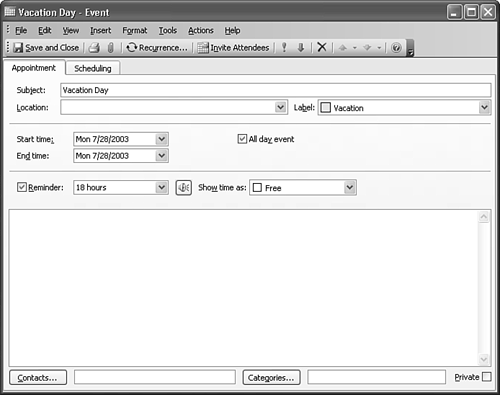Creating and Modifying Events
| An event is an appointment without a start or end time. An event can last one day or multiple days. Typical events are birthdays, anniversaries, holidays, and vacations. Create a One-Time Event in the Appointment AreaTo create an event directly from the Appointment area, click once at the very top of the appointment area directly below the date header. The top of the appointment area turns white. From there, you can start typing the subject of your event. When you've finished typing the subject, press the Enter key to save your event. If you're creating an event for today, a reminder will usually trigger immediately after you save your changes. This happens because the default event reminder time is 18 hours before the event. Create a One-Time Event Using the Event FormTo create an event using the Event form, right-click anywhere in the appointment area and select New All Day Event. The Event form that's displayed in Figure 12.8 is a modified Appointment form. The All Day Event box is checked and the start time and end time boxes are missing. The Free/Busy Status defaults to Free and the Reminder Time defaults to 18 hours. Enter any notes associated with the event, set a priority, choose a label, add attachments, and specify a location. Click Save and Close to save your event. Figure 12.8. The Event form is a modified Appointment form. There are no start and end time boxes and the reminder defaults to 18 hours.
Changing Events to AppointmentsIt's easy to change an appointment to an event and vice versa. To change an appointment into an all-day event, open the appointment form and check the All Day Event check box. The start and end times disappear, the reminder changes to 18 hours, and the free/busy designation changes to Free. Click Save and Close to return to the Calendar viewer. An event can be changed into an appointment by unchecking the All Day Event check box and entering appropriate start and end times. When turning an event into an appointment, the start time of the appointment defaults to 8:00 a.m. and the duration defaults to 30 minutes or the default unit of time displayed on your time bar. |
EAN: 2147483647
Pages: 426