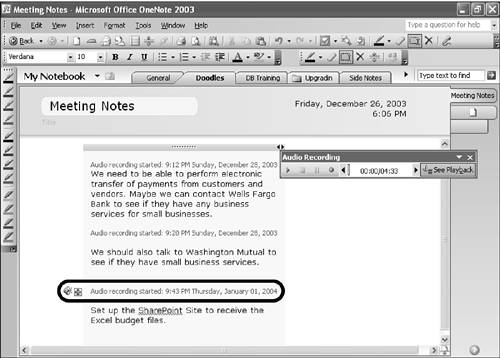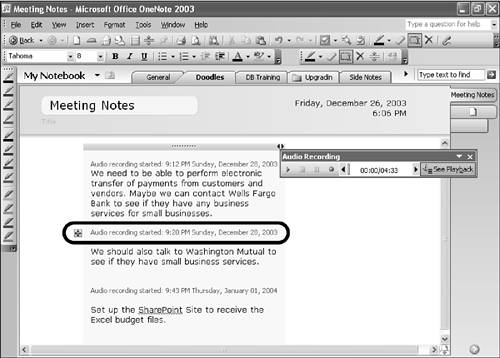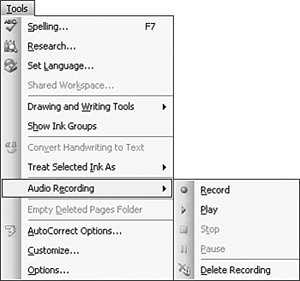Removing Audio Notes from Your Note Page
| There are a couple of ways you can remove an existing audio note. OneNote stores audio notes as WMA (Windows Media) files directly in the My Notebook folder. A link to these files is placed in the note page. You can remove an audio note from the page by simply deleting the WMA file from the My Notebook folder. You might expect OneNote to remove the time and date stamp indicating the presence of an audio note when you do this, however that's not the case. OneNote leaves the time and date stamp but removes the speaker icon that indicates the presence of an audio recording. Figures 17.5 and 17.6 show the difference between a linked audio recording (see Figure 17.5) and the time and date stamp left over when you delete a linked audio recording (see Figure 17.6). You'll only notice the difference between the two when you hover your mouse over the time and date stamp. Figure 17.5. When an audio recording is present, a speaker icon is present.
Figure 17.6. When you delete an audio recording, the speaker icon is removed.
You might think that you can delete an audio recording directly from within the note page. Well, that's not entirely true. If you select the time and date stamp for an audio recording and delete it from the note page, you will only delete the link to the audio recording. The WMA file for the audio recording remains in the My Notebook folder. You can leave the WMA file in the My Notebook folder or delete it manually. If you want to remove all audio recordings from a particular note page, you can do this through OneNote's menus. Select Audio Recording from the Tools menu (see Figure 17.7). Figure 17.7. You can delete audio recordings from OneNote's menus.
Choosing Delete Recording deletes all linked audio files from the note page. The time and date stamps for the audio files are left in the note page. You can delete them if you want. tip
|
EAN: 2147483647
Pages: 182