Lab 13.1: Using FDISK and FORMAT
Lab 13.1: Using FDISK and FORMAT
Before you can use a hard drive to install an operating system or any other software, you must prepare it and make it ready. This process is called partitioning and formatting. Partitioning is the process of creating space on the hard drive for use as either partitions or volumes. Formatting is the process of placing a filesystem into the partition so that the space is usable. This lab covers using the FDISK utility with the Windows 98 operating system. This is a common tool to help you prepare for the installation. Windows 2000/XP have their own version of FDISK included in the installation process.
There are two types of partitions, primary and extended. Primary partitions are the more common of the two types. The user sees each partition as a drive letter, such as C:. An extended partition can be subdivided into multiple logical drives. A separate drive letter represents each of the logical drives.
You can use the FDISK utility to create partitions on the hard drive. You have several options as to how the drive is partitioned:
-
Create one large partition that includes all available space on the hard drive.
-
Break up the hard drive into smaller pieces to create an optimized drive that uses smaller cluster sizes.
-
Split the drive into functional units, such as a partition for the operating system, another for applications, and another for data. This option makes backups easier.
If you already have a partially partitioned hard drive, you can use FDISK to create additional partitions on the remaining available space. You can also use FDISK at any time to see what partitions exist on the hard drive.
After you have partitioned the hard drive into usable sections, you need to format it. This lab will cover the FORMAT utility that is included on the Windows 98 boot disk. Again, Windows 2000/XP have their own FORMAT utilities included in the install program, so we will not cover them separately.
Upon completion of this lab, you will be able to:
-
Partition a hard drive
-
Format a partition
Set Up
For this lab, you will need a Windows 98 boot disk with the FDISK utility and a hard drive that can be partitioned.
| Warning | If you are using a hard drive that has existing partitions and you remove a partition, all the information in the partition will be lost. |
Exercises
In this exercise you will use the FDISK and FORMAT utilities.
Using FDISK
To use the FDISK utility,
-
Insert the Windows 98 boot disk with the FDISK utility into the floppy drive and start the computer.
-
At the command prompt, type FDISK.
-
FDISK does a check of your hard drive. If the hard drive is bigger than 512MB, FDISK asks if you want to enable large-disk support. It gives you a default response of Y for Yes. Press Enter to enable large-disk support.
-
FDISK presents a menu with five options if you have multiple drives installed. Or, if you only have one drive, the Change Current Fixed Disk Drive option does not appear. See Figure 13.1.
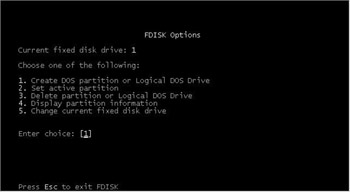
Figure 13.1: FDISK menu -
To view what partitions, if any, already exist on the hard drive, select option 4 from the menu by typing 4 in the Enter Choice field. Press Enter.
-
You will see all existing partitions and available hard-drive space in the Display Partition Information screen. If you have extended partitions, you can choose to view the extended partition information. Make a note of any existing partition information:
Status:
Type of partition:
-
Press the Esc key to return to the main screen.
-
If the disk has existing partitions, you need to delete them. If the drive is new, skip to step 12. To delete existing partitions, type 3 in the Enter Choice field and then press Enter.
-
From the Delete Primary DOS Partition or Logical DOS Drive screen, select the type of partition recorded in step 6.
-
From the Delete Partition Screen, select the partition to be deleted and then press Enter.
-
Repeat steps 9 and 10 until all partitions have been deleted.
-
Press Esc until you are returned to the FDISK Options screen.
-
You will now create a new partition. Enter 1 in the Enter Choice field and press Enter.
-
In the Create Partition or Logical Drive screen, select option 1 to create a primary DOS partition.
-
FDISK asks if you want to use the maximum space available to create the new disk. You will create a 3GB partition for the C: drive, which is adequate for most operating systems. The rest of the hard drive can then be used for your applications and data. If your hard drive is smaller than 4GB, then use all of the available space. Press N in the Use Maximum Space Available field. FDISK will prompt you for the amount of drive space you want to allocate for the drive, in megabytes. Type 3000 to create the 3GB drive. Press Enter to complete the action.
-
Press Esc until you are back at the FDISK Options screen.
-
Select option 2 to set the active partition. In the Set Active Partition Screen, select partition 1 and press Enter.
-
Press Esc until you are asked to reboot the computer for the changes to take effect.
Using FORMAT
To use the FORMAT utility,
-
After the computer restarts from the previous exercise, you need to format the newly created partition. At the command prompt, type FORMAT C: /s.
Note You must be at the A: prompt. The C: prompt should not be available.
-
A warning appears, which states that all information will be lost if you continue. Type Y to confirm the action.
-
FORMAT will format the C: drive with FAT32.