| The most important thing you can do when managing your photos is to make a backup. To back up photos: 1. | Select the items you want to back up, which is best done by selecting entire film rolls, folders, albums, books, or slideshows in the Source pane (Figure 2.24).
Figure 2.24. To get started, select the items you want to burn in the Source pane, choose Burn from the Share menu, and then insert a blank disc. 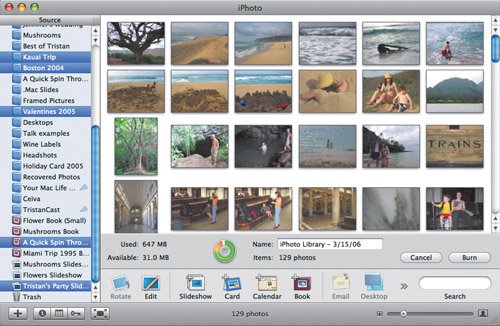
| 2. | From the Share menu, choose Burn, insert a blank disc if prompted, and click OK.
Below the display pane, iPhoto shows the name of the disc and information about how much data will be burned to the disc (Figure 2.25). The disc's icon will be red if it can't hold the selected photos.
Figure 2.25. Once you've inserted the disc, iPhoto lets you name your disc and gives you information about how much data will be burned to it. 
| 3. | Select fewer or more photos to use the space on your destination disc as desired.
| 4. | Change the name of the disc if you want.
| 5. | When everything looks right, click the Burn button to start the burn, and when iPhoto asks you to confirm one last time and lets you set additional burning options, click Burn (Figure 2.26).
Figure 2.26. iPhoto verifies that you really want to burn a disc with one last dialog that also provides additional burn options if you click triangle the button in the upper-right corner (for more information, see the sidebar "Burn Options," opposite). 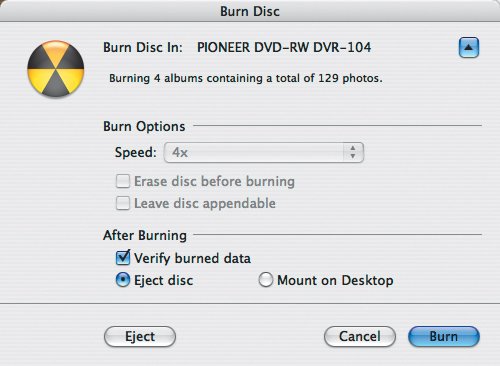
iPhoto creates a disk image, copies the selected photos to it, and burns the disc.
|
Tips  | Don't believe the Information pane; the only numbers that matter are those that iPhoto reports in step 2 above. On the disc, your photos are stored in an iPhoto Library folder like the main one. If you want to give the disc to someone who doesn't use iPhoto, see "Sharing Photos on Disc with Windows Users" in Chapter 8, "Sharing Photos."
|
|