Realistic Drop-Shadow
| [ LiB ] |
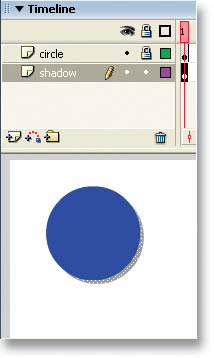
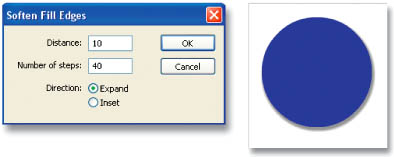
With Flash MX 2004, you get built-in set of Timeline Effects and one of them even allows you to create a drop-shadow for any object. The only problem is that the result looks very amateurish. Why not make a more realistic drop-shadow? Start by drawing a simple circle on your Stage. Now select it, copy it using CTRL-C, create a new Layer, and name it "shadow." With the shadow layer selected, press CTRL-SHIFT-V (Paste in Place). This will paste the circle in the exact same position as where you copied it from, but of course on your new layer. Now move that newly pasted circle a few pixels to the right and down so that it goes slightly beyond the original. Next, change the color of the shadow circle to any shade of gray using the Paint Bucket. With the gray circle selected, go under Modify, then Shape, then choose Soften Fill Edges. Enter 10 for the distance and 40 for the number of steps and then click OK. Finally, move the shadow layer beneath the original layer in the Timeline. The end result is a pretty nice-looking drop-shadow effect, and of course you could follow the same steps for any shape you may have.
| [ LiB ] |
EAN: 2147483647
Pages: 300