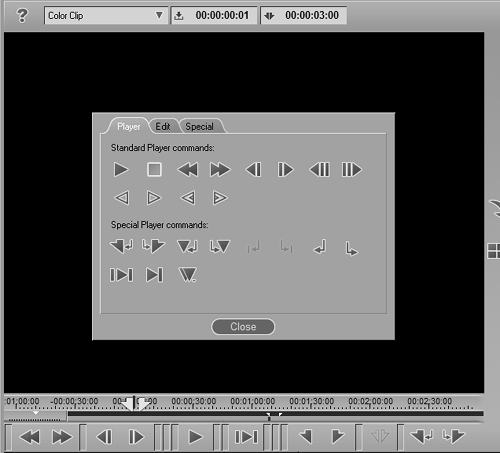CustomizingLiquid Edition
| Liquid Edition is open to customization in pretty much all areas of the interface; in fact, it only takes a few mouse clicks to alter the interface to whatever style of workflow you are comfortable with. Most users will want to customize one of four areas:
To customize the buttons
|
EAN: 2147483647
Pages: 245
- Enterprise Application Integration: New Solutions for a Solved Problem or a Challenging Research Field?
- Data Mining for Business Process Reengineering
- Intrinsic and Contextual Data Quality: The Effect of Media and Personal Involvement
- Healthcare Information: From Administrative to Practice Databases
- Development of Interactive Web Sites to Enhance Police/Community Relations
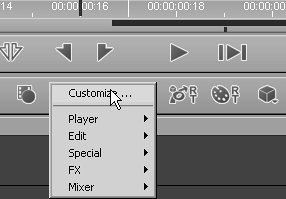
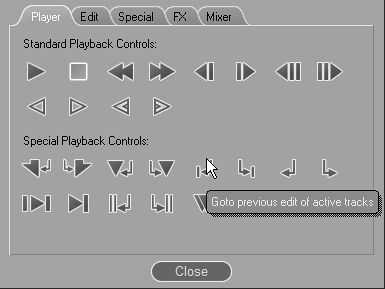
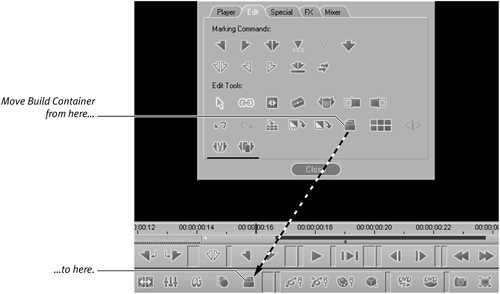
 Tips
Tips