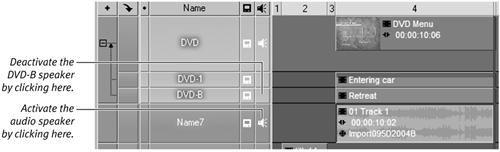Animating Buttons
| An animated button looks even cooler than the animated background because you can actually show a small preview of the scene related to that button. When you're using this effect, Liquid Edition automatically adds a 2D filter to this clip, which resizes it to the size of the button and repositions it to the button's location. You can do this yourself, but doing so takes much longer than the simple drag-and-drop method I describe here. To add an animated button
|
EAN: 2147483647
Pages: 245
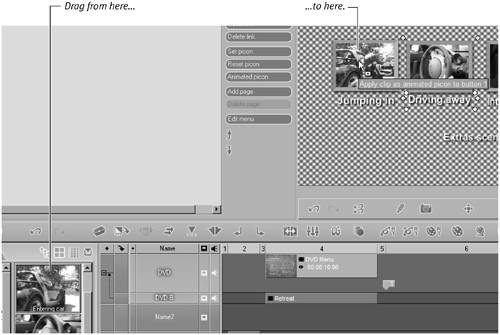
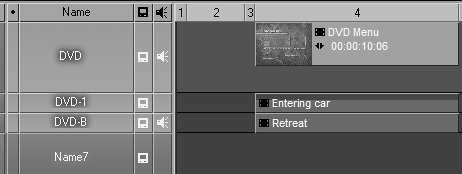
 Tips
Tips