Creating Nested Menus
| A nested menu is simply a menu that leads to another menu. You've seen this often on commercial DVDs; a menu leads from the main film to the bonus area where you normally find cut scenes, trailers, and perhaps interviews with the cast. Creating a nested menu inside Liquid Edition is just a matter of adding another menu to the Timeline and then creating some extra links. However, the trick is to place the nested menu at the end of the Timeline, beyond the point where your project finishes. To insert a new menu
|
EAN: 2147483647
Pages: 245
- ERP Systems Impact on Organizations
- The Second Wave ERP Market: An Australian Viewpoint
- Healthcare Information: From Administrative to Practice Databases
- A Hybrid Clustering Technique to Improve Patient Data Quality
- Relevance and Micro-Relevance for the Professional as Determinants of IT-Diffusion and IT-Use in Healthcare
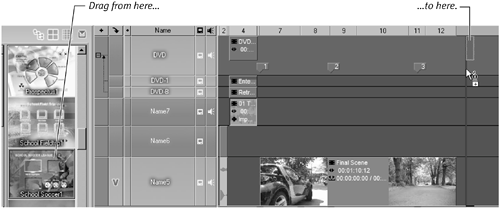
 Tip
Tip