Applying and Adjusting the Base Color Corrector (RT)
| The Base Color Corrector allows you to alter the color parameters of a clip and then see the results without having to render. It has a simple enough interface, and although it has certain limitations, you can use it both for basic color corrections and for creating effects, such as adding a blue shift to the scene to create the illusion of night (Figure 11.2). Figure 11.2. Night effect created by increasing blue and gamma. The original clip is on the bottom. (See color insert.)
To apply the Base Color CorrectorDo one of the following:
To adjust the Base Color Corrector
|
EAN: 2147483647
Pages: 245
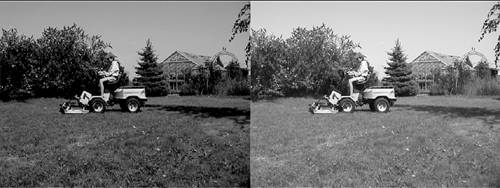
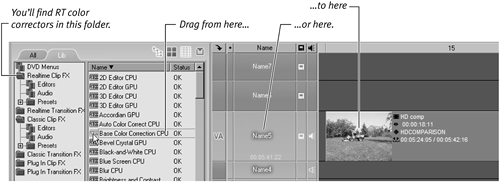
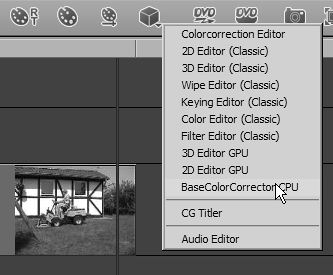
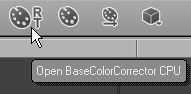
 Tip
Tip