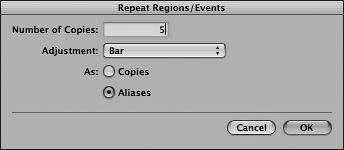| Transform functions are powerful selection and processing tools that allow you to manipulate all types of MIDI information in almost all conceivable ways. Each function employs a set of conditions and operations to specify exactly what data is selected and how it will be manipulated. The functions themselves can range from the simple to the complex. In this exercise you will use the Humanize function to apply slight randomization to events, creating a looser and more natural-sounding performance. These functions are accessed in the Transform window, which can be opened from the Windows menu or accessed within any editor through the Functions menu. 1. | In the Matrix Editor, choose Functions > Transform > Humanize.
The Transform window opens.
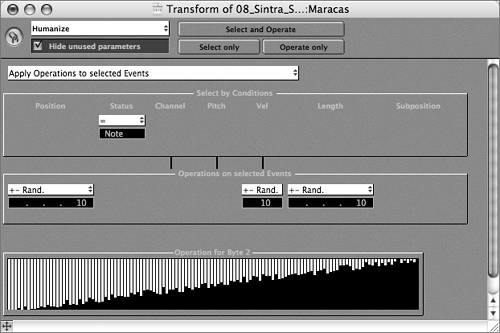 The Transform window is divided into three main sections designated by the beveled rectangles: Select by Conditions, Operations on selected Events, and Operation for Byte 2. While these headings might sound a little confusing, they can be explained in a straightforward manner. The Transform window is divided into three main sections designated by the beveled rectangles: Select by Conditions, Operations on selected Events, and Operation for Byte 2. While these headings might sound a little confusing, they can be explained in a straightforward manner.
Basically, to use the Transform functions on MIDI data, you must indicate exactly what you wish to be affected within the Select by Conditions section. Here, you specify the criteria of the desired target, whether you want a simple selection based on event type (or Status) or a complex selection having multiple conditions (for example, events that have a specific length, position, and value).
The Operations areas indicate what you want done to the selected MIDI events. This can be almost any kind of MIDI transformation you can dream up, even converting one type of event to another for further processing. With the Humanize transformation, for example, selected notes are randomized in position, velocity value, and length. Each operation has a specific degree of transformation assigned to it, which can be anything from a single number or note to a range of operations. Here, the position and length of the selected note events are randomized within a positive or negative range of 10 ticks, with the velocity amount randomized within a positive or negative range value of 10.
The Operation for Byte 2 section is a graphical representation of the transformation itself and directly depicts the values for byte 2 of the MIDI event chosen in the Status column. (A MIDI channel voice message consists of a status byte followed by one or two data bytes.) In the case of note events byte 2 is velocity; for controllers it is the value for the assigned controller.
All this translates to a function that slightly varies note events, imparting a looser, more human feel.
| 2. | At the top of the Transform window, click the Select and Operate button.
The note events displayed in the Matrix Editor change slightly in position, length, and velocity.
| 3. | Close the Transform window.
| 4. | Play the song, listening to the "humanized" part.
All that's left to complete the maracas part is to repeat the Region throughout the Guitar Solo section. This can be done quickly by using the Repeat Objects command you used earlier, creating multiple aliases.
| 5. | Bring up Screenset 1.
| 6. | With the Maracas Region still selected, bring up the Repeat Regions/Events dialog by using the Repeat Objects key command.
| 7. | Enter 5 in the Number of Copies field.
| 8. | From the Adjustment pop-up menu, choose Bar.
| 9. | Click the radio button next to Aliases.
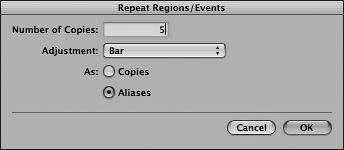
| 10. | Click OK.
Aliases of the Maracas Region are created throughout the Guitar Solo section.
| 11. | Click the Track Solo button on the Maracas track (Track 10) to unsolo the track.
| 12. | Play the song, listening to how the maracas part works with the arrangement.
| 13. | Choose File > Save As to save the song, naming it 08_Sintra_Finished.lso.
|
|
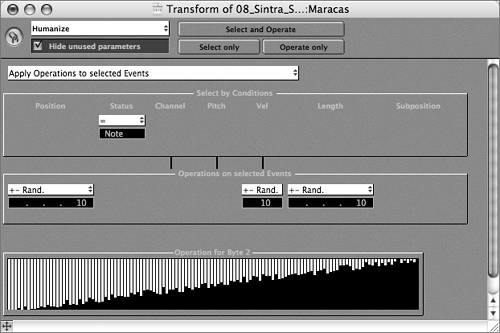 The Transform window is divided into three main sections designated by the beveled rectangles: Select by Conditions, Operations on selected Events, and Operation for Byte 2. While these headings might sound a little confusing, they can be explained in a straightforward manner.
The Transform window is divided into three main sections designated by the beveled rectangles: Select by Conditions, Operations on selected Events, and Operation for Byte 2. While these headings might sound a little confusing, they can be explained in a straightforward manner.