Demixing MIDI Regions
| It is not unusual to record MIDI drum parts by triggering multiple sounds in a single pass, creating a single Region containing both instruments. This technique can benefit bass drum and snare parts, helping to create a part that locks into a groove. However, having the kick and snare in the same Region can make it more difficult to edit those parts independently, as any modifications done to the Region will be applied to both parts. Because MIDI is a stream of commands with discrete events, it allows for some fancy editing functions. One such function is demixing, which enables you to divide a MIDI Region into separate components based on specific criteria. You can try this on the bass drum/rim shot part, splitting them into separate tracks for independent editing.
|
EAN: 2147483647
Pages: 166
- Step 1.2 Install SSH Windows Clients to Access Remote Machines Securely
- Step 2.1 Use the OpenSSH Tool Suite to Replace Clear-Text Programs
- Step 3.1 Use PuTTY as a Graphical Replacement for telnet and rlogin
- Step 5.2 Troubleshooting Common OpenSSH Errors/Problems
- Step 6.2 Using Port Forwarding Within PuTTY to Read Your E-mail Securely
- Article 354 Nonmetallic Underground Conduit with Conductors Type NUCC
- Article 400: Flexible Cords and Cables
- Article 410: Luminaires (Lighting Fixtures), Lampholders, and Lamps
- Example No. D2(b) Optional Calculation for One-Family Dwelling, Air Conditioning Larger than Heating [See 220.82(A) and 220.82(C)]
- Example No. D10 Feeder Ampacity Determination for Adjustable-Speed Drive Control [See 215.2, 430.24, 620.13, 620.14, 620.61, Tables 430.22(E), and 620.14]
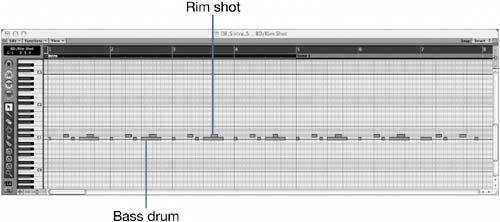 Let's separate the two parts by using a handy feature accessed from the Arrange window.
Let's separate the two parts by using a handy feature accessed from the Arrange window.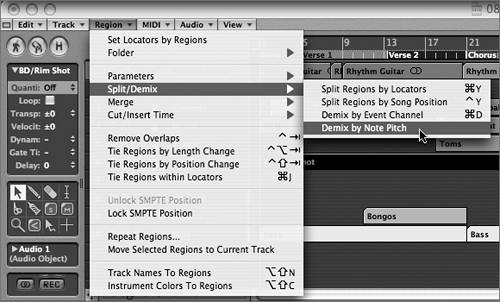 The Region on Track 6 disappears and is replaced by two new tracks with corresponding Regions.
The Region on Track 6 disappears and is replaced by two new tracks with corresponding Regions.
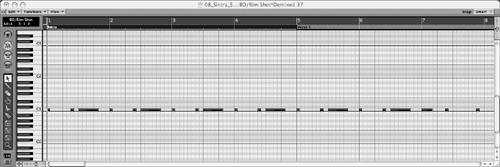
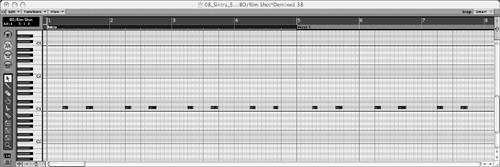 When using the Demix by Note Pitch function, a new MIDI track and a new Region are created for every note number found. In addition, the newly created tracks are automatically assigned to the same instrument as the original MIDI Region. For easier identification, name the new tracks and Regions with their corresponding instruments.
When using the Demix by Note Pitch function, a new MIDI track and a new Region are created for every note number found. In addition, the newly created tracks are automatically assigned to the same instrument as the original MIDI Region. For easier identification, name the new tracks and Regions with their corresponding instruments.