| Logic treats all Regions, whether they are Audio or MIDI Regions, in a similar fashion when it comes to duplication. Let's apply some of the digital audio copying techniques from previous lessons to make quick copies of MIDI material in an arrangement. 1. | Choose File > Open.
| 2. | In the file selector, open ~ > Music > Advanced Logic 7_Song Files > Lesson 08 Project Files > 08_Sintra_Start.lso.
For this lesson, you will use the same song from the last two lessons, including all of the edits performed earlier.
| 3. | If you wish to re-familiarize yourself with the material, play the song.
|
Using Loops The Cymbals track (Track 3) consists of simple parts that have been created for various sections of the song. Let's fill in some of the parts by extending the material that was previously created using Logic's looping tools. 1. | Select the first Region in the Cymbals track (Track 3).
| 2. | Click the box next to Loop in the Region Parameter box (located to the left of Track 1).
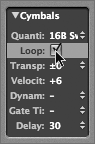
The MIDI Region is looped, as represented by the gray boxes following the original Region.
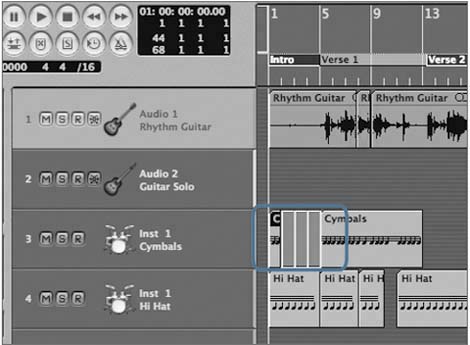
Notice that the loop ends at the next Region (located at measure 5). When you use the Loop function in the Region Parameter box, loops are created to repeat the original Region until the loop either runs into another Region or reaches the end of the song.
While this works well for quick loops (especially when building a backing track), you often will need more control over how much of the loop is repeated and how often. Loops can be manually drawn to stop at a specific point in time or to only play part of the loop's material.
| 3. | Position the pointer over the top right corner of the Triangle Region on Track 7.
 The pointer turns into a loop cursor, indicating that it will function as a looping tool. In this case, the arrangement needs the one-bar triangle part to be extended to 34 2 1 1. The pointer turns into a loop cursor, indicating that it will function as a looping tool. In this case, the arrangement needs the one-bar triangle part to be extended to 34 2 1 1.
| 4. | Drag the top right corner of the Triangle Region to the right approximately 10 bars.
Loops are formed using the original Region as you drag. Notice how the loops snap to the bar line when dragging (as shown in the help tag), making it impossible to stop the loop at the second beat of bar 34. This is because the snap value is set by default to Smart, which dynamically assigns snap values based on magnification level (the more you zoom in, the finer the snap grid). In the current screenset, the view is zoomed out to such an extent that the Smart snap function assigns the value to the bar.
While Smart snap is convenient for zooming in and out of an arrangement, it can be inhibiting at the current zoom level when making adjustments to a Region at levels finer than the bar. There is a quick way to override this, however: by changing the Snap mode.
| 5. | Position the cursor over the top right corner of the original Region again, and click-hold until the loops disappear, then release the mouse button.
The drawn-out loops disappear, leaving the original Region.
| 6. | In the Arrange window, click the Snap menu, and choose Beat.
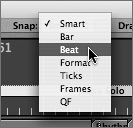
| 7. | Drag loops from the Triangle Region as you did previously, using the help tags to end the loop at 34 2 1 1.
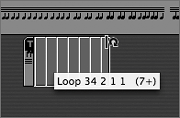
The loops snap to the beat, rather than to the bar, allowing you to stop a loop at the desired beat.
| 8. | Use the Play from Selection key command (Option-spacebar) to hear the looped triangle part.
| 9. | Stop the song.
|
Using Copies Loops are, by nature, perfect copies of their source Regions. However, they differ from true Region copies in their lack of flexibility in regard to placement and content. Loops are always placed adjacent to the original, which makes it impossible to place them at multiple positions in a song. Only copies can be changed independently of the original Region; a loop will always reflect the original Region's contents. Copies are best suited for duplicating material from one part of the timeline to another, especially when material needs to be altered independently of its original source. You can use Logic's copy functions to explore this by creating new material from a copied source. 1. | Option-drag the fourth Region on the Cymbals track (located at measure 42) to measure 44.
The Region is copied to measure 44.
| 2. | Click the Solo button on Track 3 (Cymbals) to solo the track.
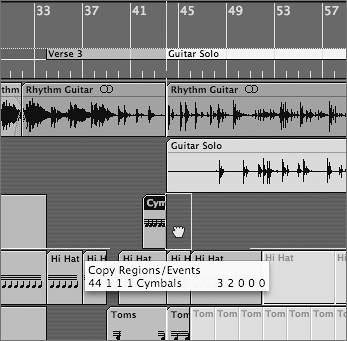
| 3. | Shift-click the original Region so that both the newly created Region and the original are selected.
| 4. | Use the Play from Selection key command (Option-spacebar) to listen to a playback starting from the original Region.
| 5. | Click the Stop button after the copied Region has played.
The ride cymbal part consists of steady eighth notes. The song calls for the ride cymbal part to change from eighth notes to quarter notes during the Guitar Solo section, in effect doubling the note length as well as the changing the placement of notes. What would normally require opening an editor and selectively deleting individual notes can easily be accomplished by using stretching, one of Logic's special editing functions reserved for MIDI Regions.
| 6. | Option-drag the bottom right corner of the new Region to the right. Stop when the Region length is four bars (the help tag reads 4 0 0 0 for the operation result).
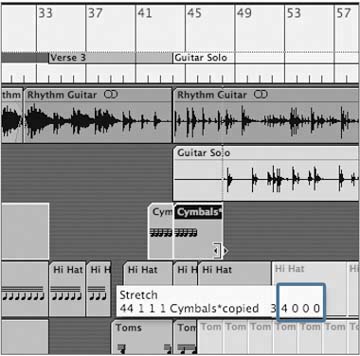
NOTE The number preceding the position indicator represents the track number. A dialog appears, asking whether you want to time-stretch the MIDI Region.
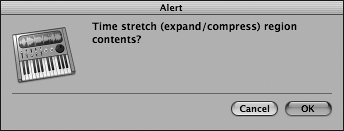
| 7. | Click OK.
| 8. | Use the Play from Selection key command (Option-spacebar) to listen to the time-stretched Region.
The ride cymbal plays at quarter-note intervals over four bars instead of eighth-note intervals over two bars. In effect, you stretched the Region to double its length and to double each note value in length and time placement.
TIP You can accomplish time compression in a similar fashion, by making a Region shorter and compressing the events contained in it. Finish up by filling in the Guitar Solo section for the cymbals part with your new Region. You can quickly create multiple copies by using the Repeat Regions command.
| 9. | From the Arrange window's local menus, choose Region > Repeat Regions.
The Repeat Regions/Events dialog opens. Here you can set the number and placement of copies to be produced.
| 10. | Type 5 in the Number of Copies field.
| 11. | From the Adjustment pop-up menu, choose Bar (if not already selected).
| 12. | Click the Copies radio button.
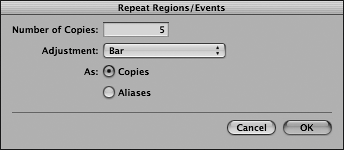
| 13. | Click OK.
Five copies of the selected Region are produced, filling the Guitar Solo section for the Cymbals track.
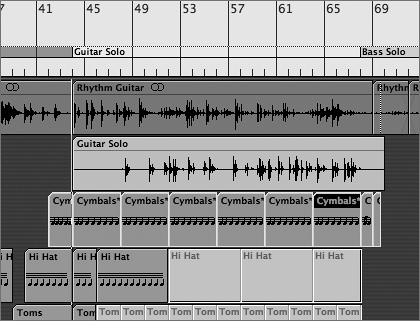
This useful command is easily accessed by assigning a key command. Assigning a key command also sets it up for use in editors, which have no corresponding menu command accessible from their local menus.
| 14. | Choose Preferences > Key Commands to open the Key Commands dialog.
| 15. | Type repeat into the search field.
All commands with repeat are listed in the Command column.
| 16. | In the Command column, choose Repeat Objects.
NOTE This is the same as the Repeat Regions command you used earlier. Here it is named Repeat Objects, because this function can be applied to both Regions and events, depending on what is selected. | 17. | Click the Learn by Key Label button.
| 18. | Press Option-D to assign the command.
| 19. | Close the Key Commands dialog.
|
Using Aliases In addition to creating loops and copying Regions, MIDI Regions offer another form of replicationthe creation of aliases. An alias in Logic functions much as it does in the Finder; it is a reference to another Region. It does not contain any actual data and refers to the content of the original item from which it was created. An alias has the unique ability to update itself when changes are made to the original Region. This is especially useful when creating parts that are repeated throughout a song; you only need to alter the original Region, and the correction will automatically take effect in aliases throughout the whole composition. This function will prove most useful for duplicating the cymbals material from one verse to another, while still allowing for future changes. 1. | While holding down the Option and Shift keys, drag the second Region (located at Verse 1) in the Cymbals track to measure 13 (located at Verse 2).
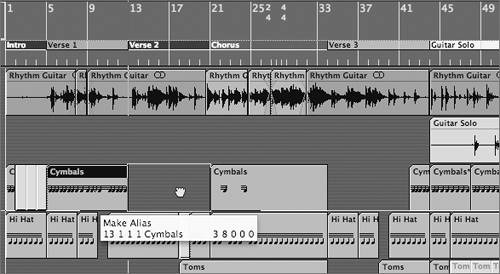 An alias is created at measure 13. An alias is created at measure 13.
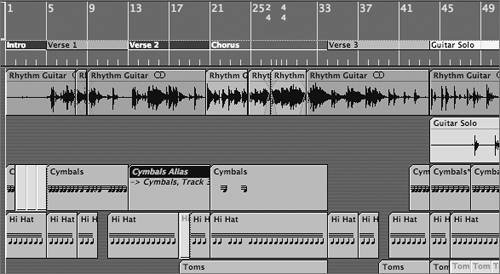 NOTE The name and information displayed in the alias is italicized, designating it as an alias. The information listed after the arrow in the alias refers to the original Region name and track number from which it was derived. | 2. | Create an additional alias from the original Verse 1 Region at Verse 3, by holding down Option-Shift and dragging the Region to measure 34.
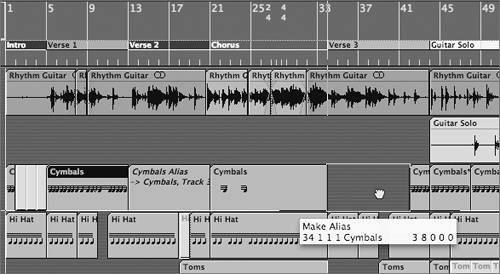 | 3. | Select the original Cymbals Region for which you produced the aliases.
| 4. | Choose Windows > Matrix Edit to view its contents.
TIP You can set any editor to open when you double-click a MIDI Region by setting a preference. To do this, go to Logic Pro > Preferences > Global and click the Edit tab. Your editor choice can be selected from the pop-up menu under "Double-clicking on a MIDI Region opens." | 5. | Use the "Play from left window corner" key command (Ctrl-spacebar) to listen to the Region contents.
| 6. | Using the Mute tool, mute the two notes occurring at the fourth beat of measure 9.
NOTE You might need to resize the window or use the Zoom commands to view the entire Region contents. 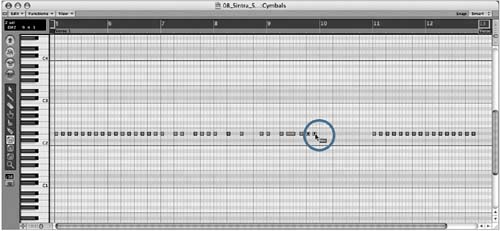 The notes are dimmed and will be muted on playback. The notes are dimmed and will be muted on playback.
| 7. | Use the "Play from left window corner" key command to listen to the part with the muted notes.
| 8. | Close the Matrix Editor.
| 9. | Select the alias you created at measure 34 (Verse 3).
| 10. | Use the Play from Selection key command (Option-spacebar) to listen to the selected alias.
The alias plays with the two notes muted as well. By creating aliases, you were able to make changes to the original parts, keeping the corresponding parts updated.
TIP When you select an alias and open an editor, Logic asks you if you want to open the original Region, or turn the alias into a "real copy" to edit independently from the original. If "Original" is chosen, then the original Region is displayed in the editor. This allows you to quickly make alterations that affect the original and all of the aliases from any point where these occur. | 11. | Deselect the Track Solo button for the Cymbals track.
|
|
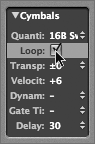
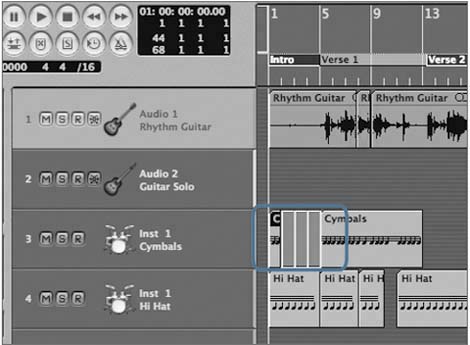
 The pointer turns into a loop cursor, indicating that it will function as a looping tool. In this case, the arrangement needs the one-bar triangle part to be extended to 34 2 1 1.
The pointer turns into a loop cursor, indicating that it will function as a looping tool. In this case, the arrangement needs the one-bar triangle part to be extended to 34 2 1 1.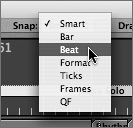
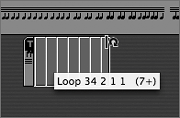
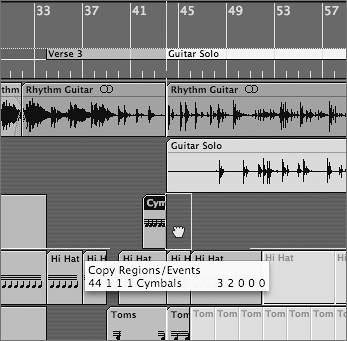
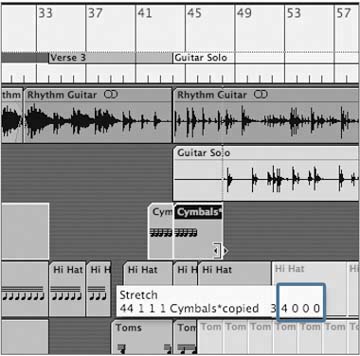
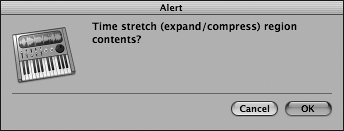
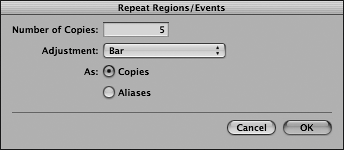
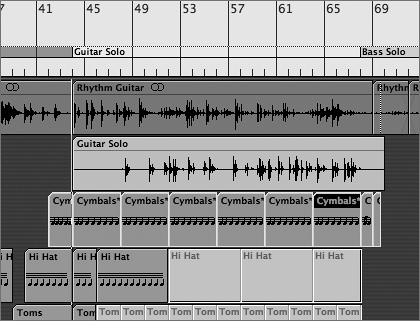
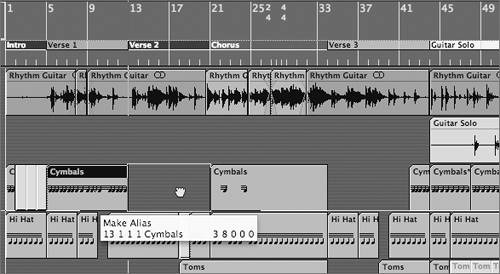 An alias is created at measure 13.
An alias is created at measure 13.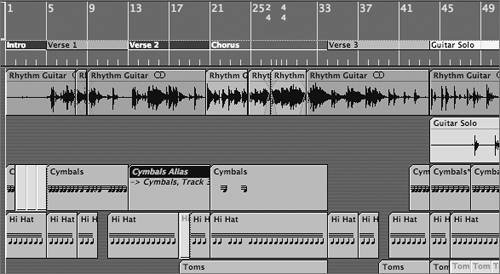
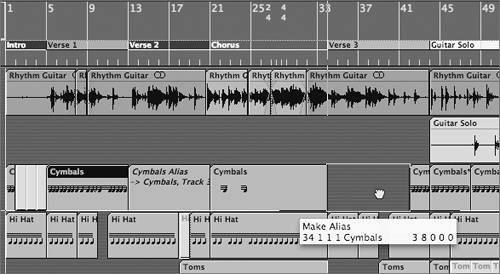
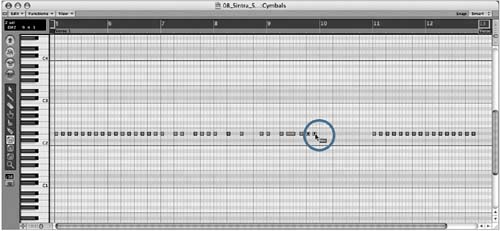 The notes are dimmed and will be muted on playback.
The notes are dimmed and will be muted on playback.