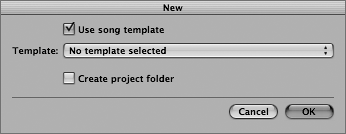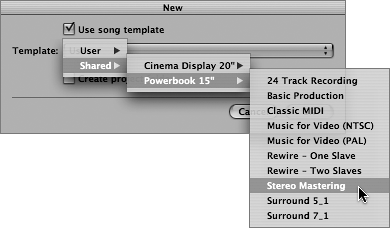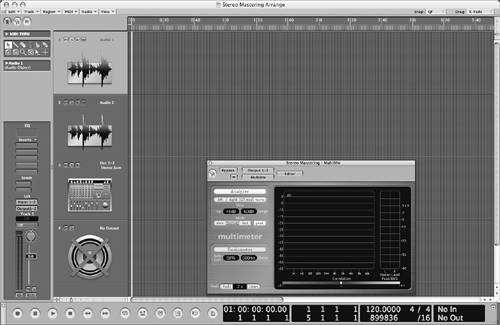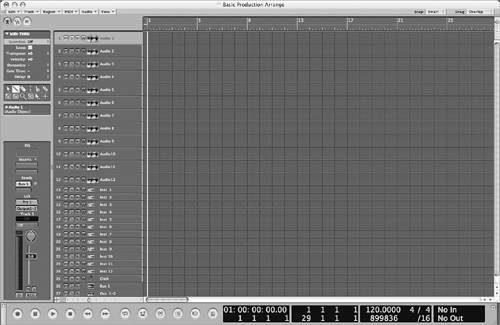| Logic is a versatile application that can be configured in many ways. Sometimes you will want to see data, tracks, and windows displayed according to the type of project you are working on. For example, songwriting calls for a vastly different work process than, let's say, stereo mastering a CD. To aid in this Logic allows for the creation and usage of multiple song templates, which can be used as the basis for a project. Having a catalog of blank song templates, tailored to a specific workflow, will let you get to work more quickly and easily. Let's bring up one of the many premade templates that come with Logic Pro 7. Start by closing any open songs that might have come up when launching Logic. 1. | Choose File > New.
The New dialog appears.
| 2. | Check the "Use song template" box.
| 3. | Uncheck the "Create project folder" box if it is checked.
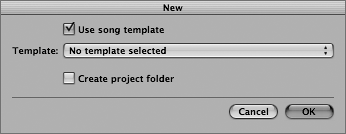
| 4. | Click in the Template pop-up menu and choose Shared > Powerbook 15" > Stereo Mastering.
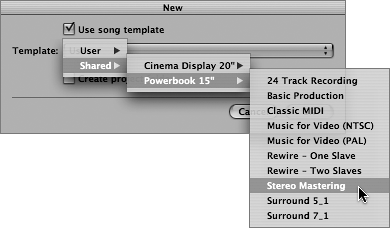
NOTE If you are running Logic on a 20-inch or larger Apple Cinema Display, choose Shared > Cinema Display 20" > Stereo Mastering for the equivalent file, maximized for your screen resolution. The included temp lates that install with Logic Pro only come in 15" and 20" sizes and are configured for full screen resolution. If you are using a smaller screen resolution or screen size, such as a 12" Powerbook, the larger screensets will adapt to some extent, filling the available space. | 5. | Click OK to load the template.
The file opens, with the Arrange window containing two audio tracks, one Stereo Sum track, and a No Output track.
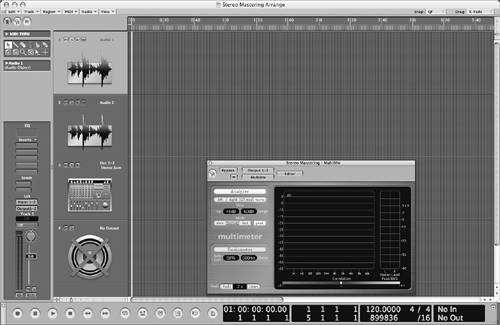 | 6. | Select the Out 1-2 Stereo Sum track, and take a look at the Channel Strip located at the far left of the window.
The first four slots of the inserts are filled with mastering plug-ins.
When using the Stereo Mastering template, the essentials are already set up for you; the song contains limited tracks for editing stereo files, and extensive mastering plug-ins pre-instantiated (instances of the plug-ins loaded) on the output fader.
Let's load another useful template that we will be using for the following exercises.
| 7. | Using the Template menu in the New dialog, choose the Basic Production template.
A dialog appears, asking if you'd like to close the current song.
| 8. | Click Close.
The song file opens, displaying the Arrange window.
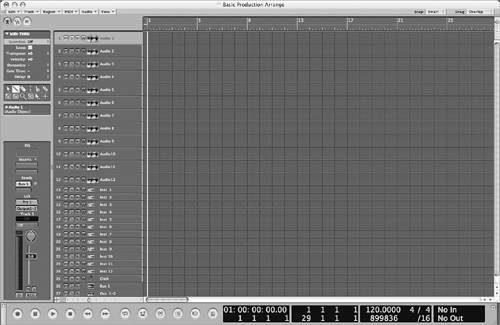 |
|