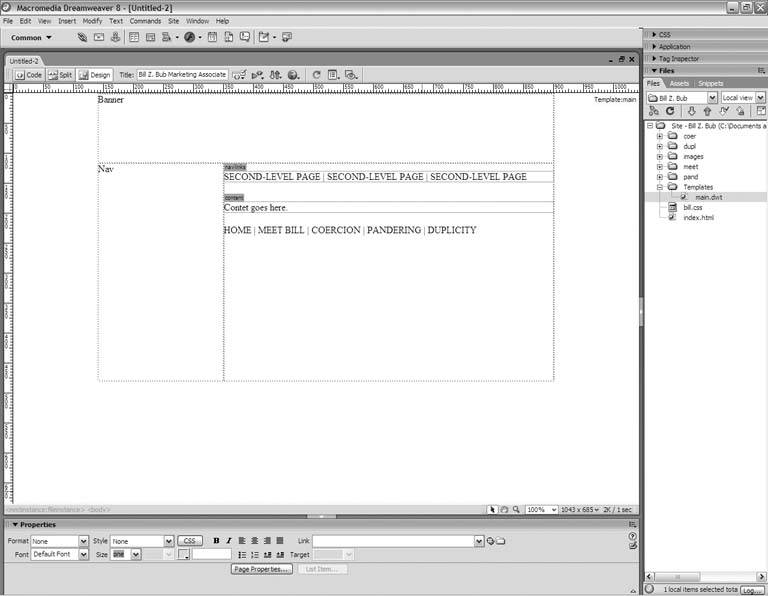Section 11.5. Creating New Pages from the Template
11.5. Creating New Pages from the TemplateNow that you have a template, it's extremely easy to create new pages based on the template. Suppose you want to start filling out the structure of your site by adding home pages for all the top-level content categories: Meet Bill, Coercion, Pandering, and Duplicity. You created folders for these sections of your site in Chapter 7, but these folders remain empty. Not for much longer! Go to the main menu, and choose File Figure 11-17. The Templates tab of the New Document dialog box Select the desired template from the list and then click Create. Dreamweaver opens a new document window and automatically fills it with all the content from the template file, as Figure 11-18 shows. Assume that you want to save this file as the main page under Meet Bill. In the Title field of the document window, indicate that this is the Meet Bill page. Probably the best way is to attach Meet Bill to the end of the existing title, separating it with a colon (:) or greater-than symbol (>). Now go back to the main menu, and choose File Don't stop there! Edit the document window's Title field to match the next top-level category: in this case, Coercion. Choose File Remember, if you get a dialog box asking about updating links, click Yes. |
EAN: 2147483647
Pages: 154
- Key #3: Work Together for Maximum Gain
- Beyond the Basics: The Five Laws of Lean Six Sigma
- When Companies Start Using Lean Six Sigma
- Making Improvements That Last: An Illustrated Guide to DMAIC and the Lean Six Sigma Toolkit
- The Experience of Making Improvements: What Its Like to Work on Lean Six Sigma Projects
 New. The New Document dialog box opens, as before. This time, click the Templates tab at the top of the dialog box, and you get new options, as Figure 11-17 shows.
New. The New Document dialog box opens, as before. This time, click the Templates tab at the top of the dialog box, and you get new options, as Figure 11-17 shows. Save. The Save As dialog box appears. This is the Meet Bill page, so navigate to the subfolder for Meet Bill. Supply a suitable name for the file, such as
Save. The Save As dialog box appears. This is the Meet Bill page, so navigate to the subfolder for Meet Bill. Supply a suitable name for the file, such as