A Quick Introduction
Windows XP Professional offers many options for configuring the Desktop for ease of use and accommodation of personal preference. The Windows XP Professional operating system was designed around many of the original goals of Windows 95, Windows 98, Windows Me, and Windows 2000 Professional. The design makes this operating system the easiest to use while offering the highest level of features. The design goals for Windows XP Professional were:
command-line
The prompt in a DOS screen from which a command is executed by typing letters and characters.
-
It had to be easy for people to use.
-
The platform needed to be stable so that users would feel comfortable storing data on the computer.
-
The interface needed to be visually pleasing and intuitive so that users would have an experience that was comfortable and productive.
-
It had to provide superior integration of the latest Internet technologies, including Internet-based e-mail, web browsing, and Internet access configuration. These features needed to have wide-reaching support for different technologies and be easy to set up.
-
It needed to have support for the latest hardware.
-
Performance and stability needed to improve as compared to earlier versions of Windows, including Windows 98 and Windows 2000 Professional.
-
It needed to offer more features for managing and using multimedia documents.
Windows XP Professional, like its predecessors, has a graphical user interface (GUI), which makes it easier to use than the old DOS command-line environment. Windows XP Professional is designed to be a discoverable operating system, which means that users can intuitively complete necessary tasks.
In Windows XP Professional, using the left mouse button, sometimes called the primary mouse button, enables you to complete basic tasks, such as launching a program or opening a folder. The right, or secondary, mouse button enables you to perform more advanced tasks, such as changing a file's properties.
| Tip | To introduce new users to a GUI and the mouse, let them play the game Solitaire. Playing helps them practice using a mouse. The only drawback is that most users become addicted to this game! |
Brand-new users of Windows should first learn:
-
To use the mouse. You do this through practice.
-
To open windows so that you can easily complete common tasks. To open windows, you simply point and click what you want to open. You can also select items with a single click. When a window is open, you will see a screen similar to this one.
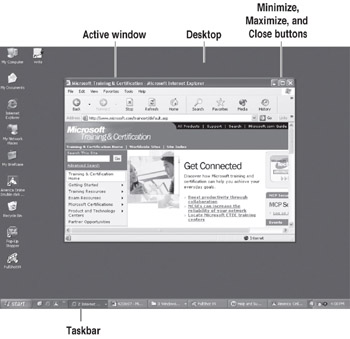
The active window (the one you are using) has three buttons in the upper-right corner:
-
The
 button minimizes the window, making the window disappear and leaving only a button in the Taskbar to make the window reappear. The application is still running while minimized, and you can easily re-access it by clicking the item on the Taskbar.
button minimizes the window, making the window disappear and leaving only a button in the Taskbar to make the window reappear. The application is still running while minimized, and you can easily re-access it by clicking the item on the Taskbar. -
The
 button maximizes the window so that it takes up the entire screen.
button maximizes the window so that it takes up the entire screen. -
The
 button closes the application.
button closes the application.
You can see which applications are running by looking at the Taskbar. By clicking an application button in the Taskbar, you specify which application will be the active window.
|
|